Nginx动静分离介绍
Nginx的静态处理能力很强,但是动态处理能力不足,因此在企业中常用动静分离技术
针对PHP的动静分离
1、静态页面交给Nginx处理
2、动态页面交给PHP-FPM模块或Apache处理
在Nginx的配置中,是通过location配置段配合正则匹配实现静态与动态页面的不同处理方式
Nginx反向代理原理
Nginx不仅能作为Web服务器,还具有反向代理、负载均衡和缓存的功能。Nginx通过proxy模块实现将客户端的请求代理至,上游服务器,此时nginx与.上游服务器的连接是通过http协议进行的。Nginx在实现反向代理功能时的最重要指令为proxy_ _pass, 它能够并能够根据URI、客户端参数或其它的处理逻辑将用户请求调度至.上游服务器。
需求与架构:
根据企业需要,将配置Nginx实现动静分离,对php页面的请求转发给L AMP处理,而静态页面交给Nginx处理,以实现动静分离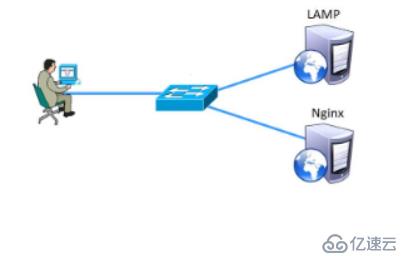
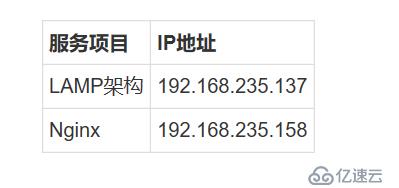
一、架设并配置LAMP环境
yum install httpd httpd-devel -y
##使用yum安装架构
systemctl start httpd.service
##启动服务
[root@localhost ~]# firewall-cmd --permanent --zone=public --add-service=http ##防火墙公共区域增加http协议
success
[root@localhost ~]# firewall-cmd --permanent --zone=public --add-service=https ##防火墙公共区域增加https协议
success
[root@localhost ~]# firewall-cmd --reload ##重载防火墙
success
[root@localhost ~]# yum install mariadb mariadb-server mariadb-libs mariadb-devel -y
##使用yum安装MYSQL数据库,mariadb数据库管理系统是MYSQL数据库的分支
[root@localhost ~]# systemctl start mariadb
##启动数据库
[root@localhost ~]# mysql_secure_installation ##设置数据库
Enter current password for root (enter for none):
##此处但回车键
Set root password? [Y/n] y
##此处输入y已确定设置密码
New password:
##输入密码abc123
Re-enter new password:
##再次确认密码输入
Remove anonymous users? [Y/n] n
##输入n以否定移除所有匿名用户
Disallow root login remotely? [Y/n] n
##此处输入n以否定使用root身份远程登录
Remove test database and access to it? [Y/n] n
##此处输入n以否定删除测试数据库并访问它
Reload privilege tables now? [Y/n] y
##此处输入n以确定重载数据库
[root@localhost ~]# yum -y install php
##使用yum安装php
[root@localhost ~]# yum install php-mysql -y
##建立php和mysql关联
[root@localhost ~]# yum install -y php-gd php-ldap php-odbc php-pear php-xml php-xmlrpc php-mbstring php-snmp php-soap curl curl-devel php-bcmath
##安装php插件
[root@localhost ~]# cd /var/www/html
##进入站点目录
[root@localhost html]# vim index.php
##编辑php网页
<?php
phpinfo();
?>
[root@localhost html]# systemctl restart httpd.service
##重启服务二、访问192.168.235.137/index.php的Apache网页
[root@localhost ~]# cd /var/www/html
[root@localhost html]# vim index.php
##修改网页输出内容
<?php
echo "apache web";
?>1、在Linux上使用远程共享获取来自Windows共享的源码包
[root@localhost ~]# smbclient -L //192.168.235.1/
##远程共享访问
Enter SAMBA\root's password:
Sharename Type Comment
--------- ---- -------
LNMP Disk
[root@localhost ~]# mkdir /abc
[root@localhost ~]# mount.cifs //192.168.235.1/LNMP /abc
##挂载到/abc目录下2、解压源码包、安装编译需要的环境组件包
[root@localhost ~]# cd /abc ##切换到挂载点目录
[root@localhost abc]# ls
Discuz_X3.4_SC_UTF8.zip nginx-1.12.2.tar.gz
mysql-boost-5.7.20.tar.gz php-7.1.10.tar.gz
[root@localhost abc]# tar zxvf nginx-1.12.2.tar.gz -C /opt ##解压Nginx源码包到/opt下
[root@localhost abc]# cd /opt/ ##切换到解压的目录下
[root@localhost opt]# ls
nginx-1.12.2 rh
[root@localhost opt]# yum -y install \
gcc \ //c语言
gcc-c++ \ //c++语言
pcre-devel \ //pcre语言工具
zlib-devel //数据压缩函数库3、创建程序用户nginx并编译Nginx
[root@localhost opt]# useradd -M -s /sbin/nologin nginx ##创建程序用户,限定其
[root@localhost opt]# cd nginx-1.12.2/ ##切换到nginx目录下
[root@localhost nginx-1.12.2]# ./configure \ ##配置nginx
> --prefix=/usr/local/nginx \ ##安装路径
> --user=nginx \ ##用户名
> --group=nginx \ ##用户组
> --with-http_stub_status_module ##访问状态统计模块4、编译和安装
[root@localhost nginx-1.12.2]#make && make install5、优化Nginx服务启动脚本,并建立命令软链接
[root@localhost nginx]# ln -s /usr/local/nginx/sbin/nginx /usr/local/sbin/
##创建软连接让系统识别nginx启动脚本
[root@localhost nginx]# nginx -t ##检查配置文件的语法问题
nginx: the configuration file /usr/local/nginx/conf/nginx.conf syntax is ok
nginx: configuration file /usr/local/nginx/conf/nginx.conf test is successful
[root@localhost nginx]# nginx ##开启ngnix
[root@localhost nginx]# netstat -ntap | grep 80 ##查看端口,nginx已经开启
tcp 0 0 0.0.0.0:80 0.0.0.0:* LISTEN 39620/nginx: master
[root@localhost nginx]# systemctl stop firewalld.service ##关闭防火墙
[root@localhost nginx]# setenforce 0
[root@localhost nginx]# nginx ##开启nginx 服务6、systemctl管理nginx脚本
[root@localhost ~]# vim /lib/systemd/system/nginx.service ##创建配置文件
[Unit]
Description=nginx ##描述
After=network.target ##描述服务类型
[Service]
Type=forking ##后台运行形式
PIDFile=/usr/local/nginx/logs/nginx.pid ##PID文件位置
ExecStart=/usr/local/nginx/sbin/nginx ##启动服务
ExecReload=/usr/bin/kill -s HUP $MAINPID ##根据PID重载配置
ExecStop=/usr/bin/kill -s QUIT $MAINPID ##根据PID终止进程
PrivateTmp=true
[Install]
WantedBy=multi-user.target
[root@localhost ~]# chmod 754 /lib/systemd/system/nginx.service ##设置执行权限
[root@localhost ~]# systemctl stop nginx.service ##关闭nginx
[root@localhost ~]# systemctl start nginx.service ##开启7、修改Nginx.conf配置文件
[root@localhost ~]# vim /usr/local/nginx/conf/nginx.conf
location ~ \.php$ {
proxy_pass http://192.168.235.137;
##解除此三行的注释,并将地址指向Nginx服务的IP地址
}
[root@localhost ~]# systemctl stop nginx.service
##停止服务
[root@localhost ~]# systemctl start nginx.service
##启动服务
[root@localhost ~]# systemctl stop firewalld.service
##关闭防火墙
[root@localhost ~]# setenforce 0
##关闭增强型安全功能访问192.168.235.158/index.html的Nginx静态网页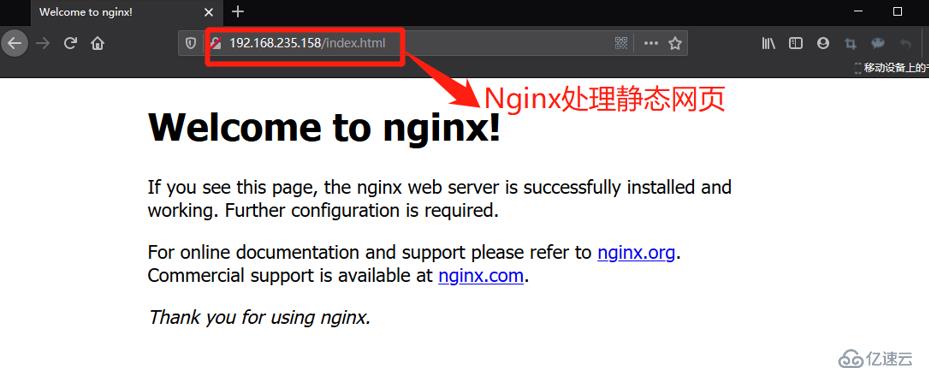
访问192.168.235.158/index.php的Nginx转发给LAMP的动态网页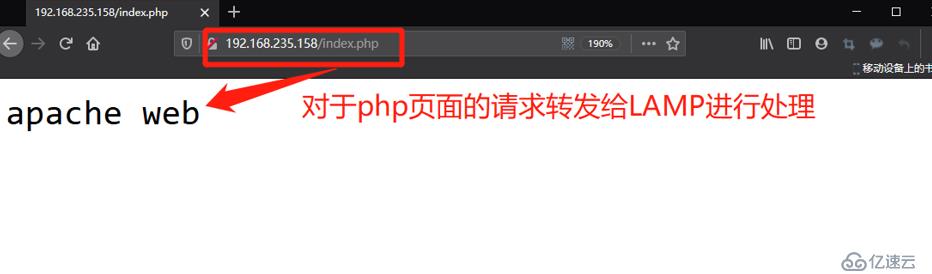
免责声明:本站发布的内容(图片、视频和文字)以原创、转载和分享为主,文章观点不代表本网站立场,如果涉及侵权请联系站长邮箱:is@yisu.com进行举报,并提供相关证据,一经查实,将立刻删除涉嫌侵权内容。