这篇文章主要介绍iOS中tableView如何实现单选和多选,文中介绍的非常详细,具有一定的参考价值,感兴趣的小伙伴们一定要看完!
先看下效果图:
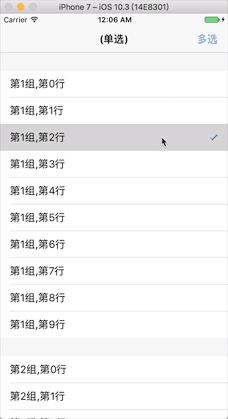
1:首先实现下单选
1:使用一个变量记录选中的行
@property (assign, nonatomic) NSIndexPath *selIndex; //单选选中的行
2:设置tableView数据,共2组,每组10行,
- (NSInteger)numberOfSectionsInTableView:(UITableView *)tableView {
return 2;
}
- (NSInteger)tableView:(UITableView *)tableView numberOfRowsInSection:(NSInteger)section {
return 10;
}3:实现tableView的点击方法,每次点击记录点击的索引,取消之前的选择行,将当前选择的行打钩
-(void)tableView:(UITableView *)tableView didSelectRowAtIndexPath:(NSIndexPath *)indexPath{
//取消之前的选择
UITableViewCell *celled = [tableView cellForRowAtIndexPath:_selIndex];
celled.accessoryType = UITableViewCellAccessoryNone;
//记录当前的选择的位置
_selIndex = indexPath;
//当前选择的打钩
UITableViewCell *cell = [tableView cellForRowAtIndexPath:indexPath];
cell.accessoryType = UITableViewCellAccessoryCheckmark;
}4:列表滚动时,判断是否为选中的行,如果是cell是选中的那一行,就设置cell的accessoryType为UITableViewCellAccessoryCheckmark,到这里单选就实现完成了
- (UITableViewCell *)tableView:(UITableView *)tableView cellForRowAtIndexPath:(NSIndexPath *)indexPath {
static NSString *cellid = @"cellid";
UITableViewCell *cell = [tableView dequeueReusableCellWithIdentifier:cellid];
if (cell == nil) {
cell = [[UITableViewCell alloc]initWithStyle:UITableViewCellStyleDefault reuseIdentifier:cellid];
}
cell.textLabel.text = [NSString stringWithFormat:@"第%zi组,第%zi行",indexPath.section+1,indexPath.row];
if (_selIndex == indexPath) {
cell.accessoryType = UITableViewCellAccessoryCheckmark;
}else{
cell.accessoryType = UITableViewCellAccessoryNone;
}
return cell;
}2:下面实现多选
1:使用一个数组记录选中的行
@property (strong, nonatomic) NSMutableArray *selectIndexs; //多选选中的行
2:使用一个变量判断是单选还是多选状态
@property (nonatomic, assign) BOOL isSingle; //单选还是多选
3:导航栏右侧按钮设置为单选和双选的切换按钮,并初始化多选记录数组
UIBarButtonItem *rightItem = [[UIBarButtonItem alloc]initWithTitle:@"多选" style:UIBarButtonItemStylePlain target:self action:@selector(singleSelect)]; self.navigationItem.rightBarButtonItem = rightItem; //初始化多选数组 _selectIndexs = [NSMutableArray new];
4:点击导航栏上的切换按钮切换单选还是多选状态
//单选还是多选按钮点击事件
-(void)singleSelect{
_isSingle = !_isSingle;
if (_isSingle) {
self.navigationItem.rightBarButtonItem.title = @"多选";
self.title = @"(单选)";
//切换为单选的时候,清除多选数组,重新加载列表
[self.selectIndexs removeAllObjects];
[self.tableView reloadData];
}else{
self.title = @"(多选)";
self.navigationItem.rightBarButtonItem.title = @"单选";
}
}5:为tableView的点击方法中加上单选还是多选的状态判断,多选的话,将点击的行加入到多选索引数组中去,然后改变该行的cell.accessoryType,重复点击就做反操作
//选中某一行
-(void)tableView:(UITableView *)tableView didSelectRowAtIndexPath:(NSIndexPath *)indexPath{
if (_isSingle) { //单选
//取消之前的选择
UITableViewCell *celled = [tableView cellForRowAtIndexPath:_selIndex];
celled.accessoryType = UITableViewCellAccessoryNone;
//记录当前的选择的位置
_selIndex = indexPath;
//当前选择的打钩
UITableViewCell *cell = [tableView cellForRowAtIndexPath:indexPath];
cell.accessoryType = UITableViewCellAccessoryCheckmark;
}else{ //多选
UITableViewCell *cell = [tableView cellForRowAtIndexPath:indexPath];
if (cell.accessoryType == UITableViewCellAccessoryCheckmark) { //如果为选中状态
cell.accessoryType = UITableViewCellAccessoryNone; //切换为未选中
[_selectIndexs removeObject:indexPath]; //数据移除
}else { //未选中
cell.accessoryType = UITableViewCellAccessoryCheckmark; //切换为选中
[_selectIndexs addObject:indexPath]; //添加索引数据到数组
}
}
}6:在cellForRow代理方法中同样加入单选多选的判断,在滚动列表是加载列表,判断是否选中
- (UITableViewCell *)tableView:(UITableView *)tableView cellForRowAtIndexPath:(NSIndexPath *)indexPath {
static NSString *cellid = @"cellid";
UITableViewCell *cell = [tableView dequeueReusableCellWithIdentifier:cellid];
if (cell == nil) {
cell = [[UITableViewCell alloc]initWithStyle:UITableViewCellStyleDefault reuseIdentifier:cellid];
}
cell.textLabel.text = [NSString stringWithFormat:@"第%zi组,第%zi行",indexPath.section+1,indexPath.row];
if (_isSingle) { //单选
if (_selIndex == indexPath) {
cell.accessoryType = UITableViewCellAccessoryCheckmark;
}else{
cell.accessoryType = UITableViewCellAccessoryNone;
}
return cell;
}else{ //多选
cell.accessoryType = UIAccessibilityTraitNone;
for (NSIndexPath *index in _selectIndexs) {
if (indexPath == index) {
cell.accessoryType = UITableViewCellAccessoryCheckmark;
}
}
}
return cell;
}以上是“iOS中tableView如何实现单选和多选”这篇文章的所有内容,感谢各位的阅读!希望分享的内容对大家有帮助,更多相关知识,欢迎关注亿速云行业资讯频道!
免责声明:本站发布的内容(图片、视频和文字)以原创、转载和分享为主,文章观点不代表本网站立场,如果涉及侵权请联系站长邮箱:is@yisu.com进行举报,并提供相关证据,一经查实,将立刻删除涉嫌侵权内容。