Android Tab 控件详解及实例
在桌面应用中Tab控件使用得非常普遍,那么我们经常在Android中也见到以Tab进行布局的客户端。那么Android中的Tab是如何使用的呢?
1.Activity
package com.wicresoft.activity;
import com.wicresoft.myandroid.R;
import android.app.TabActivity;
import android.os.Bundle;
import android.util.Log;
import android.widget.TabHost;
import android.widget.TabHost.OnTabChangeListener;
@SuppressWarnings("deprecation")
public class mainActivity extends TabActivity {
private TabHost tabhost;
@Override
protected void onCreate(Bundle savedInstanceState){
super.onCreate(savedInstanceState);
setContentView(R.layout.main_activity);
//从TabActivity上面获取放置Tab的TabHost
tabhost = getTabHost();
tabhost.addTab(tabhost
//创建新标签one
.newTabSpec("one")
//设置标签标题
.setIndicator("红色")
//设置该标签的布局内容
.setContent(R.id.widget_layout_red));
tabhost.addTab(tabhost
.newTabSpec("two")
.setIndicator("黄色")
.setContent(R.id.widget_layout_yellow));
tabhost.addTab(tabhost
.newTabSpec("three")
.setIndicator("蓝色")
.setContent(R.id.widget_layout_blue));
tabhost.setOnTabChangedListener(listener);
}
private OnTabChangeListener listener = new OnTabChangeListener(){
@Override
public void onTabChanged(String arg0) {
// TODO Auto-generated method stub
Log.i("TabChange", arg0);
}
};
}
2.布局文件
<?xml version="1.0" encoding="utf-8"?>
<TabHost xmlns:android="http://schemas.android.com/apk/res/android"
android:layout_width="match_parent"
android:layout_height="match_parent"
android:id="@android:id/tabhost">
<LinearLayout
android:layout_width="match_parent"
android:layout_height="match_parent"
android:orientation="vertical">
<TabWidget
android:layout_width="match_parent"
android:layout_height="wrap_content"
android:id="@android:id/tabs">
</TabWidget>
<FrameLayout
android:layout_width="match_parent"
android:layout_height="0dp"
android:layout_weight="1"
android:id="@android:id/tabcontent">
<LinearLayout
android:layout_width="match_parent"
android:layout_height="match_parent"
android:id="@+id/widget_layout_red"
android:background="#ff0000"
android:orientation="vertical">
</LinearLayout>
<LinearLayout
android:layout_width="match_parent"
android:layout_height="match_parent"
android:id="@+id/widget_layout_yellow"
android:background="#FCD209"
android:orientation="vertical">
</LinearLayout>
<LinearLayout
android:layout_width="match_parent"
android:layout_height="match_parent"
android:id="@+id/widget_layout_blue"
android:background="#0000E3"
android:orientation="vertical">
</LinearLayout>
</FrameLayout>
</LinearLayout>
</TabHost>
3.Manifest文件
<manifest xmlns:android="http://schemas.android.com/apk/res/android"
package="com.wicresoft.myandroid"
android:versionCode="1"
android:versionName="1.0" >
<uses-sdk
android:minSdkVersion="8"
android:targetSdkVersion="19" />
<application
android:allowBackup="true"
android:icon="@drawable/ic_launcher"
android:label="@string/app_name"
android:theme="@style/AppTheme" >
<activity
android:name="com.wicresoft.activity.mainActivity"
android:label="@string/app_name">
<intent-filter>
<action android:name="android.intent.action.MAIN"/>
<category android:name="android.intent.category.LAUNCHER"/>
</intent-filter>
</activity>
</application>
</manifest>
4.效果
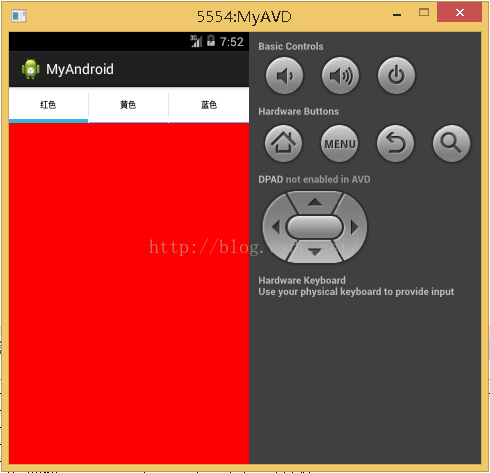
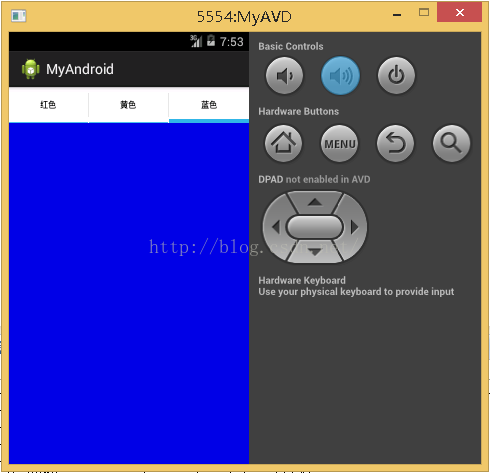
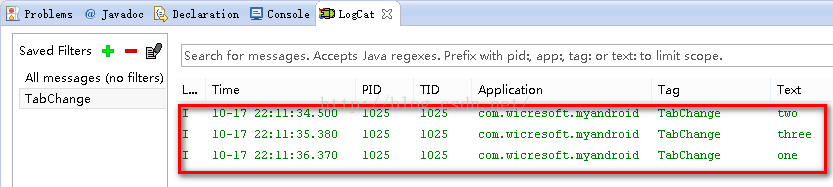
感谢阅读,希望能帮助到大家,谢谢大家对本站的支持!
免责声明:本站发布的内容(图片、视频和文字)以原创、转载和分享为主,文章观点不代表本网站立场,如果涉及侵权请联系站长邮箱:is@yisu.com进行举报,并提供相关证据,一经查实,将立刻删除涉嫌侵权内容。