本篇文章给大家分享的是有关Centos6.5中怎么安装 Xen4.2,小编觉得挺实用的,因此分享给大家学习,希望大家阅读完这篇文章后可以有所收获,话不多说,跟着小编一起来看看吧。
[root@localhost ~]# cat /etc/redhat-release CentOS release 6.5 (Final)
安装xen
[root@localhost ~]# yum install centos-release-xen.x86_64 配置xen的yum仓库 [root@localhost ~]# yum install xen -y [root@localhost ~]# yum install kernel-xen [root@localhost ~]# yum install bridge-utils
执行
[root@localhost yum.repos.d]# /usr/bin/grub-bootxen.sh
查看grub.conf
[root@localhost yum.repos.d]# cat /etc/grub.conf # grub.conf generated by anaconda # # Note that you do not have to rerun grub after making changes to this file # NOTICE: You have a /boot partition. This means that # all kernel and initrd paths are relative to /boot/, eg. # root (hd0,0) # kernel /vmlinuz-version ro root=/dev/mapper/vol0-root # initrd /initrd-[generic-]version.img #boot=/dev/sda default=0 timeout=5 splashimage=(hd0,0)/grub/splash.xpm.gz hiddenmenu title CentOS (3.10.55-11.el6.centos.alt.x86_64) root (hd0,0) kernel /xen.gz dom0_mem=1024M,max:1024M loglvl=all guest_loglvl=all module /vmlinuz-3.10.55-11.el6.centos.alt.x86_64 ro root=/dev/mapper/vol0-root rd_NO_LUKS rd_LVM_LV=vol0/root rd_NO_MD crashkernel=auto LANG=zh_CN.UTF-8 KEYBOARDTYPE=pc KEYTABLE=us rd_NO_DM rhgb quiet module /initramfs-3.10.55-11.el6.centos.alt.x86_64.img title CentOS (2.6.32-431.el6.x86_64) root (hd0,0) kernel /vmlinuz-2.6.32-431.el6.x86_64 ro root=/dev/mapper/vol0-root rd_NO_LUKS rd_LVM_LV=vol0/root rd_NO_MD crashkernel=auto LANG=zh_CN.UTF-8 KEYBOARDTYPE=pc KEYTABLE=us rd_NO_DM rhgb quiet initrd /initramfs-2.6.32-431.el6.x86_64.img
设置xend开机自动启动
[root@localhost yum.repos.d]# chkconfig xend on
重启
重启系统后,默认应该进入 Xen 内核,可以通过 uname -r 和 xm info 确认是否安装成功:
[root@localhost ~]# cd /proc/xen/ [root@localhost xen]# ls capabilities privcmd xenbus xsd_kva xsd_port [root@localhost xen]# cat capabilities control_d 看有没有关键字出现 启动xend [root@localhost xen]# /etc/init.d/xend start 启动 xend 守护进程: [确定] [root@localhost xen]# chkconfig xend on
#reboot [root@kcw 桌面]# uname -r 3.10.55-11.el6.centos.alt.x86_64 [root@kcw 桌面]# xm info host : kcw release : 3.10.55-11.el6.centos.alt.x86_64 version : #1 SMP Fri Sep 26 19:08:24 UTC 2014 machine : x86_64 nr_cpus : 4 nr_nodes : 1 cores_per_socket : 4 threads_per_core : 1 cpu_mhz : 3093 hw_caps : bfebfbff:28100800:00000000:00003f40:17bae3ff:00000000:00000001:00000000 virt_caps : hvm hvm_directio total_memory : 4069 free_memory : 2983 free_cpus : 0 xen_major : 4 xen_minor : 2 xen_extra : .5-34.el6 xen_caps : xen-3.0-x86_64 xen-3.0-x86_32p hvm-3.0-x86_32 hvm-3.0-x86_32p hvm-3.0-x86_64 xen_scheduler : credit xen_pagesize : 4096 platform_params : virt_start=0xffff800000000000 xen_changeset : unavailable xen_commandline : dom0_mem=1024M,max:1024M loglvl=all guest_loglvl=all cc_compiler : gcc (GCC) 4.4.7 20120313 (Red Hat 4.4.7-4) cc_compile_by : mockbuild cc_compile_domain : centos.org cc_compile_date : Fri Sep 26 17:27:55 CDT 2014 xend_config_format : 4
Xen比较特殊必须有一个主机管理硬件Xen里叫Domain-0
[root@kcw 桌面]# xm list Name ID Mem VCPUs State Time(s) Domain-0 0 1024 4 r----- 160.8 ID号 内存 虚拟cpu个数 r表示running 运行时间
创建虚拟机先创建虚拟磁盘镜像
创建虚拟机的工具有很多,比如 virt-manager, virt-install, virsh, xen-create-image 等等,不过这些工具都要每次重头安装虚拟机的操作系统,需要人机交互、速度慢、不自动,不利于写成脚本。有什么快速的创建/部署/克隆虚拟机的办法呢?可 以先做一个模版,然后通过拷贝模版的办法。我们只需要两个步骤:1、创建一个空白文件镜像;2、然后把一个打包好的 Linux 系统模版拷贝过去。通常一个打包好的最小 Linux 系统只要200MB 左右,在高配置的服务器上拷贝基本能瞬间完成,比起拷贝整个虚拟机镜像文件(比如 10GB)要快得多。具体步骤:
我这里用virt-install 创建一个虚拟机
创建虚拟磁盘
dd if=/dev/zero of=/home/vm01 bs=4096 seek=1024k count=0 mkfs -t ext4 /home/vm01 /etc/init.d/iptables stop [root@localhost ~]# mount -o loop CentOS-6.5-x86_64-bin-DVD1.iso /tmp/os/ 首先要把光盘文件复制到物理机上在挂在 [root@localhost ~]# cat /etc/exports nfs输出 /tmp/os 192.168.1.*(ro) [root@localhost ~]# exportfs -rv exporting 192.168.1.*:/tmp/os
安装虚拟机
virt-install --name=domadin01 --ram=512 --vcpus=2 --graphics none --file=/home/vm01 --location /tmp/os/
--graphics none不使用图形界面
回车后如下
Welcome to CentOS for x86_64 ┌────────┤ Choose a Language ├────────┐ │ │ │ What language would you like to use │ │ during the installation process? │ │ │ │ Catalan ↑ │ │ Chinese(Simplified) ▒ │ │ Chinese(Traditional) ▮ │ │ Croatian ▒ │ │ Czech ▒ │ │ Danish ▒ │ │ Dutch ▒ │ │ English ↓ │ │ │ │ ┌────┐ │ │ │ OK │ │ │ └────┘ │ │ │ │ │ └─────────────────────────────────────┘
创建桥接网络
[root@kcw ~]# rpm -qf /usr/sbin/brctl bridge-utils-1.2-10.el6.x86_64 [root@kcw network-scripts]# cat ifcfg-br0 #### DEVICE=br0 TYPE=Bridge BOOTPROTO=dhcp ONBOOT=yes #IPADDR=192.168.0.222 #PREFIX=24 #GATEWAY=192.168.0.1 #DNS1=192.168.0.1 #DNS2=61.134.1.4 #DEFROUTE=yes ################################################### [root@kcw network-scripts]# cat ifcfg-eth0 DEVICE=eth0 TYPE=Ethernet BOOTPROTO=none ONBOOT=yes BRIDGE=br0 #################################################### [root@kcw network-scripts]# /etc/init.d/network restar # [root@kcw network-scripts]# ifconfig br0 Link encap:Ethernet HWaddr 78:24:AF:45:1C:7E inet addr:192.168.0.100 Bcast:255.255.255.255 Mask:255.255.255.0 inet6 addr: fe80::7a24:afff:fe45:1c7e/64 Scope:Link UP BROADCAST RUNNING MULTICAST MTU:1500 Metric:1 RX packets:2399 errors:0 dropped:0 overruns:0 frame:0 TX packets:1934 errors:0 dropped:0 overruns:0 carrier:0 collisions:0 txqueuelen:0 RX bytes:1303859 (1.2 MiB) TX bytes:232667 (227.2 KiB) eth0 Link encap:Ethernet HWaddr 78:24:AF:45:1C:7E inet6 addr: fe80::7a24:afff:fe45:1c7e/64 Scope:Link UP BROADCAST RUNNING MULTICAST MTU:1500 Metric:1 RX packets:8629 errors:0 dropped:3 overruns:0 frame:0 TX packets:3422 errors:0 dropped:0 overruns:0 carrier:0 collisions:0 txqueuelen:1000 RX bytes:2094791 (1.9 MiB) TX bytes:336619 (328.7 KiB)
搭建ftp服务器安装
[root@e3 ~]# yum install vsftpd #安装ftp [root@e3 ~]# /etc/init.d/vsftpd #启动ftp [root@e3 ~]# chkconfig vsftpd on #开机自启动 [root@e3 tmp]#wget http://mirrors.sohu.com/centos/6/isos/x86_64/CentOS-6.6-x86_64-minimal.iso #下载Centos6.6 MINI安装盘 [root@e3 tmp]# mkdir /mnt/cdrom/ [root@e3 tmp]# mount CentOS-6.6-x86_64-minimal.iso /mnt/cdrom/ #挂载 [root@e3 tmp]# cp -r /mnt/cdrom /var/ftp/ [root@e3 tmp]# cd /root/centos/cdrom/ [root@e3 cdrom]# vim .treeinfo #修改如下 [general] family = CentOS timestamp = 1414159790.06 variant = totaldiscs = 1 version = 6.6 discnum = 1 packagedir = arch = x86_64 [images-xen] kernel = isolinux/vmlinuz initrd = isolinux/initrd.img [images-x86_64] initrd = images/pxeboot/initrd.img [stage2] mainimage = images/install.img #完了保存的时候强制保存 :wq! 然后重启你的vftpd。 测试:看能不能访问
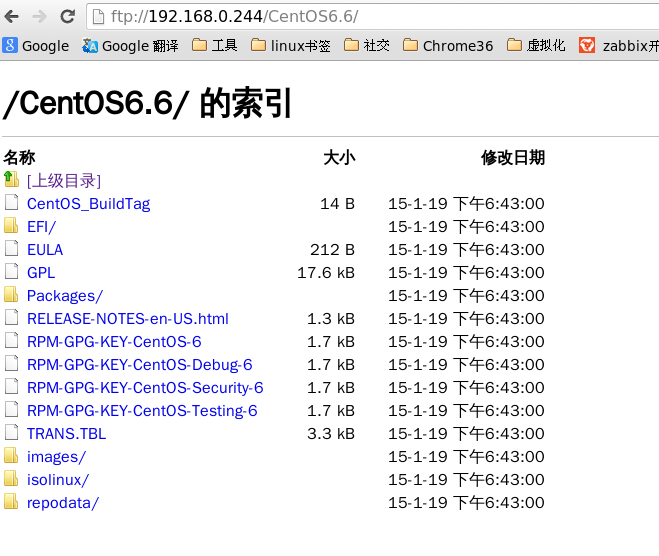
开始安装
virt-install -n vm01 -r 512 --vcpus=2 --disk /data/vm01.img,size=10 --nographics -p -l "ftp://192.168.0.244/CentOS6.6/" -w bridge:br0 --extra-args="text console=com1 utf8 console=hvc0"
-n 表示guest机器名字
-r 表示分配内存大小
--vcpus 表示虚拟几颗CPU
--disk 磁盘路径
-p 半虚拟化
-l 指定安装源
-vnc 使用vnc
-c 指定cdrom
-s --file-size 指定磁盘大小,单位GB
-f --file 指定磁盘使用file
--disk= 指定不同的磁盘文件
安装过程参考这篇博文http://my.oschina.net/kcw/blog/369627
[root@kcw ~]# xm list Name ID Mem VCPUs State Time(s) Domain-0 0 2048 4 r----- 10258.8 vm01 9 512 2 -b---- 9.3 [root@kcw ~]# xm console vm01
用virt-install --promat 安装的虚拟机需要安装 vnc-vncview
装完后用xm console centos 不能连接需要在内核加参数 --console=hvc0
以上就是Centos6.5中怎么安装 Xen4.2,小编相信有部分知识点可能是我们日常工作会见到或用到的。希望你能通过这篇文章学到更多知识。更多详情敬请关注亿速云行业资讯频道。
免责声明:本站发布的内容(图片、视频和文字)以原创、转载和分享为主,文章观点不代表本网站立场,如果涉及侵权请联系站长邮箱:is@yisu.com进行举报,并提供相关证据,一经查实,将立刻删除涉嫌侵权内容。