жӮЁеҘҪпјҢзҷ»еҪ•еҗҺжүҚиғҪдёӢи®ўеҚ•е“ҰпјҒ
жӮЁеҘҪпјҢзҷ»еҪ•еҗҺжүҚиғҪдёӢи®ўеҚ•е“ҰпјҒ
иҝҷзҜҮвҖңжҖҺд№ҲдҪҝз”Ёjsе®һзҺ°дёҠдёӢж»‘еҠЁиҪ®ж’ӯвҖқж–Үз« зҡ„зҹҘиҜҶзӮ№еӨ§йғЁеҲҶдәәйғҪдёҚеӨӘзҗҶи§ЈпјҢжүҖд»Ҙе°Ҹзј–з»ҷеӨ§е®¶жҖ»з»“дәҶд»ҘдёӢеҶ…е®№пјҢеҶ…е®№иҜҰз»ҶпјҢжӯҘйӘӨжё…жҷ°пјҢе…·жңүдёҖе®ҡзҡ„еҖҹйүҙд»·еҖјпјҢеёҢжңӣеӨ§е®¶йҳ…иҜ»е®ҢиҝҷзҜҮж–Үз« иғҪжңүжүҖ收иҺ·пјҢдёӢйқўжҲ‘们дёҖиө·жқҘзңӢзңӢиҝҷзҜҮвҖңжҖҺд№ҲдҪҝз”Ёjsе®һзҺ°дёҠдёӢж»‘еҠЁиҪ®ж’ӯвҖқж–Үз« еҗ§гҖӮ
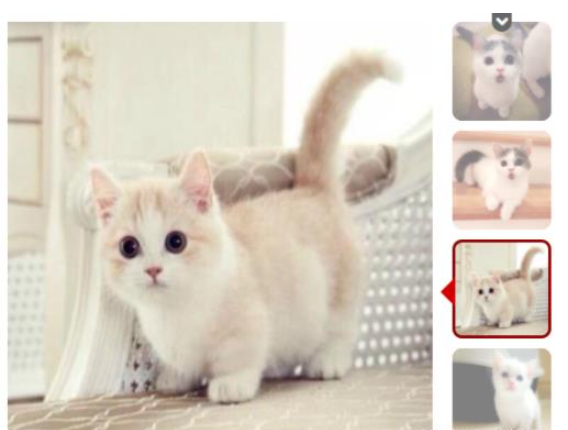
第дёҖжӯҘпјҡйҒҚеҺҶжүҖжңүзҡ„е…ғзҙ дҪҝеҫ—йј ж ҮзӮ№еҮ»еҸідҫ§е°Ҹеӣҫж—¶пјҢеӣҫзүҮеҸҳдә®е№¶дё”ж №жҚ®еҒҸ移еҖјеҠ дёҠзәўжЎҶгҖӮзӮ№еҮ»еҸіиҫ№зҡ„е°Ҹеӣҫе·Ұиҫ№еҮәзҺ°еҜ№з”Ёзҡ„еӣҫзүҮгҖӮ
第дәҢжӯҘпјҡеҲ©з”ЁеҫӘзҺҜи®Ўж—¶еҷЁпјҢе…ӢйҡҶulйҮҢйқўзҡ„第дёҖдёӘе…ғзҙ дҪҝеҫ—иҝһз»ӯеҫӘзҺҜж»‘еҠЁгҖӮ
第дёүжӯҘпјҡйј ж Үиҝӣе…Ҙж—¶еҫӘзҺҜж»‘еҠЁеҒңжӯўпјҢзҰ»ејҖ时继з»ӯгҖӮ
第еӣӣжӯҘпјҡи®ҫзҪ®дёҠдёӢжҢүй’®пјҢеҪ“第дёҖеј еӣҫзүҮзҡ„offsetTopеҖјдёә0ж—¶пјҢдёӢйқўжҢүй’®еҮәзҺ°пјҢеҪ“еҲ°иҫҫеә•йғЁжңҖеҗҺдёҖдёӘе…ғзҙ ж—¶пјҢдёҠйқўжҢүй’®еҮәзҺ°пјҢеә•йғЁжҢүй’®ж¶ҲеӨұпјҢеҪ“еңЁж•ҙдёӘе…ғзҙ дёӯй—ҙж—¶пјҢдёҠдёӢжҢүй’®йғҪеҮәзҺ°пјҢжҜҸзӮ№еҮ»дёҖж¬ЎжҢү钮移еҠЁдёҖдёӘж јеӯҗпјҢе·Ұиҫ№еӣҫзүҮд№ҹеҜ№еә”ж”№еҸҳгҖӮ
//жүҫеҲ°right-btn е…ғзҙ ж·»еҠ дәӢ件
var righttBtnList;
var Line;
var transy = 0;
var liHeight = 430;
var ulItem;
var count = 0;
var timer;
var speed = 2000;
var Item;
var ItemMenu;
var offsetTop = 0;
var itemtabinfo, topBtn, bottomBtn;
window.onload = function () {
righttBtnList = document.getElementsByClassName("right-btn");
Line = document.getElementsByClassName("line")[0];
ulItem = document.getElementsByClassName("item-child-ul")[0];
Item = document.getElementsByClassName("item-list")[0];
ItemMenu = document.getElementsByClassName("item-menu")[0];
itemtabinfo = document.getElementsByClassName("item-tab-info")[0];
topBtn = document.getElementsByClassName("top-btn")[0];
bottomBtn = document.getElementsByClassName("bottom-btn")[0];
//й»ҳи®ӨеӨҚеҲ¶з¬¬дёҖеј ж·»еҠ еҲ°ulItemд№Ӣдёӯ
ulItem.appendChild(ulItem.children[0].cloneNode(true));
//и®ҫзҪ®itemtabinfo й»ҳи®Ө移еҠЁеҖј
itemtabinfo.style.transform = "translateY(" + offsetTop + "px)";
//зӣҙжҺҘй»ҳи®ӨеҗҜеҠЁи®Ўж—¶еҷЁ
Animate();
//йҒҚеҺҶжүҖжңүзҡ„liж·»еҠ дәӢ件
for (var i = 0; i < righttBtnList.length; i++) {
righttBtnList[i].index = i;
righttBtnList[i].onclick = function () {
//зӮ№еҮ»еҪ“еүҚ移йҷӨtop-white
if (checkClass(this, 'top-white')) {
this.classList.remove("top-white");
//е…¶дҪҷзҡ„ж·»еҠ
addWhite(this.index);
}
//иҺ·еҸ–еҒҸ移еҖј
Line.style.top = ((this.index * 110 + 10) + offsetTop) + "px";
//иҫ“еҮәеҪ“еүҚзӮ№еҮ»зҡ„зҙўеј•
ulItem.style.transform = "translateY(" + (-this.index * liHeight) + "px)";
//з”ЁжҲ·зӮ№еҮ»зҡ„зҙўеј• еҜ№еә”countеҖј
count = this.index;
}
}
Item.onmouseenter=function(){
clearTimeout(timer);
}
Item.onmouseleave=function(){
Animate();
}
topBtn.onclick = function () {
offsetTop += 110;
//иҺ·еҸ–еҺҹжқҘзҡ„top
var oldTop = parseFloat(Line.style.top);
Line.style.top = (oldTop + 110) + "px";
itemtabinfo.style.transform = "translateY(" + offsetTop + "px)";
checkBtnShow();
}
bottomBtn.onclick = function () {
offsetTop -= 110;
//иҺ·еҸ–еҺҹжқҘзҡ„top
var oldTop = parseFloat(Line.style.top);
//еҸӘиғҪеҸ–еҲ°иЎҢеҶ…ж ·ејҸ
Line.style.top = (oldTop - 110) + "px";
itemtabinfo.style.transform = "translateY(" + offsetTop + "px)";
checkBtnShow();
}
ItemMenu.onmouseenter = function () {
checkBtnShow();
}
function checkBtnShow() {
if (offsetTop == 0) {
//дёӢйқўжҢүй’®еҮәзҺ°
bottomBtn.classList.add("showBottom");
topBtn.classList.remove("showTop");
}
else if (offsetTop == -220) {
//дёҠйқўжҢүй’®еҮәзҺ°
topBtn.classList.add("showTop");
bottomBtn.classList.remove("showBottom");
} else {
//дёӨдёӘжҢүй’®еҗҢж—¶еҮәзҺ°
bottomBtn.classList.add("showBottom");
topBtn.classList.add("showTop");
}
}
ItemMenu.onmouseleave = function () {
bottomBtn.classList.remove("showBottom");
topBtn.classList.remove("showTop");
}
//жЈҖжөӢжҳҜеҗҰе…·жңүtop-white
function checkClass(obj,className){
return obj.classList.contains(className);
}
//е…¶дҪҷзҡ„liж·»еҠ
function addWhite(index){
for(var i=0;i<righttBtnList.length;i++){
if(i!=index){
righttBtnList[i].classList.add("top-white");
}
}
}
//еҗҜеҠЁи®Ўж—¶еҷЁеҠЁз”»
function Animate(){
//еҶҷжү§иЎҢд»Јз Ғ
timer=setInterval(function(){
if (timer)
clearInterval(timer);
if(!ulItem.classList.contains("transY")){
ulItem.classList.add("transY");
}
count++;
ulItem.style.transform="translateY("+(-count*liHeight)+"px)";
//жүҫеҮәеҪ“еүҚжҜҸдёҖеј еӣҫеҠЁз”»е®ҢжҲҗж—¶й—ҙ
setTimeout(function(){
if(count>=ulItem.children.length-1){
count=0;
//移йҷӨиҝҮжёЎзұ»
ulItem.classList.remove("transY");
ulItem.style.transform="translateY(0px)";
}
//и®©еҸіиҫ№зҡ„е…ғзҙ еҠЁз”»еҜ№еә”
//rigthBtnlist[count].click();
},500)
},speed)
}
}д»ҘдёҠе°ұжҳҜе…ідәҺвҖңжҖҺд№ҲдҪҝз”Ёjsе®һзҺ°дёҠдёӢж»‘еҠЁиҪ®ж’ӯвҖқиҝҷзҜҮж–Үз« зҡ„еҶ…е®№пјҢзӣёдҝЎеӨ§е®¶йғҪжңүдәҶдёҖе®ҡзҡ„дәҶи§ЈпјҢеёҢжңӣе°Ҹзј–еҲҶдә«зҡ„еҶ…е®№еҜ№еӨ§е®¶жңүеё®еҠ©пјҢиӢҘжғідәҶи§ЈжӣҙеӨҡзӣёе…ізҡ„зҹҘиҜҶеҶ…е®№пјҢиҜ·е…іжіЁдәҝйҖҹдә‘иЎҢдёҡиө„и®Ҝйў‘йҒ“гҖӮ
е…ҚиҙЈеЈ°жҳҺпјҡжң¬з«ҷеҸ‘еёғзҡ„еҶ…е®№пјҲеӣҫзүҮгҖҒи§Ҷйў‘е’Ңж–Үеӯ—пјүд»ҘеҺҹеҲӣгҖҒиҪ¬иҪҪе’ҢеҲҶдә«дёәдё»пјҢж–Үз« и§ӮзӮ№дёҚд»ЈиЎЁжң¬зҪ‘з«ҷз«ӢеңәпјҢеҰӮжһңж¶үеҸҠдҫөжқғиҜ·иҒ”зі»з«ҷй•ҝйӮ®з®ұпјҡis@yisu.comиҝӣиЎҢдёҫжҠҘпјҢ并жҸҗдҫӣзӣёе…іиҜҒжҚ®пјҢдёҖз»ҸжҹҘе®һпјҢе°Ҷз«ӢеҲ»еҲ йҷӨж¶үе«ҢдҫөжқғеҶ…е®№гҖӮ