项目中有时候会用到虚线,怎么办?drawable下创建一个shape类型的xml文件绘制,然后引用到view的background下?如果用到虚线的地方很多呢?创建多个,分别引用?横向的还好说,竖向的呢?垂直的虚线,普通的创建是显示不出来的,如果需要,就要进行旋转等的操作。但是,还是那个问题,需要很多个怎么办?挨个创建?
完全没必要,写个自定义,对外暴露设置虚线属性的方法就行。源码如下:
最后的说明很重要!!!
最后的说明很重要!!!
最后的说明很重要!!!
效果图:
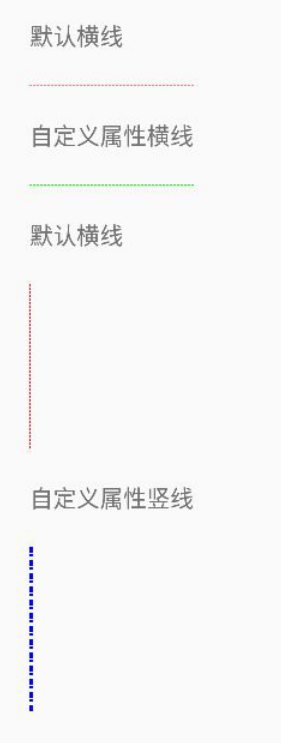
源码:
ImaginaryLineView
package com.chen.demo;
import android.content.Context;
import android.graphics.Canvas;
import android.graphics.DashPathEffect;
import android.graphics.Paint;
import android.graphics.Path;
import android.graphics.PathEffect;
import android.support.annotation.Nullable;
import android.util.AttributeSet;
import android.view.View;
/**
* 自定义垂直虚线view
* chenjianqiang
* 2017/6/14
* <p>
* 使用方法:
* 在代码中findview之后,调用setLineAttribute方法,自定义虚线颜色及宽度
*/
public class ImaginaryLineView extends View {
private Context ct;
private Paint mPaint;
private Path mPath;
private PathEffect effects;
private int width;
private int height;
private int defaultColor=0xffff0000;
public ImaginaryLineView(Context context) {
this(context, null);
}
public ImaginaryLineView(Context context, @Nullable AttributeSet attrs) {
this(context, attrs, -1);
}
public ImaginaryLineView(Context context, @Nullable AttributeSet attrs, int defStyleAttr) {
super(context, attrs, defStyleAttr);
ct = context;
init();
}
@Override
protected void onSizeChanged(int w, int h, int oldw, int oldh) {
super.onSizeChanged(w, h, oldw, oldh);
width = w;
height = h;
}
private void init() {
//初始化,并打开抗锯齿
mPaint = new Paint(Paint.ANTI_ALIAS_FLAG);
mPaint.setStyle(Paint.Style.STROKE);
mPaint.setColor(defaultColor);
mPaint.setStrokeWidth(dip2px(ct, 1));
mPath = new Path();
//数组含义:里面最少要有2个值,值的个数必须是偶数个。偶数位(包含0),表示实线长度,奇数位表示断开的长度
effects = new DashPathEffect(new float[]{4, 2}, 0);
}
/**
* 设置线的必要属性
*
* @param color 十六进制颜色值
* @param lineWidth 虚线宽度,单位是dp
*/
public void setLineAttribute(int color, float lineWidth,float[] f) {
if (color == 0) {
color = defaultColor;
}
if (lineWidth == 0) {
lineWidth = 1;
}
if(f==null){
f=new float[]{4,2};
}
effects = new DashPathEffect(f, 0);
mPaint.setStrokeWidth(dip2px(ct, lineWidth));
mPaint.setColor(color);
invalidate();
}
@Override
protected void onDraw(Canvas canvas) {
super.onDraw(canvas);
//定义起点
mPath.moveTo(0, 0);
//定义终点
if(width>height){
//宽度比高度大,是横线
mPath.lineTo(width, 0);
}else{
//竖线。(根据实际情况,这里不考虑宽高相等情况)
mPath.lineTo(0, height);
}
mPaint.setPathEffect(effects);
canvas.drawPath(mPath, mPaint);
}
private static int dip2px(Context context, float dpValue) {
final float scale = context.getResources().getDisplayMetrics().density;
return (int) (dpValue * scale + 0.5f);
}
}
activity_main
<?xml version="1.0" encoding="utf-8"?> <LinearLayout xmlns:android="http://schemas.android.com/apk/res/android" android:layout_width="match_parent" android:layout_height="match_parent" android:orientation="vertical"> <TextView android:text="默认横线" android:layout_marginStart="20dp" android:layout_marginTop="20dp" android:layout_width="wrap_content" android:layout_height="wrap_content"/> <com.chen.demo.ImaginaryLineView android:background="#5500ff00" android:layout_marginStart="20dp" android:layout_marginTop="20dp" android:layout_width="100dp" android:layout_height="1dp"/> <TextView android:text="自定义属性横线" android:layout_marginStart="20dp" android:layout_marginTop="20dp" android:layout_width="wrap_content" android:layout_height="wrap_content"/> <com.chen.demo.ImaginaryLineView android:id="@+id/horizontal_line" android:layout_marginStart="20dp" android:layout_marginTop="20dp" android:layout_width="100dp" android:layout_height="1dp"/> <TextView android:text="默认横线" android:layout_marginStart="20dp" android:layout_marginTop="20dp" android:layout_width="wrap_content" android:layout_height="wrap_content"/> <com.chen.demo.ImaginaryLineView android:layout_marginStart="20dp" android:layout_marginTop="20dp" android:layout_width="2dp" android:layout_height="100dp"/> <TextView android:text="自定义属性竖线" android:layout_marginStart="20dp" android:layout_marginTop="20dp" android:layout_width="wrap_content" android:layout_height="wrap_content"/> <com.chen.demo.ImaginaryLineView android:id="@+id/vertical_line" android:layout_marginStart="20dp" android:layout_marginTop="20dp" android:layout_width="2dp" android:layout_height="100dp"/> </LinearLayout>
MainActivity
package com.chen.demo;
import android.app.Activity;
import android.os.Bundle;
import android.view.Window;
public class MainActivity extends Activity {
private ImaginaryLineView horizontal_line;
private ImaginaryLineView vertical_line;
@Override
protected void onCreate(Bundle savedInstanceState) {
super.onCreate(savedInstanceState);
requestWindowFeature(Window.FEATURE_NO_TITLE);
setContentView(R.layout.activity_main);
horizontal_line= (ImaginaryLineView) findViewById(R.id.horizontal_line);
horizontal_line.setLineAttribute(0xff00ff00,5,null);
vertical_line= (ImaginaryLineView) findViewById(R.id.vertical_line);
vertical_line.setLineAttribute(0xff0000ff,5,new float[]{10,2,5,5});
}
}
说明:
1、这个自定义view,会自动判断是水平还是竖直。自己仅仅需要在布局文件中设置了宽高就行。
2、在自定义的源码中,仅仅是粗略的限定了虚线路径,准确的说,应该是宽的中点到高的中点,因为一般的虚线都是1px,或者1dp宽,少数会到2dp,这么窄的值,取不取中点无所谓。如果虚线很宽,就会有一点误差,如图:
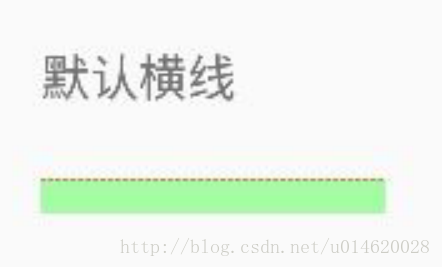
蓝色的是绘制出来的虚线,但是这个虚线10dp宽,即:虚线画笔比设置的宽度要小,就会这样。不过一般不会有种情况。如果遇到,根据实际情况修改即可
3、不建议为了省事而把终点设置为:mPath.lineTo(width, height);
4、需要虚线的时候,布局到文件中,setLineAttribute即可,不用每次都新建一个shape
以上就是本文的全部内容,希望对大家的学习有所帮助,也希望大家多多支持亿速云。
免责声明:本站发布的内容(图片、视频和文字)以原创、转载和分享为主,文章观点不代表本网站立场,如果涉及侵权请联系站长邮箱:is@yisu.com进行举报,并提供相关证据,一经查实,将立刻删除涉嫌侵权内容。