前言:基于RxPaparazzo的图片裁剪,图片旋转、比例放大|缩小。
效果:
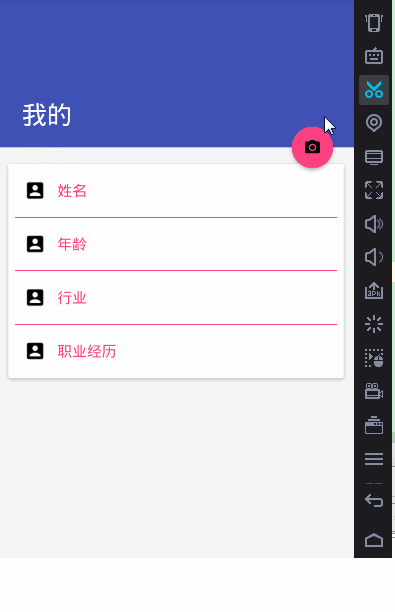
开发环境:AndroidStudio2.2.1+gradle-2.14.1
涉及知识:
1.Material Design
(CardView+CoordinatorLayout+AppBarLayout+NestedScrollView+CollapsingToolbarLayout+Toolbar+FloatingActionButton)使用
2.butterknife注解式开发
3.基于RxJava+RxAndroid的RxPaparazzo使用
引入依赖:
compile 'com.android.support:appcompat-v7:24.+'
//RxPaparazzo 拍照&相册
// compile "com.github.miguelbcr:RxPaparazzo:0.4.2-2.x"
compile ("com.github.miguelbcr:RxPaparazzo:0.5.2-2.x") {
exclude module: 'okhttp'
exclude module: 'okio'
}
compile 'io.reactivex.rxjava2:rxandroid:2.0.1'
compile 'com.android.support:cardview-v7:24.+'
// compile 'com.android.support:customtabs:24.+'
compile 'com.android.support:design:24.+'
compile 'com.jakewharton:butterknife:7.0.1'
部分代码:
public class MainActivity extends AppCompatActivity {
@Bind(R.id.iv_appbar)
ImageView iv_appbar;
@Bind(R.id.main_toolbar)
Toolbar toolbar;
/* @Bind(R.id.btn_float)
FloatingActionButton btn_float;*/
@Override
protected void onCreate(Bundle savedInstanceState) {
super.onCreate(savedInstanceState);
setContentView(R.layout.activity_main);
ButterKnife.bind(this);
initToolBar();
}
private void initToolBar() {
this.setSupportActionBar(toolbar);
toolbar.setTitle("我的");
}
@OnClick({R.id.main_toolbar, R.id.btn_float})
public void onClick(View view) {
final UCrop.Options options = new UCrop.Options();
int color = ContextCompat.getColor(view.getContext(), R.color.colorPrimary);
options.setToolbarColor(color);
options.setStatusBarColor(ContextCompat.getColor(view.getContext(), R.color.colorPrimaryDark));
options.setActiveWidgetColor(color);
switch (view.getId()) {
case R.id.main_toolbar:
Toast.makeText(MainActivity.this, "Toolbar点击", Toast.LENGTH_SHORT).show();
break;
case R.id.btn_float: {
showDialog(view, options);
break;
}
}
}
private void showDialog(View view, final UCrop.Options options) {
final Context context = view.getContext();
final AlertDialog.Builder builder = new AlertDialog.Builder(context);
builder.setTitle("设置背景图片:").setMessage("如何获取图片?")
.setPositiveButton("相册", new DialogInterface.OnClickListener() {
@Override
public void onClick(DialogInterface dialog, int which) {
dialog.dismiss();
// RxPaparazzo.takeImage(MainActivity.this)
RxPaparazzo.single(MainActivity.this)
.crop(options)
.usingGallery()
.subscribeOn(Schedulers.io())
.observeOn(AndroidSchedulers.mainThread())
.subscribe(new Consumer<Response<MainActivity, FileData>>() {
@Override
public void accept(Response<MainActivity, FileData>
response) throws Exception {
if (response.resultCode() == Activity.RESULT_OK) {
File filePath = response.data().getFile();
Bitmap bitmap = BitmapFactory.
decodeFile(filePath.getPath());
iv_appbar.setImageBitmap(bitmap);
} else if (response.resultCode() == Activity.RESULT_CANCELED) {
Toast.makeText(MainActivity.this, "取消相册访问",
Toast.LENGTH_SHORT).show();
} else {
Toast.makeText(MainActivity.this, "未知错误!",
Toast.LENGTH_SHORT).show();
}
}
});
}
})
.setNeutralButton("取消", new DialogInterface.OnClickListener() {
@Override
public void onClick(DialogInterface dialog, int which) {
dialog.dismiss();
}
})
.setNegativeButton("拍照", new DialogInterface.OnClickListener() {
@Override
public void onClick(DialogInterface dialog, int which) {
dialog.dismiss();
// RxPaparazzo.takeImage(MainActivity.this)
RxPaparazzo.single(MainActivity.this)
.crop(options)
.usingCamera()
.subscribeOn(Schedulers.io())
.observeOn(AndroidSchedulers.mainThread())
.subscribe(new Consumer<Response<MainActivity, FileData>>() {
@Override
public void accept(Response<MainActivity, FileData>
response) throws Exception {
if (response.resultCode() == Activity.RESULT_OK) {
FileData filePath = response.data();
Bitmap bitmap = BitmapFactory.
decodeFile(filePath.getFile().getPath());
iv_appbar.setImageBitmap(bitmap);
} else if (response.resultCode() == Activity.RESULT_CANCELED) {
Toast.makeText(MainActivity.this, "取消拍照",
Toast.LENGTH_SHORT).show();
} else {
Toast.makeText(MainActivity.this, "未知错误!",
Toast.LENGTH_SHORT).show();
}
}
});
/**
* new Consumer<Response<MainActivity, String>>() {
@Override public void accept(@NonNull Response<MainActivity, String> response) throws Exception {
if (response.resultCode() == Activity.RESULT_OK) {
String filePath = response.data();
Bitmap bitmap = BitmapFactory.decodeFile(filePath);
iv_appbar.setImageBitmap(bitmap);
} else if (response.resultCode() == Activity.RESULT_CANCELED) {
Toast.makeText(MainActivity.this, "取消拍照", Toast.LENGTH_SHORT).show();
} else {
Toast.makeText(MainActivity.this, "未知错误!", Toast.LENGTH_SHORT).show();
}
}
}
*
*/
}
});
AlertDialog dialog = builder.create();
dialog.show();
dialog.getButton(DialogInterface.BUTTON_POSITIVE).
setTextColor(ContextCompat.getColor(context, R.color.colorPrimary)
);
dialog.getButton(DialogInterface.BUTTON_NEGATIVE).
setTextColor(ContextCompat.getColor(context, R.color.colorPrimary)
);
dialog.getButton(DialogInterface.BUTTON_NEUTRAL).
setTextColor(ContextCompat.getColor(context, R.color.colorAccent)
);
}
@Override
protected void onDestroy() {
super.onDestroy();
ButterKnife.unbind(this);//解除绑定
}
}
源码下载
以上就是本文的全部内容,希望对大家的学习有所帮助,也希望大家多多支持亿速云。
免责声明:本站发布的内容(图片、视频和文字)以原创、转载和分享为主,文章观点不代表本网站立场,如果涉及侵权请联系站长邮箱:is@yisu.com进行举报,并提供相关证据,一经查实,将立刻删除涉嫌侵权内容。