公司的管理需求就是查看哪个员工打印的情况,解决方案:
第一,到Windows那台打印服务器,把打印日志启动。操作方法就是,打开Event Viewer,然后导航到Applications and Services Logs\Microsoft\windows\Print Service\Optional
在这个上面点右键,选择Enabled Log
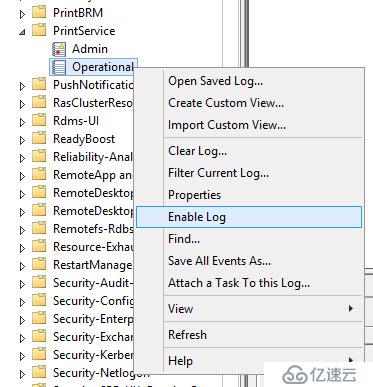
以上方法也可以通过Powershell语句来实现。
Get-WinEvent -ListLog Microsoft-Windows-PrintService/Operational -OutVariable PrinterLog |
Select-Object -Property LogName, IsClassicLog, IsEnabled
$PrinterLog.set_IsEnabled($true)
$PrinterLog.SaveChanges()
Get-WinEvent -ListLog Microsoft-Windows-PrintService/Operational -OutVariable PrinterLog |
Select-Object -Property LogName, IsClassicLog, IsEnabled
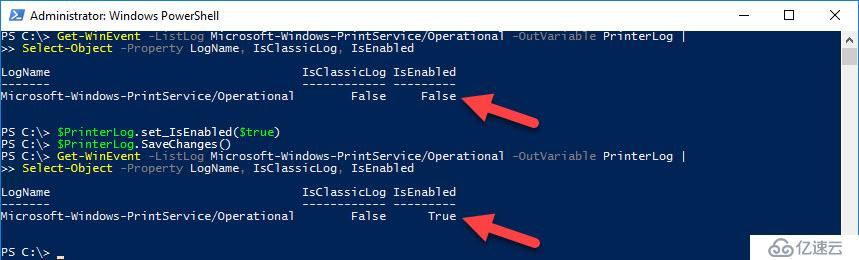
先运行第一条命令,发现那个属性值未被启用,然后通过命令强制启用,再检查一下。
以下通过这个命令就能一下子得到答案。
Get-WinEvent -FilterHashTable @{LogName="Microsoft-Windows-PrintService/Operational"; ID=307; StartTime=(Get-Date).AddDays(-1)} |
Format-Table -Property TimeCreated,
@{label='UserName';expression={$_.properties[2].value}},
@{label='ComputerName';expression={$_.properties[3].value}},
@{label='PrinterName';expression={$_.properties[4].value}},
@{label='PrintSize';expression={$_.properties[6].value}},
@{label='Pages';expression={$_.properties[7].value}}免责声明:本站发布的内容(图片、视频和文字)以原创、转载和分享为主,文章观点不代表本网站立场,如果涉及侵权请联系站长邮箱:is@yisu.com进行举报,并提供相关证据,一经查实,将立刻删除涉嫌侵权内容。