After you build a project in the Visual Studio IDE, you can view information about that build in the Output window.
On the menu bar, choose Tools, Options.
On the Projects and Solutions page, choose the Build and Run page.
In the MSBuild project build output verbosity list, choose one of the following values, and then choose the OK button.
Verbosity level | Description |
|---|---|
Quiet | Displays a summary of the build only. |
Minimal | Displays a summary of the build and errors, warnings, and messages that are categorized as highly important. |
Normal | Displays a summary of the build; errors, warnings, and messages that are categorized as highly important; and the main steps of the build.You'll use this level of detail most frequently. |
Detailed | Displays a summary of the build; errors, warnings, and messages that are categorized as highly important; all of the steps of the build; and messages that are categorized as of normal importance. |
Diagnostic | Displays all data that's available for the build.You can use this level of detail to help debug issues with custom build scripts and other build issues. |
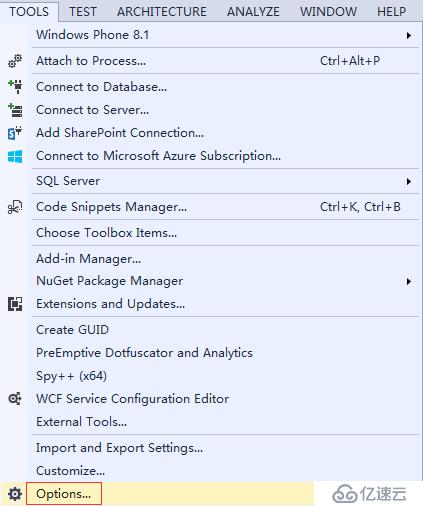
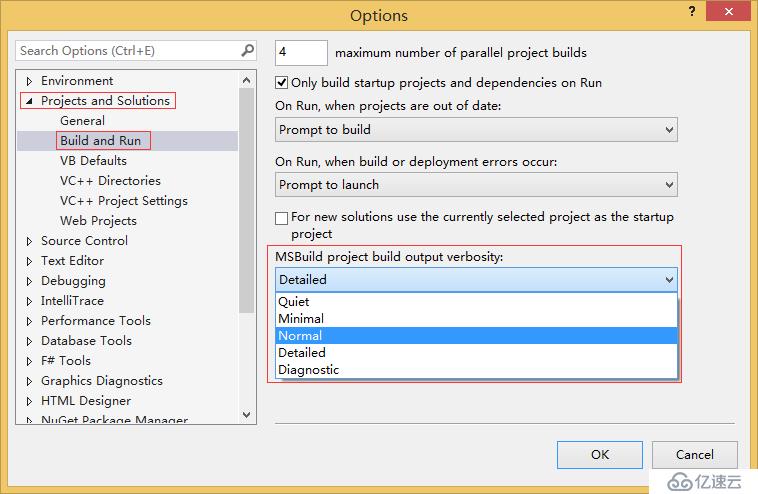
免责声明:本站发布的内容(图片、视频和文字)以原创、转载和分享为主,文章观点不代表本网站立场,如果涉及侵权请联系站长邮箱:is@yisu.com进行举报,并提供相关证据,一经查实,将立刻删除涉嫌侵权内容。