这篇文章主要介绍Vue2.0怎么实现移动端图片上传功能,文中介绍的非常详细,具有一定的参考价值,感兴趣的小伙伴们一定要看完!
效果图如下:
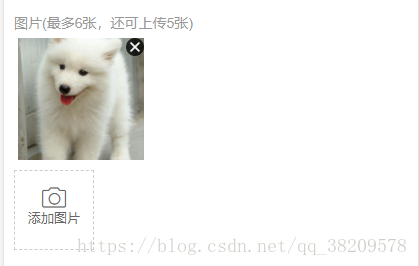
1.DOM代码
1.1input标签
由于我们是通过input标签的方式进行图片上传的,但是input标签的样式有点丑,所以我们隐藏该样式display: none
<input @change="fileChange($event)" type="file" id="upload_file" multiple />
1.2添加图片按钮
如果需要用到此方法,只需要在你的上传按钮的地方调用@click=”chooseType”即可,其他部分代码为样式布局仅供参考。
<div class="add" @click="chooseType"> <div class="add-image" align="center"> <i class="icon-camera"></i> //按钮中的图片是一个icon字体图标 <p class="font13">添加图片</p> </div> </div>
1.3图片预览区域
如果需要用到此方法,只需要在你的预览区域进行v-for循环输出上传的图片集合即可。
<div class="add-img" v-show="imgList.length"> <p class="font14">图片(最多6张,还可上传<span v-text="6-imgList.length"></span>张)</p> <ul class="img-list"> <li v-for="(url,index) in imgList"> <img class="del" src="../../assets/img/home/btn_clean.png" @click.stop="delImg(index)"/> //del删除样式,icon字体图标需要自己找哦 <img :src="url.file.src"> </li> </ul> </div>
1.4图片预览区域-拓展(1.3为简单运用,如果有时间后续会将完整的案例上传)
如果需要用到此方法,只需要在你的预览区域进行v-for循环输出上传的图片集合即可。本案例还运用的Y-DUI的lightbox组件,如有需要请参照图片预览的调用方式。此处,也调用了vue的懒加载和css背景图自适应的方法。
<div class="add-img" v-show="imgList.length">
<p class="font14">图片(最多6张,还可上传<span v-text="6-imgList.length"></span>张)</p>
<ul class="img-list">
<li v-for="(url,index) in imgList">
<img class="del" src="../../assets/img/home/btn_clean.png" @click.stop="delImg(index)"/>
<yd-lightbox>
<div class="app-bg">
<yd-lightbox-img class="app-bg" :original="url.file.src" v-lazy:background-image="{src: url.file.src, error: require('../../assets/img/common/img_placeholder400.png'), loading: require('../../assets/img/common/img_placeholder400.png')}"></yd-lightbox-img>
</div>
</yd-lightbox>
</li>
</ul>
</div>2.JS代码块
tips:此处的提示弹窗调用的Y-DUI的提示框,可以改成自己的提示框。
<script>
export default {
name: "Feedback",
data() {
return {
showFace: false,
imgList: [],
size: 0,
limit:6, //限制图片上传的数量
tempImgs:[]
}
},
methods: {
chooseType() {
document.getElementById('upload_file').click();
},
fileChange(el) {
if (!el.target.files[0].size) return;
this.fileList(el.target);
el.target.value = ''
},
fileList(fileList) {
let files = fileList.files;
for (let i = 0; i < files.length; i++) {
//判断是否为文件夹
if (files[i].type != '') {
this.fileAdd(files[i]);
} else {
//文件夹处理
this.folders(fileList.items[i]);
}
}
},
//文件夹处理
folders(files) {
let _this = this;
//判断是否为原生file
if (files.kind) {
files = files.webkitGetAsEntry();
}
files.createReader().readEntries(function (file) {
for (let i = 0; i < file.length; i++) {
if (file[i].isFile) {
_this.foldersAdd(file[i]);
} else {
_this.folders(file[i]);
}
}
});
},
foldersAdd(entry) {
let _this = this;
entry.file(function (file) {
_this.fileAdd(file)
})
},
fileAdd(file) {
if (this.limit !== undefined) this.limit--;
if (this.limit !== undefined && this.limit < 0) return;
//总大小
this.size = this.size + file.size;
//判断是否为图片文件
if (file.type.indexOf('image') == -1) {
this.$dialog.toast({mes: '请选择图片文件'});
} else {
let reader = new FileReader();
let image = new Image();
let _this = this;
reader.readAsDataURL(file);
reader.onload = function () {
file.src = this.result;
image.onload = function(){
let width = image.width;
let height = image.height;
file.width = width;
file.height = height;
_this.imgList.push({
file
});
console.log( _this.imgList);
};
image.src= file.src;
}
}
},
delImg(index) {
this.size = this.size - this.imgList[index].file.size;//总大小
this.imgList.splice(index, 1);
if (this.limit !== undefined) this.limit = 6-this.imgList.length;
},
displayImg() {
}
}
}
</script>3.CSS样式代码块,仅供参考
太太懒了,没有一一区分
.app-bg >>>img{
width: 100%;
height: 100%;
-webkit-transform: scale(1.03);
-moz-transform: scale(1.03);
-ms-transform: scale(1.03);
-o-transform: scale(1.03);
transform: scale(1.03);
}
textarea {
padding: 10px;
}
.text-length {
font-size: 14px;
z-index: 999;
width: 100%;
text-align: right;
margin-bottom: 10px;
color: #e4e4e4;
}
.warning {
color: #fe9900;
}
.add-img {
width: 100%;
padding: 10px;
}
.add-img p {
color: #999;
}
.mui-content {
padding-bottom: 60px;
}
.mui-content .idea {
margin-top: 8px;
background-color: #FFFFFF;
}
.good-item {
text-align: center;
width: 33%;
max-width: 100%;
overflow: hidden;
padding-right: 10px;
padding-bottom: 10px;
float: left;
}
.good-item span {
font-size: 15px;
height: 30px;
line-height: 30px;
border-radius: 50px;
display: block;
width: 100%;
color: #333;
overflow: hidden;
white-space: nowrap;
text-overflow: ellipsis;
border: 1px solid #CCCCCC;
}
.mui-table {
padding-top: 10px;
color: #333;
padding-left: calc(0.5% + 10px);
}
.h-line-behind {
line-height: 40px;
padding-left: 10px;
}
.question {
border: 0;
margin-bottom: 10px;
}
.add {
display: inline-block;
margin-bottom: 20px;
}
.add-image {
padding-top: 15px;
margin-left: 10px;
width: 80px;
top: 20px;
height: 80px;
border: 1px dashed rgba(0, 0, 0, .2);
}
.add-image .icon-camera {
font-size: 24px;
}
.good-item .choose {
color: #fff;
background-color: #87582E;
color: #FFF;
border: 0;
}
.mui-btn-block {
border: 0;
border-radius: 0;
background-color: #87582E;
color: #fff;
margin-bottom: 0;
bottom: 0;
}
.mui-buttom {
position: fixed;
width: 100%;
bottom: 0;
z-index: 999;
}
/*九宫格*/
.img-list {
overflow: hidden;
}
.img-list > li {
float: left;
width: 32%;
text-align: center;
padding-top: 31%;
margin-left: 1%;
margin-top: 1%;
position: relative;
}
.img-list > li > div {
position: absolute;
left: 0;
top: 0;
width: 100%;
height: 100%;
overflow: hidden;
}
.img-list > li > div .app-bg {
width: 100%;
height: 100%;
}
.mui-fullscreen {
z-index: 9999;
}
.del {
position: absolute;
width: 18px;
top: 0;
right: 0;
z-index: 999
}以上是“Vue2.0怎么实现移动端图片上传功能”这篇文章的所有内容,感谢各位的阅读!希望分享的内容对大家有帮助,更多相关知识,欢迎关注亿速云行业资讯频道!
免责声明:本站发布的内容(图片、视频和文字)以原创、转载和分享为主,文章观点不代表本网站立场,如果涉及侵权请联系站长邮箱:is@yisu.com进行举报,并提供相关证据,一经查实,将立刻删除涉嫌侵权内容。