抽屉效果
所谓抽屉效果就是三个视图,向右拖拽显示左边的视图,向左拖拽显示右边的视图,当拖拽大于屏幕的一半时最上面的视图会自动定位到一边,当点击左边或右边视图时会最上面视图会自动复位。
效果如图:三个视图(左边:浅灰色视图、右边:品红视图、主视图:黑色视图)
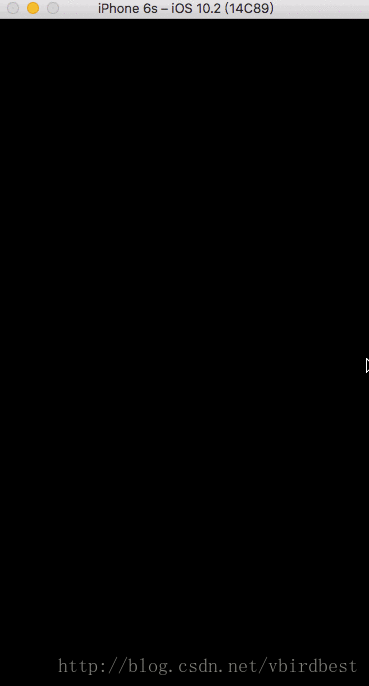
封装代码
DrawerViewController
#import <UIKit/UIKit.h>
@interface DrawerViewController : UIViewController
@property (weak, nonatomic, readonly) UIView *leftView;
@property (weak, nonatomic, readonly) UIView *rightView;
@property (weak, nonatomic, readonly) UIView *mainView;
@end
// -------------------------------------------------------
#import "DrawerViewController.h"
#define ScreenWidth [UIScreen mainScreen].bounds.size.width
#define ScreenHeight [UIScreen mainScreen].bounds.size.height
#define MaxOffsetY 100
#define MaxOffsetX ([UIScreen mainScreen].bounds.size.width - 100)
@implementation DrawerViewController
- (void)viewDidLoad {
[super viewDidLoad];
// 1. 初始化视图
[self setup];
// 2. 给mainView添加拖动手势
UIPanGestureRecognizer *panGestureRecognizer = [[UIPanGestureRecognizer alloc] initWithTarget:self action:@selector(panGesture:)];
[self.mainView addGestureRecognizer:panGestureRecognizer];
// 3. 给self.view添加一个单击手势
UITapGestureRecognizer *tap = [[UITapGestureRecognizer alloc] initWithTarget:self action:@selector(tapGesture:)];
[self.view addGestureRecognizer:tap];
}
- (void)tapGesture:(UITapGestureRecognizer *)tap {
// mainView复位
[UIView animateWithDuration:0.2 animations:^{
self.mainView.frame = self.view.bounds;
}];
}
- (void)panGesture:(UIPanGestureRecognizer *)pan {
CGPoint offsetPoint = [pan translationInView:self.view];
self.mainView.frame = [self frameWithOffset:offsetPoint.x];
if (self.mainView.frame.origin.x > 0) {
// → 右移(显示leftView)
self.rightView.hidden = YES;
} else if (self.mainView.frame.origin.x < 0) {
// ← 左移(显示rightView)
self.rightView.hidden = NO;
}
// 如果拖拽结束,自动定位
CGFloat targetOffsetX = 0;
if (pan.state == UIGestureRecognizerStateEnded) {
if (self.mainView.frame.origin.x >= ScreenWidth * 0.5) { // 右侧
targetOffsetX = MaxOffsetX;
} else if (CGRectGetMaxX(self.mainView.frame) < ScreenWidth * 0.5){ // 左侧
targetOffsetX = -MaxOffsetX;
}
// 计算出当前位置距离目标位置所需要的偏移距离
CGFloat offsetX = targetOffsetX - self.mainView.frame.origin.x;
// 滑动不到屏幕一般时仍然显示mainView(self.view.bounds) 否则自动定位到左侧或右侧
CGRect mainFrame = targetOffsetX == 0 ? self.view.bounds : [self frameWithOffset:offsetX];
[UIView animateWithDuration:0.2 animations:^{
self.mainView.frame = mainFrame;
}];
}
[pan setTranslation:CGPointZero inView:self.view];
}
- (CGRect)frameWithOffset:(CGFloat)offsetX {
CGRect newFrame = self.mainView.frame;
newFrame.origin.x += offsetX; // x
CGFloat offsetY = self.mainView.frame.origin.x * MaxOffsetY / ScreenWidth;
newFrame.origin.y = fabs(offsetY); // y
CGFloat offsetHeight = ScreenHeight - (newFrame.origin.y * 2);
newFrame.size.height = offsetHeight; // height
return newFrame;
}
- (void)setup {
UIView *leftView = [[UIView alloc] initWithFrame:[UIScreen mainScreen].bounds];
//leftView.backgroundColor = [UIColor lightGrayColor];
_leftView = leftView;
[self.view addSubview:leftView];
UIView *rightView = [[UIView alloc] initWithFrame:[UIScreen mainScreen].bounds];
//rightView.backgroundColor = [UIColor magentaColor];
_rightView = rightView;
[self.view addSubview:rightView];
UIView *mainView = [[UIView alloc] initWithFrame:[UIScreen mainScreen].bounds];
//mainView.backgroundColor = [UIColor blackColor];
_mainView = mainView;
[self.view addSubview:mainView];
}
@end
使用封装
1.将DrawerViewController类拖入到工程中,并继承该类
2.分别创建LeftViewController、RightViewController、MainViewController
3.将每个视图对应的view添加到对应的视图上,并成为当前控制器的子控制器
第一步:继承DrawerViewController
#import <UIKit/UIKit.h> #import "DrawerViewController.h" @interface ViewController : DrawerViewController @end
第二步:分别创建LeftViewController、RightViewController、MainViewController
第三步:为leftView、rightView、mainView 添加子视图,并将每天控制器作为当前控制器的子控制器
#import "ViewController.h"
#import "LeftViewController.h"
#import "RightViewController.h"
#import "MainViewController.h"
@implementation ViewController
- (void)viewDidLoad {
[super viewDidLoad];
// Main
MainViewController *mainViewController = [[MainViewController alloc] init];
mainViewController.view.frame = self.view.bounds;
mainViewController.view.backgroundColor = [UIColor brownColor];
[self.mainView addSubview:mainViewController.view];
[self addChildViewController:mainViewController];
// Left
LeftViewController *leftViewController = [[LeftViewController alloc] init];
leftViewController.view.frame = self.view.bounds;
leftViewController.view.backgroundColor = [UIColor purpleColor];
[self.leftView addSubview:leftViewController.view];
[self addChildViewController:leftViewController];
// Right
RightViewController *rightViewController = [[RightViewController alloc] init];
rightViewController.view.frame = self.view.bounds;
rightViewController.view.backgroundColor = [UIColor cyanColor];
[self.rightView addSubview:rightViewController.view];
[self addChildViewController:rightViewController];
}
@end
实现效果:
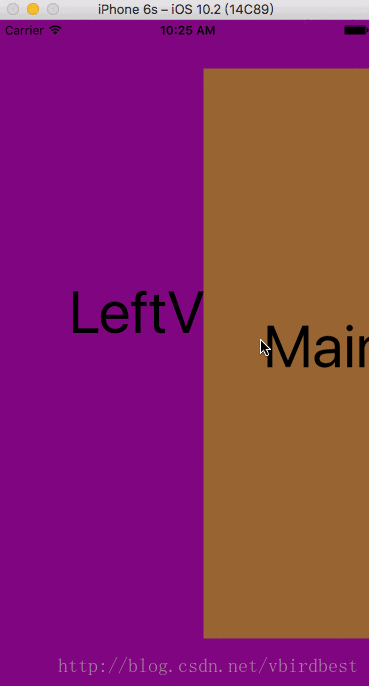
以上就是本文的全部内容,希望对大家的学习有所帮助,也希望大家多多支持亿速云。
免责声明:本站发布的内容(图片、视频和文字)以原创、转载和分享为主,文章观点不代表本网站立场,如果涉及侵权请联系站长邮箱:is@yisu.com进行举报,并提供相关证据,一经查实,将立刻删除涉嫌侵权内容。