本篇文章为大家展示了怎么在iOS中使用Xcode自定义代码块,内容简明扼要并且容易理解,绝对能使你眼前一亮,通过这篇文章的详细介绍希望你能有所收获。
一 . 意义在于节约时间成本
like 我在编译器键入 strong, 回车 自动生成 @property (nonatomic, strong) <#Class#> *<#object#>;
二 . 如何自定义代码块
如下图所示 选中一行代码右键 crate code snippet
右上角方框快速进入
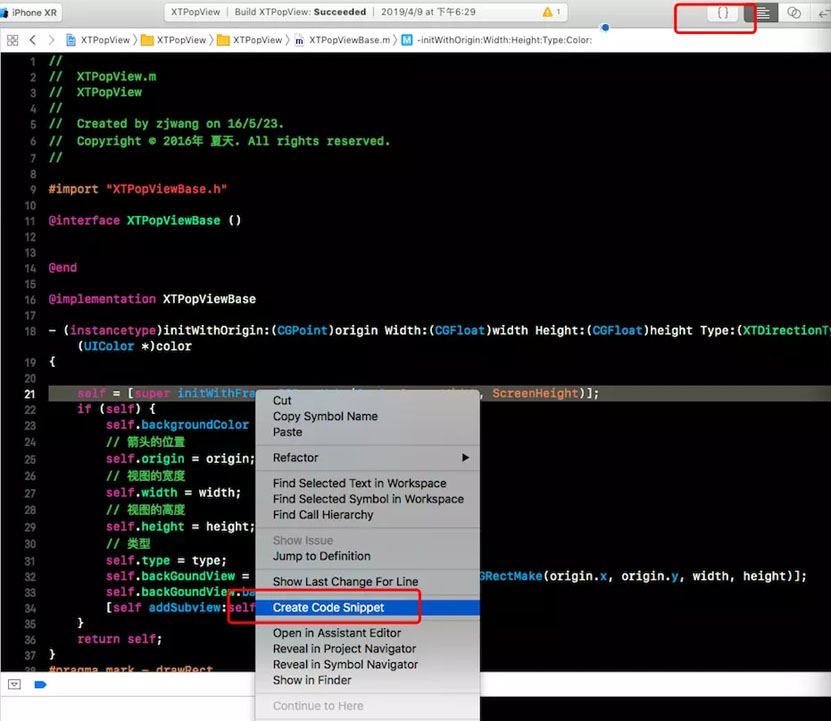
图1
下图填入描述, 以及快捷方式
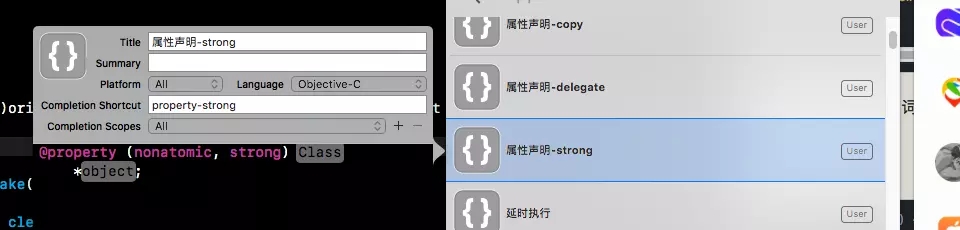
图2
三 . iOS Xcode自定义代码块迁移
Command + Shift + G. 前往如下路径的文件夹
路径 : ~/Library/Developer/Xcode/UserData/CodeSnippets
把文件夹内部的文件复制, 粘贴到另一台电脑的Xcode同样的文件夹中即可
重启xcode
四 . 代码块编写
下面我举个栗子 . 0.O
- (UITableView *)<#tableview#> {
if(!<#tableview#>) {
<#tableview#> = [[UITableView alloc]initWithFrame:self.view.bounds style:UITableViewStylePlain];
<#tableview#>.delegate =self;
<#tableview#>.dataSource =self;
[<#tableview#> registerClass:[<#cell#> class] forCellReuseIdentifier:@"cellIdentifier"];
}
return <#tableview#>;
}
#pragma mark - tableView delegate
- (NSInteger)numberOfSectionsInTableView:(UITableView *)tableView {
return <#expression#>
}
- (NSInteger)tableView:(UITableView *)tableView numberOfRowsInSection:(NSInteger)section {
return <#expression#>
}
- (UITableViewCell *)tableView:(UITableView *)tableView cellForRowAtIndexPath:(NSIndexPath *)indexPath {
<#UITableViewCell#> *cell = [tableView dequeueReusableCellWithIdentifier:@"cellIdentifier"];
return cell;
}
- (void)tableView:(UITableView *)tableView didSelectRowAtIndexPath:(NSIndexPath *)indexPath {
}注: <#class#> 即为可以替换的词语.
我再举个栗子
@property (nonatomic, assign) <#Class#> <#object#>;
上述内容就是怎么在iOS中使用Xcode自定义代码块,你们学到知识或技能了吗?如果还想学到更多技能或者丰富自己的知识储备,欢迎关注亿速云行业资讯频道。
免责声明:本站发布的内容(图片、视频和文字)以原创、转载和分享为主,文章观点不代表本网站立场,如果涉及侵权请联系站长邮箱:is@yisu.com进行举报,并提供相关证据,一经查实,将立刻删除涉嫌侵权内容。