图片大图预览
在我现在的项目当中,也存在大图预览的功能,但其实现过于繁重,采用一个Activity实现,并且在图片展示的过程中会产生卡顿感,整体感觉很是不好,正巧项目也在重构过程中,所以决定将这一功能写成一个成型的控件。
话不多说,先上图看下效果。
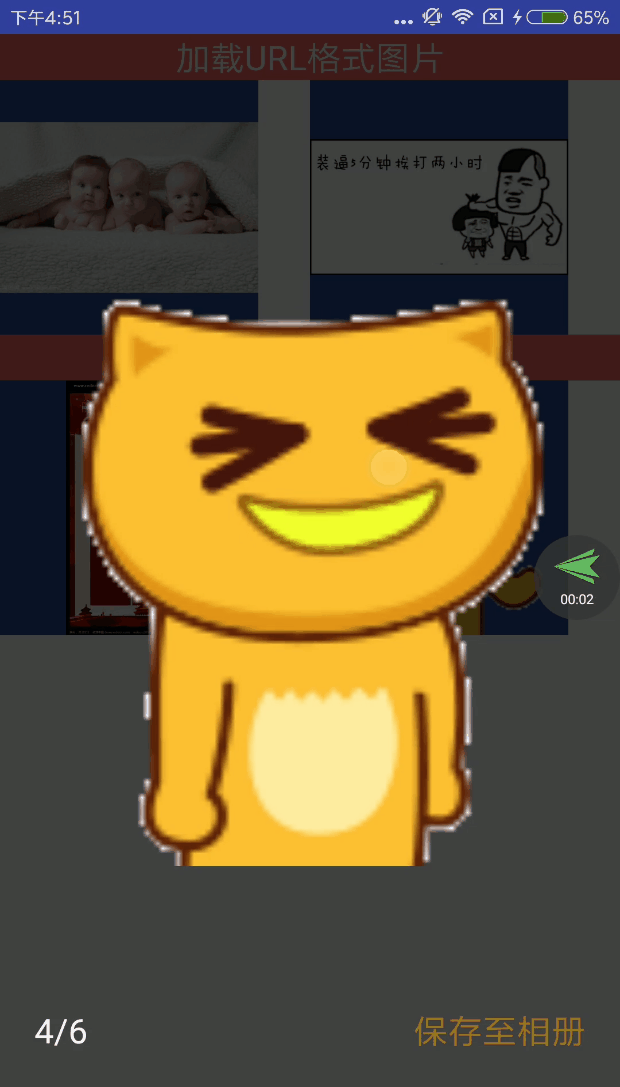
整体实现思路
图片展示:PhotoView(大图支持双击放大)
图片加载:Glide(加载网络图片、本地图片、资源文件)
小图变大图时的实现:动画
图片的下载:插入系统相册
该控件采用自定义View的方式,通过一些基本的控件的组合,来形成一个具有大图预览的控件。上代码
使用方法
(1)在布局文件中引用该view
<com.demo.gallery.view.GalleryView android:id="@+id/photo_gallery_view" android:layout_width="match_parent" android:layout_height="match_parent" android:visibility="gone" app:animDuration="300" app:saveText="保存至相册" app:saveTextColor="#987622"/>
(2)具体使用方法
GalleryView galleryView = findViewById(R.id.photo_gallery_view); galleryView.showPhotoGallery(index, List, ImageView);
到这里就结束了,就是这么简单!
具体实现
(1)先从showPhotoGallery(index, List, ImageView)这个方法讲起
int index:我们想要展示的一个图片列表中的第几个
List list: 我们要传入的要展示的图片类型list(支持网络图片、资源图片、本地图片(本地图片与网络图片其实都是一个字符串地址))
public class GalleryPhotoModel {
public Object photoSource;
public GalleryPhotoModel(@DrawableRes int drawableRes) {
this.photoSource = drawableRes;
}
public GalleryPhotoModel(String path) {
this.photoSource = path;
}
}
ImageView:即你点击想要展示的那个图片
(2)对传入GalleryView的数据进行处理
/**
* @param index 想要展示的图片的索引值
* @param photoList 图片集合(URL、Drawable、Bitmap)
* @param clickImageView 点击的第一个图片
*/
public void showPhotoGallery(int index, List<GalleryPhotoModel> photoList, ImageView clickImageView) {
GalleryPhotoParameterModel photoParameter = new GalleryPhotoParameterModel();
//图片
photoParameter.photoObj = photoList.get(index).photoSource;
//图片在list中的索引
photoParameter.index = index;
int[] locationOnScreen = new int[2];
//图片位置参数
clickImageView.getLocationOnScreen(locationOnScreen);
photoParameter.locOnScreen = locationOnScreen;
//图片的宽高
int width = clickImageView.getDrawable().getBounds().width();
int height = clickImageView.getDrawable().getBounds().height();
photoParameter.imageWidth = clickImageView.getWidth();
photoParameter.imageHeight = clickImageView.getHeight();
photoParameter.photoHeight = height;
photoParameter.photoWidth = width;
//scaleType
photoParameter.scaleType = clickImageView.getScaleType();
//将第一个点击的图片参数连同整个图片列表传入
this.setVisibility(View.VISIBLE);
post(new Runnable() {
@Override
public void run() {
requestFocus();
}
});
setGalleryPhotoList(photoList, photoParameter);
}
通过传递进来的ImageView,获取被点击View参数,并拼装成参数model,再进行数据的相关处理。
(3)GalleryView的实现机制
该View的实现思路主要是:最外层是一个RelativeLayout,内部有一个充满父布局的ImageView和ViewPager。ImageView用来进行图片的动画缩放,ViewPager用来进行最后的图片的展示。其实该View最主要的地方就是通过点击ImageView到最后ViewPager的展示的动画。接下来主要是讲解一下这个地方。先看一下被点击ImageView的参数Model。GalleryPhotoParameterModel
public class GalleryPhotoParameterModel {
//索引
public int index;
// 图片的类型
public Object photoObj;
// 在屏幕上的位置
public int[] locOnScreen = new int[]{-1, -1};
// 图片的宽
public int photoWidth = 0;
// 图片的高
public int photoHeight = 0;
// ImageView的宽
public int imageWidth = 0;
// ImageView的高
public int imageHeight = 0;
// ImageView的缩放类型
public ImageView.ScaleType scaleType;
}
3.1图片放大操作
private void handleZoomAnimation() {
// 屏幕的宽高
this.mScreenRect = GalleryScreenUtil.getDisplayPixes(getContext());
//将被缩放的图片放在一个单独的ImageView上进行单独的动画处理。
Glide.with(getContext()).load(firstClickItemParameterModel.photoObj).into(mScaleImageView);
//开启动画
mScaleImageView.getViewTreeObserver().addOnGlobalLayoutListener(new ViewTreeObserver.OnGlobalLayoutListener() {
@Override
public void onGlobalLayout() {
//开始放大操作
calculateScaleAndStartZoomInAnim(firstClickItemParameterModel);
//
mScaleImageView.getViewTreeObserver().removeGlobalOnLayoutListener(this);
}
});
}
/**
* 计算放大比例,开启放大动画
*
* @param photoData
*/
private void calculateScaleAndStartZoomInAnim(final GalleryPhotoParameterModel photoData) {
mScaleImageView.setVisibility(View.VISIBLE);
// 放大动画参数
int translationX = (photoData.locOnScreen[0] + photoData.imageWidth / 2) - (int) (mScreenRect.width() / 2);
int translationY = (photoData.locOnScreen[1] + photoData.imageHeight / 2) - (int) ((mScreenRect.height() + GalleryScreenUtil.getStatusBarHeight(getContext())) / 2);
float scale = getImageViewScale(photoData);
// 开启放大动画
executeZoom(mScaleImageView, translationX, translationY, scale, true, new Animator.AnimatorListener() {
@Override
public void onAnimationStart(Animator animation) {}
@Override
public void onAnimationEnd(Animator animation) {
showOtherViews();
tvPhotoSize.setText(String.format("%d/%d", viewPager.getCurrentItem() + 1, photoList.size()));
}
@Override
public void onAnimationCancel(Animator animation) {
}
@Override
public void onAnimationRepeat(Animator animation) {
}
});
}
3.2 图片缩小操作
/**
* 计算缩小比例,开启缩小动画
*/
private void calculateScaleAndStartZoomOutAnim() {
hiedOtherViews();
// 缩小动画参数
int translationX = (firstClickItemParameterModel.locOnScreen[0] + firstClickItemParameterModel.imageWidth / 2) - (int) (mScreenRect.width() / 2);
int translationY = (firstClickItemParameterModel.locOnScreen[1] + firstClickItemParameterModel.imageHeight / 2) - (int) ((mScreenRect.height() + GalleryScreenUtil.getStatusBarHeight(getContext())) / 2);
float scale = getImageViewScale(firstClickItemParameterModel);
// 开启缩小动画
executeZoom(mScaleImageView, translationX, translationY, scale, false, new Animator.AnimatorListener() {
@Override
public void onAnimationStart(Animator animation) {}
@Override
public void onAnimationEnd(Animator animation) {
mScaleImageView.setImageDrawable(null);
mScaleImageView.setVisibility(GONE);
setVisibility(GONE);
}
@Override
public void onAnimationCancel(Animator animation) {}
@Override
public void onAnimationRepeat(Animator animation) {}
});
}
3.3 计算图片缩放的比例
private float getImageViewScale(GalleryPhotoParameterModel photoData) {
float scale;
float scaleX = photoData.imageWidth / mScreenRect.width();
float scaleY = photoData.photoHeight * 1.0f / mScaleImageView.getHeight();
// 横向图片
if (photoData.photoWidth > photoData.photoHeight) {
// 图片的宽高比
float photoScale = photoData.photoWidth * 1.0f / photoData.photoHeight;
// 执行动画的ImageView宽高比
float animationImageScale = mScaleImageView.getWidth() * 1.0f / mScaleImageView.getHeight();
if (animationImageScale > photoScale) {
// 动画ImageView宽高比大于图片宽高比的时候,需要用图片的高度除以动画ImageView高度的比例尺
scale = scaleY;
}
else {
scale = scaleX;
}
}
// 正方形图片
else if (photoData.photoWidth == photoData.photoHeight) {
if (mScaleImageView.getWidth() > mScaleImageView.getHeight()) {
scale = scaleY;
}
else {
scale = scaleX;
}
}
// 纵向图片
else {
scale = scaleY;
}
return scale;
}
3.4 执行动画的缩放
/**
* 执行缩放动画
* @param scaleImageView
* @param translationX
* @param translationY
* @param scale
* @param isEnlarge
*/
private void executeZoom(final ImageView scaleImageView, int translationX, int translationY, float scale, boolean isEnlarge, Animator.AnimatorListener listener) {
float startTranslationX, startTranslationY, endTranslationX, endTranslationY;
float startScale, endScale, startAlpha, endAlpha;
// 放大
if (isEnlarge) {
startTranslationX = translationX;
endTranslationX = 0;
startTranslationY = translationY;
endTranslationY = 0;
startScale = scale;
endScale = 1;
startAlpha = 0f;
endAlpha = 0.75f;
}
// 缩小
else {
startTranslationX = 0;
endTranslationX = translationX;
startTranslationY = 0;
endTranslationY = translationY;
startScale = 1;
endScale = scale;
startAlpha = 0.75f;
endAlpha = 0f;
}
//-------缩小动画--------
AnimatorSet set = new AnimatorSet();
set.play(
ObjectAnimator.ofFloat(scaleImageView, "translationX", startTranslationX, endTranslationX))
.with(ObjectAnimator.ofFloat(scaleImageView, "translationY", startTranslationY, endTranslationY))
.with(ObjectAnimator.ofFloat(scaleImageView, "scaleX", startScale, endScale))
.with(ObjectAnimator.ofFloat(scaleImageView, "scaleY", startScale, endScale))
// ---Alpha动画---
// mMaskView伴随着一个Alpha减小动画
.with(ObjectAnimator.ofFloat(maskView, "alpha", startAlpha, endAlpha));
set.setDuration(animDuration);
if (listener != null) {
set.addListener(listener);
}
set.setInterpolator(new DecelerateInterpolator());
set.start();
}
改View的主要实现如上,在图片进行缩放的时候,要考虑的情况:短边适配、图片原尺寸的宽高、展示图片的ImageView的宽高比、横竖屏时屏幕的尺寸。在此非常感谢震哥的帮助、抱拳了!老铁。如有更多想法的小伙伴。
请移步我的github GalleryView地址
总结
以上就是这篇文章的全部内容了,希望本文的内容对大家的学习或者工作具有一定的参考学习价值,如果有疑问大家可以留言交流,谢谢大家对亿速云的支持。
免责声明:本站发布的内容(图片、视频和文字)以原创、转载和分享为主,文章观点不代表本网站立场,如果涉及侵权请联系站长邮箱:is@yisu.com进行举报,并提供相关证据,一经查实,将立刻删除涉嫌侵权内容。