Android项目中怎么添加分割线?相信很多没有经验的人对此束手无策,为此本文总结了问题出现的原因和解决方法,通过这篇文章希望你能解决这个问题。
效果:
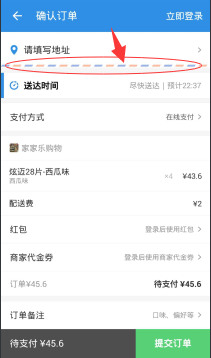
Android中如何绘制四边形
public class ColourLineView extends View{
public ColourLineView(Context context) {
super(context, null);
}
public ColourLineView(Context context, AttributeSet attrs) {
super(context, attrs, 0);
}
public ColourLineView(Context context, AttributeSet attrs, int defStyleAttr) {
super(context, attrs, defStyleAttr);
}
@Override
protected void onDraw(Canvas canvas) {
super.onDraw(canvas);
int width = getWidth();
int height = getHeight();
Path path = new Path();
canvas.save();
path.reset();//重置路径
path.moveTo(width/2, 0);//左上点
path.lineTo(0, height);//左下点
path.lineTo(width-width/2, height);//右下点
path.lineTo(width, 0);//右上点
canvas.clipPath(path);//截取路径所绘制的图形
canvas.drawColor(Color.RED);
path.reset();//重置路径,准备绘制第三种颜色的平行四边形
canvas.restore();
}
}
主要看onDraw方法,可以看到首先获取View的宽和高,然后建立路径对象path,接着先将path的起点移动到(控件宽的二分之一处,0)处:
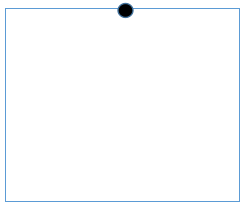
接着由该点向(0, 控件高)处绘制一条直线:
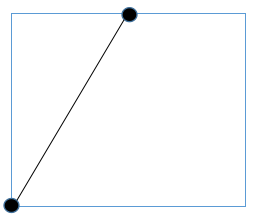
接着由(0, 控件高)向(控件宽的二分之一处,高度)绘制一条直线:
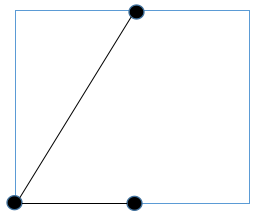
接着由(控件宽的二分之一处,高度)向(控件宽, 0)绘制一条直线:
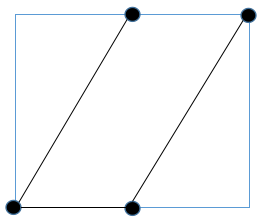
路径绘制完毕,调用clipPath将路径的图形剪出来,便成了一个平行四边形,再给它填充个颜色。
在布局文件中使用一下:
<com.example.yang.statubardemo.ColourLineView android:layout_width="80dp" android:layout_height="80dp" android:background="#000"/>
效果如图:
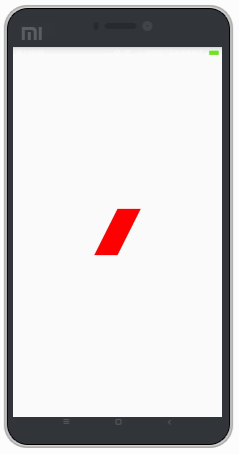
平行四边形的效果就出来了,了解了如何绘制平行四边形,也就相当于写好了砖块,砌成墙自然就不是事了。
2.绘制彩色分割线
首先,我们这个View可以定义的东西应该有如下这几点:
1.可以自定义每个颜色块的大小
2.可以自定义两种颜色
3.可以自定义颜色块之间的间隔
4.平行四边形颜色块倾斜的程度
5.背景色
下面着手来实现这个效果
首先定义一下属性,在attrs.xml中加入如下:
<declare-styleable name="ColourLineView"> <!--线条高度--> <attr name="line_height" format="dimension"/> <!--第一种颜色块的宽度--> <attr name="item_width" format="dimension"/> <!--第二种颜色块的宽度--> <attr name="separation_width" format="dimension"/> <!--平行四边形倾斜的程度--> <attr name="lean_degree" format="dimension"/> <!--第一种颜色--> <attr name="first_color" format="color"/> <!--第二种颜色--> <attr name="second_color" format="color"/> <!--线条底色--> <attr name="canvas_color" format="color"/> </declare-styleable>
自定义View代码:
**
* Created by IT_ZJYANG on 2017/2/9.
*/
public class ColourLineView extends View{
//线条高度
private float line_height;
//每个颜色块的宽度
private float item_width;
//每两个颜色快之间的间距
private float separation_width;
//平行四边形倾斜的程度
private float lean_degree;
//第一种颜色块的颜色
private int first_color;
//第二种颜色块的颜色
private int second_color;
//线条底色
private int canvas_color;
public ColourLineView(Context context) {
super(context, null);
}
public ColourLineView(Context context, AttributeSet attrs) {
super(context, attrs);
initAttr(context, attrs);
}
public ColourLineView(Context context, AttributeSet attrs, int defStyleAttr) {
super(context, attrs, defStyleAttr);
initAttr(context, attrs);
}
public void initAttr(Context context, AttributeSet attrs){
TypedArray typedArray = context.obtainStyledAttributes(attrs, R.styleable.ColourLineView);
line_height = typedArray.getDimension(R.styleable.ColourLineView_line_height, 20);
item_width = typedArray.getDimension(R.styleable.ColourLineView_item_width, 20);
separation_width = typedArray.getDimension(R.styleable.ColourLineView_separation_width, 20);
lean_degree = typedArray.getDimension(R.styleable.ColourLineView_lean_degree, 5);
first_color = typedArray.getColor(R.styleable.ColourLineView_first_color, Color.RED);
second_color = typedArray.getColor(R.styleable.ColourLineView_second_color, Color.GREEN);
canvas_color = typedArray.getColor(R.styleable.ColourLineView_canvas_color, Color.WHITE);
typedArray.recycle();
}
@Override
protected void onDraw(Canvas canvas) {
super.onDraw(canvas);
Path path = new Path();
int lineWidth = getWidth();
int lineHeight = getHeight();
int count = (item_width + separation_width == 0) ? 0 : lineWidth / (int) (item_width + separation_width) + 1;
for(int i=0; i < count; i++){
canvas.save();
path.reset();//重置路径
path.moveTo(lean_degree + (item_width + separation_width) * i, 0);//左上点
path.lineTo((item_width + separation_width) * i, lineHeight);//左下点
path.lineTo(item_width * (i + 1) + separation_width * i, lineHeight);//右下点
path.lineTo(lean_degree + item_width * (i + 1) + separation_width * i, 0);//右上点
canvas.clipPath(path);//截取路径所绘制的图形
if(i % 2 == 0){
canvas.drawColor(first_color);
}else{
canvas.drawColor(second_color);
}
canvas.restore();
}
}
}
其中,initAttr方法就不多说了,就是单纯的获取attr里面的属性值,关键看onDraw中的代码,我们要实现多个平行四边形间隔着绘制,那首先需要计算出有多少个平行四边形,将每一个【颜色块+间距】作为一个小部分,然后以整体的宽度/【颜色块+间距】得出有多少个,然后通过for循环绘制出每一个Item,关键在于如何定位平行四边形的四个端点,下面举个例子说明一下思路:
当i = 0,也就是第一个颜色块,那么其左上角一定是(lean_degree,0),左下角为(0,line_height),右上角肯定是左上角+颜色块宽度,所以为(lean_degree+item_width, 0),同理右下角肯定是左下角+颜色块宽度,所以为(item_width, line_height)。
当i = 1,也就是第二个颜色块,此时需要注意,左上角需要在刚才第一个的基础上加上第一个【颜色块+间距】的值,也就是(lean_degree+ (item_width + separation_width) *1,0),左下角则为((item_width + separation_width) *1,line_height),右下和右上同理只是在左上左下的基础上加上item_width。
.............
.............
.............
当i = i时,四个点也就成了:
(lean_degree + (item_width + separation_width) * i , 0)
((item_width + separation_width) * i , lineHeight)
(item_width * (i + 1) + separation_width * i , lineHeight)
(lean_degree + item_width * (i + 1) + separation_width * i , 0)
然后再根据奇偶性判断,让两种颜色间隔绘制,完成。
使用
<LinearLayout xmlns:android="http://schemas.android.com/apk/res/android" xmlns:tools="http://schemas.android.com/tools" android:layout_width="match_parent" android:layout_height="match_parent" xmlns:app="http://schemas.android.com/apk/res-auto" android:orientation="vertical" android:gravity="center" tools:context="com.example.zjyang.statubardemo.MainActivity"> <com.example.zjyang.statubardemo.ColourLineView android:layout_width="match_parent" android:layout_height="5dp" android:background="#fff" app:first_color="@color/colorAccent" app:second_color="@color/colorPrimary" app:item_width="15dp" /> </LinearLayout>
可以看到高度设置为5dp,每个颜色块宽度为15dp,底色为白色,两个颜色块使用两种不同的颜色,效果如下:

看完上述内容,你们掌握Android项目中怎么添加分割线的方法了吗?如果还想学到更多技能或想了解更多相关内容,欢迎关注亿速云行业资讯频道,感谢各位的阅读!
免责声明:本站发布的内容(图片、视频和文字)以原创、转载和分享为主,文章观点不代表本网站立场,如果涉及侵权请联系站长邮箱:is@yisu.com进行举报,并提供相关证据,一经查实,将立刻删除涉嫌侵权内容。