本篇文章为大家展示了利用winform怎么调用摄像头扫码识别二维码,内容简明扼要并且容易理解,绝对能使你眼前一亮,通过这篇文章的详细介绍希望你能有所收获。
创建一个空的winform项目解决方案
将Form1作为主窗体,设置相关属性:
StartPosition:CenterScreen (窗体居中)
添加一个居中标题:
private void LoadTitleCenterData()
{
string titleMsg ="二维码识别主界面";
Graphics g = this.CreateGraphics();
Double startingPoint = (this.Width / 2) - (g.MeasureString(titleMsg, this.Font).Width / 2);
Double widthOfASpace = g.MeasureString(" ", this.Font).Width;
String tmp = " ";
Double tmpWidth = 0;
while ((tmpWidth + widthOfASpace) < startingPoint)
{
tmp += " ";
tmpWidth += widthOfASpace;
}
this.Text = tmp + titleMsg;
}最大最小化禁用:
public Form1()
{
this.MinimizeBox = false;
this.MaximizeBox = false;
InitializeComponent();
LoadTitleCenterData();
}Form1中添加一个TableLayoutPanel,三行三列,比例按照百分比:10%,80%,10%这样
在TableLayoutPanel的80%中再添加一个TableLayoutPanel,还是行比例:20%,80%这样(二八定律)
在TableLayoutPanel中添加Panel,在其中手动在添加几个按钮和label
最终界面这样(能看就行):
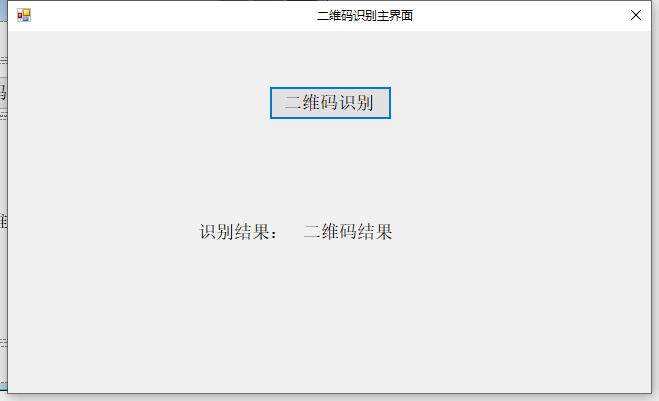
添加一个二维码识别界面CameraQR:
使用Nuget添加引用,搜索AForge,将如下程序包引入:
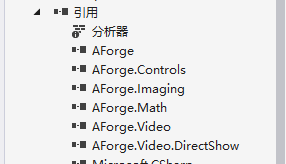
添加一个识别二维码的窗体,命名名称为:CameraQR
将VideoSourcePlayer添加到窗体中,Fill显示:
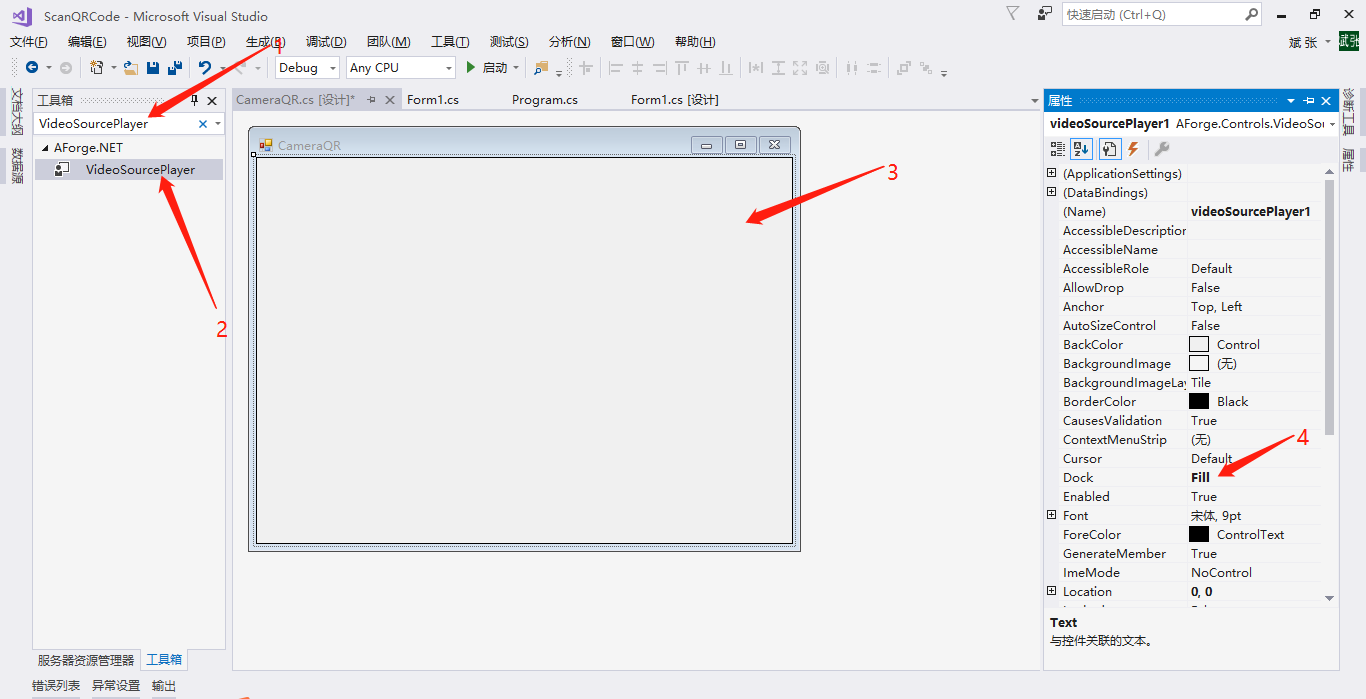
窗体中定义几个私有变量:
private AForge.Video.DirectShow.FilterInfoCollection _videoDevices;//摄像设备 System.Timers.Timer timer;//定时器 CameraHelper _cameraHelper = new CameraHelper();//视屏设备操作类
窗体Load事件中获取拍照设备列表,并将第一个设备作为摄像设备(如有前后两个或多个摄像头,自己去改一下代码,设置成可以选择的,在CameraHelper中的CreateFilterInfoCollection()中):
private void CameraQR_Load(object sender, EventArgs e)
{
// 获取视频输入设备
_videoDevices = _cameraHelper.CreateFilterInfoCollection();//获取拍照设备列表
if (_videoDevices.Count == 0)
{
MessageBox.Show("无设备");
this.Dispose();
this.Close();
return;
}
resultStr = "";//二维码识别字符串清空
_cameraHelper.ConnectDevice(videoSourcePlayer1);//连接打开设备
}组件初始化完成之后,添加一个定时任务,用来阶段性识别摄像设备中的图片资源,我写的是每200毫秒去识别一次,如果图片中有二维码,就识别二维码;识别成功之后,关闭窗体,将识别结果返回给上一个界面,此处需要一个有识别二维码程序包
使用Nuget添加引用,搜索ZXing,将如下程序包引入:

代码如下(核心代码基本就这些):
public CameraQR()
{
this.MinimizeBox = false;
this.MaximizeBox = false;
InitializeComponent();
LoadTitleCenterData();
CheckForIllegalCrossThreadCalls = false;//多线程中访问窗体控件资源不会异常
AddTimer();//定时识别图片
}
private void AddTimer()
{
timer = new System.Timers.Timer();
timer.Enabled = true;
timer.Interval = 200;
timer.Start();
timer.Elapsed += new ElapsedEventHandler(PicToQRCode);
}
private void PicToQRCode(object sender, ElapsedEventArgs e)
{
if (_cameraHelper.img == null)
return;
BinaryBitmap bitmap = null;
try
{
MemoryStream ms = new MemoryStream();
_cameraHelper.img.Save(ms, System.Drawing.Imaging.ImageFormat.Bmp);
byte[] bt = ms.GetBuffer();
ms.Close();
LuminanceSource source = new RGBLuminanceSource(bt, _cameraHelper.img.Width, _cameraHelper.img.Height);
bitmap = new BinaryBitmap(new ZXing.Common.HybridBinarizer(source));
}
catch (Exception ex)
{
return;
}
Result result=null;
try
{
//开始解码
result = new MultiFormatReader().decode(bitmap);
}
catch (ReaderException ex)
{
resultStr = ex.ToString();
}
if (result != null)
{
resultStr = result.Text;
this.DialogResult = DialogResult.OK;
this.Close();
}}窗体关闭时,记得释放定时器 关闭摄像头(不然异常满天飞):
private void CameraQR_FormClosing(object sender, FormClosingEventArgs e)
{
if (timer != null)
{
timer.Dispose();
}
_cameraHelper.CloseDevice();
}CameraHelper类:
public class CameraHelper
{
public FilterInfoCollection _videoDevices;//本机摄像硬件设备列表
public VideoSourcePlayer _videoSourcePlayer;//视频画布
public Bitmap img = null;//全局变量,保存每一次捕获的图像
public System.Drawing.Image CaptureImage(VideoSourcePlayer sourcePlayer = null)
{
if (sourcePlayer == null || sourcePlayer.VideoSource == null)
{
if (_videoSourcePlayer == null)
return null;
else
{
sourcePlayer = _videoSourcePlayer;
}
}
try
{
if (sourcePlayer.IsRunning)
{
System.Drawing.Image bitmap = sourcePlayer.GetCurrentVideoFrame();
return bitmap;
}
return null;
}
catch (Exception ex)
{
return null;
}
}
public FilterInfoCollection CreateFilterInfoCollection()
{
if (_videoDevices != null)
return _videoDevices;
_videoDevices = new FilterInfoCollection(FilterCategory.VideoInputDevice);
return _videoDevices;
}
public VideoCaptureDevice ConnectDevice(VideoSourcePlayer videoSourcePlayer, FilterInfo filterInfo = null)
{
VideoCaptureDevice videoSource = new VideoCaptureDevice();
if (filterInfo == null)
{
videoSource = new VideoCaptureDevice(_videoDevices[_videoDevices.Count - 1].MonikerString);
}
else
{
videoSource = new VideoCaptureDevice(filterInfo.MonikerString);
}
videoSource.NewFrame += new NewFrameEventHandler(video_NewFrame);
videoSourcePlayer.VideoSource = videoSource;
videoSourcePlayer.Start();
_videoSourcePlayer = videoSourcePlayer;
return videoSource;
}
private void video_NewFrame(object sender, NewFrameEventArgs eventArgs)
{
img = (Bitmap)eventArgs.Frame.Clone();
}
public void CloseDevice(VideoSourcePlayer videoSourcePlayer = null)
{
if (videoSourcePlayer == null)
{
if (_videoSourcePlayer == null)
return;
_videoSourcePlayer.SignalToStop();
}
else
{
videoSourcePlayer.SignalToStop();
}
}
}上述内容就是利用winform怎么调用摄像头扫码识别二维码,你们学到知识或技能了吗?如果还想学到更多技能或者丰富自己的知识储备,欢迎关注亿速云行业资讯频道。
免责声明:本站发布的内容(图片、视频和文字)以原创、转载和分享为主,文章观点不代表本网站立场,如果涉及侵权请联系站长邮箱:is@yisu.com进行举报,并提供相关证据,一经查实,将立刻删除涉嫌侵权内容。