这篇文章主要介绍了Android如何实现微信朋友圈图片和视频播放,具有一定借鉴价值,感兴趣的朋友可以参考下,希望大家阅读完这篇文章之后大有收获,下面让小编带着大家一起了解一下。
Android是一种基于Linux内核的自由及开放源代码的操作系统,主要使用于移动设备,如智能手机和平板电脑,由美国Google公司和开放手机联盟领导及开发。
具体内容如下
1.效果图:
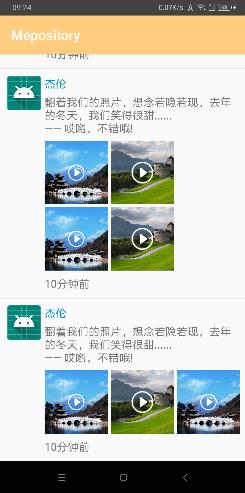
2.源码地址:链接
3.参数控制,是否显示播放按钮
holder.layout.setIsShowAll(mList.get(position).isShowAll); holder.layout.setIsVideo(true); //true :video, false :img holder.layout.setUrlList(mList.get(position).urlList);
4.自定义控件:
package com.example.mepositry.view;
import android.content.Context;
import android.content.res.TypedArray;
import android.graphics.Bitmap;
import android.graphics.BitmapFactory;
import android.graphics.Canvas;
import android.graphics.Color;
import android.graphics.Paint;
import android.graphics.PorterDuff;
import android.graphics.Rect;
import android.graphics.RectF;
import android.graphics.drawable.Drawable;
import android.support.v7.widget.AppCompatImageView;
import android.util.AttributeSet;
import android.view.MotionEvent;
import android.view.ViewGroup;
import com.example.mepositry.R;
//根据宽高比例自动计算高度ImageView
public class RatioImageView extends AppCompatImageView {
private int playBtnRes = R.mipmap.play_btn_video;
private Bitmap playBtnBitmap;
private boolean type; //true表示video
private int i; //i图片id
private String url; //url图片地址
private Paint mPaint = new Paint(Paint.ANTI_ALIAS_FLAG);
Rect src = new Rect();
RectF dest = new RectF();
//* 宽高比例
private float mRatio = 0f;
public RatioImageView(Context context, AttributeSet attrs, int defStyleAttr) {
super(context, attrs, defStyleAttr);
}
public RatioImageView(Context context, AttributeSet attrs) {
super(context, attrs);
/* TypedArray typedArray = context.obtainStyledAttributes(attrs, R.styleable.RatioImageView);
playBtnRes = typedArray.getResourceId(R.styleable.ImageViewPlay_ivp_play_btn_res, playBtnRes);
playBtnBitmap = BitmapFactory.decodeResource(getResources(), playBtnRes);
mRatio = typedArray.getFloat(R.styleable.RatioImageView_ratio, 0f);
typedArray.recycle();*/
}
public RatioImageView(Context context) {
super(context);
TypedArray typedArray = context.obtainStyledAttributes(R.styleable.RatioImageView);
playBtnRes = typedArray.getResourceId(R.styleable.ImageViewPlay_ivp_play_btn_res, playBtnRes);
playBtnBitmap = BitmapFactory.decodeResource(getResources(), playBtnRes);
mRatio = typedArray.getFloat(R.styleable.RatioImageView_ratio, 0f);
typedArray.recycle();
}
//*description: 设置图片类型,如果是TYPE_IMAGE,显示图片,如果是TYPE_VIDEO,显示图片,并且在图片正中心绘制一个播放按钮
public void setType(boolean type, int i, String url){
this.type = type;
this.i = i;
this.url = url;
}
//设置ImageView的宽高比
public void setRatio(float ratio) {
mRatio = ratio;
}
@Override
protected void onDraw(Canvas canvas) {
super.onDraw(canvas);
if(type){
//如果是true,显示图片,并且在图片正中心绘制一个播放按钮
Drawable drawable = getDrawable();
if (drawable != null) {
int viewW = drawable.getIntrinsicWidth(); //获取图片的宽
int viewH = drawable.getIntrinsicHeight(); //获取图片的高
int btnW = playBtnBitmap.getWidth(); //获取播放按钮的宽
int btnH = playBtnBitmap.getHeight(); //获取播放按钮的高
float[] result = measureViewSize(viewW, viewH);
if(result[0] > 0 && result[1] > 0){ //先根据比例缩放图标,确保绘制的时候再次回归缩放,保持播放的图片大小不变
btnW *= (viewW / result[0]);
btnH *= (viewH / result[1]);
}
float left = (viewW - btnW) / 2.0f;
float top = (viewH - btnH) / 2.0f;
src.set(0, 0, btnW, btnH);
dest.set(left, top, left+btnW, top+btnH);
canvas.save();
canvas.concat(getImageMatrix());
canvas.drawBitmap(playBtnBitmap, src, dest, mPaint);
canvas.restore();
}
}
}
@Override
protected void onMeasure(int widthMeasureSpec, int heightMeasureSpec) {
int width = MeasureSpec.getSize(widthMeasureSpec);
Drawable drawable = getDrawable();
if (drawable != null) { //重新计算view
int viewW = drawable.getIntrinsicWidth();
int viewH = drawable.getIntrinsicHeight();
if(viewW > 0 && viewH > 0) {
float[] result = measureViewSize(viewW, viewH);
setMeasuredDimension((int)result[0], (int) result[1]);
}
}
if (mRatio != 0) {
float height = width / mRatio;
heightMeasureSpec = MeasureSpec.makeMeasureSpec((int) height, MeasureSpec.EXACTLY);
}
super.onMeasure(widthMeasureSpec, heightMeasureSpec);
}
@Override
public boolean onTouchEvent(MotionEvent event) {
switch (event.getAction()) {
case MotionEvent.ACTION_DOWN:
Drawable drawable = getDrawable();
if (drawable != null) {
drawable.mutate().setColorFilter(Color.GRAY,
PorterDuff.Mode.MULTIPLY);
}
break;
case MotionEvent.ACTION_MOVE:
break;
case MotionEvent.ACTION_CANCEL:
case MotionEvent.ACTION_UP:
Drawable drawableUp = getDrawable();
if (drawableUp != null) {
drawableUp.mutate().clearColorFilter();
}
break;
}
return super.onTouchEvent(event);
}
// *description: 根据传入的图片宽高,计算出最终的imageview的宽高,长宽等比缩放
private float[] measureViewSize(int w, int h) {
ViewGroup.LayoutParams lp = getLayoutParams();
float maxW = lp.width;
float maxH = lp.height;
float showWidth = w;
float showHeight = h;
float scale = (1.0f * maxW) / maxH;
float s = 1.0f * w / h;
if (w < maxW && h < maxH) { //不进行缩放
showWidth = w;
showHeight = h;
} else if (s > scale) { //宽取最大,高进行缩小
showWidth = maxW;
showHeight = (int) (h * (showWidth * 1.0 / w));
} else if (s <= scale) {//高取最大,宽进行缩小
showHeight = maxH;
showWidth = (int) (w * (showHeight * 1.0 / h));
}
float[] result = new float[2];
result[0] = showWidth;
result[1] = showHeight;
return result;
}
}感谢你能够认真阅读完这篇文章,希望小编分享的“Android如何实现微信朋友圈图片和视频播放”这篇文章对大家有帮助,同时也希望大家多多支持亿速云,关注亿速云行业资讯频道,更多相关知识等着你来学习!
免责声明:本站发布的内容(图片、视频和文字)以原创、转载和分享为主,文章观点不代表本网站立场,如果涉及侵权请联系站长邮箱:is@yisu.com进行举报,并提供相关证据,一经查实,将立刻删除涉嫌侵权内容。