这篇文章主要介绍“Android怎么自定义View实现简易画板功能”的相关知识,小编通过实际案例向大家展示操作过程,操作方法简单快捷,实用性强,希望这篇“Android怎么自定义View实现简易画板功能”文章能帮助大家解决问题。
自定义VIew实现简易画板效果,功能包括清空、选择颜色,选择大小,效果如下
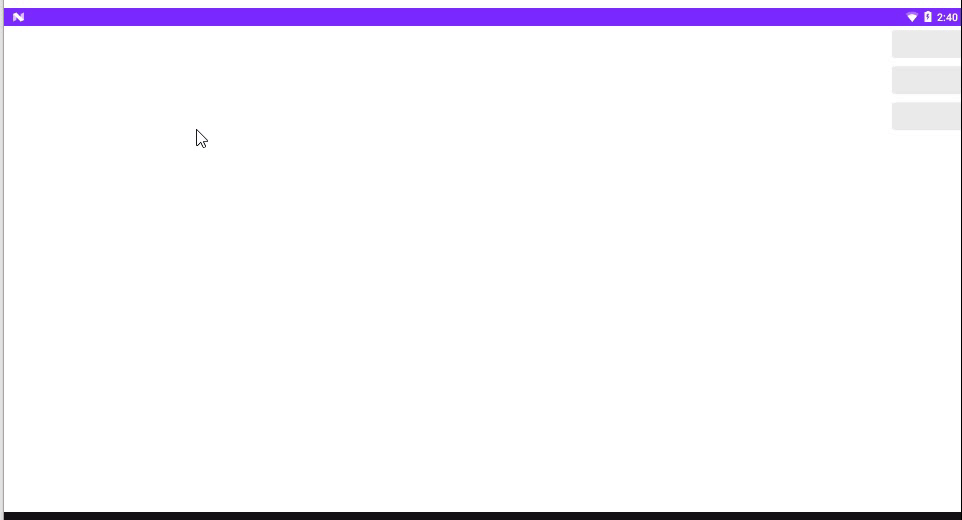
画板布局:
<?xml version="1.0" encoding="utf-8"?> <LinearLayout xmlns:android="http://schemas.android.com/apk/res/android" xmlns:tools="http://schemas.android.com/tools" android:layout_width="match_parent" android:layout_height="match_parent" android:gravity="center" android:orientation="vertical" tools:context=".MainActivity"> <!-- 这是一个自定义组合控件,包含涂鸦板及右边三个按钮 --> <com.android.mytest.GraffitiBroadLayout android:layout_width="match_parent" android:layout_height="match_parent" /> </LinearLayout>
自定义view GraffitiBroadLayout 布局文件 view_graffiti.xml:
<FrameLayout xmlns:android="http://schemas.android.com/apk/res/android" android:layout_width="match_parent" android:layout_height="match_parent" android:orientation="horizontal" android:baselineAligned="false"> <!-- 自定义涂鸦板View --> <com.android.mytest.GraffitiView android:id="@+id/graffiti_view" android:layout_width="match_parent" android:layout_height="match_parent" android:orientation="horizontal" /> <androidx.recyclerview.widget.RecyclerView android:id="@+id/recycler_view" android:visibility="gone" android:layout_gravity="right" android:layout_marginRight="100dp" android:layout_width="80dp" android:layout_height="wrap_content"/> <!-- 右侧三个按钮 清空、颜色、粗细 --> <LinearLayout android:layout_gravity="right" android:orientation="vertical" android:layout_width="100dp" android:layout_height="match_parent"> <Button android:id="@+id/clear_all" android:layout_width="match_parent" android:layout_height="wrap_content"/> <Button android:id="@+id/select_color" android:layout_width="match_parent" android:layout_height="wrap_content"/> <Button android:id="@+id/select_size" android:layout_width="match_parent" android:layout_height="wrap_content"/> </LinearLayout> </FrameLayout>
画板布局中包括一个 自定义涂鸦view,recyclerView用于显示选择颜色、大小,三个按钮,分别是:
清空、选择颜色、选择大小
// 继承LinearLayout
public class GraffitiBroadLayout extends LinearLayout {
private final int[] colors = {R.color.red,R.color.green,R.color.blue};// 颜色数组
private final int[] sizes = {5,10,15,20};// 画笔size数组
private Context mContext;
private View mView;
private GraffitiView mGraffitiView;
private RecyclerView mRecyclerView;
public GraffitiBroadLayout(Context context) {
super(context);
}
public GraffitiBroadLayout(Context context, @Nullable AttributeSet attrs) {
super(context, attrs);
mContext = context;
// 获取布局View
mView = LayoutInflater.from(context).inflate(R.layout.view_graffiti, this,true);
initView();// 初始化并设置点击事件
}
private void initView() {
Button clearAllBtn = mView.findViewById(R.id.clear_all);
Button selectColorBtn = mView.findViewById(R.id.select_color);
Button selectSizeBtn = mView.findViewById(R.id.select_size);
mGraffitiView = mView.findViewById(R.id.graffiti_view);
mRecyclerView = mView.findViewById(R.id.recycler_view);
mRecyclerView.setLayoutManager(new LinearLayoutManager(mContext));
// 点击清空 画板
clearAllBtn.setOnClickListener(v -> mGraffitiView.clearAllPath());
// 选择画笔颜色
selectColorBtn.setOnClickListener(v -> {
GraffitiAdapter adapter = new GraffitiAdapter(mContext,colors,1);
mRecyclerView.setAdapter(adapter);
mRecyclerView.setVisibility(VISIBLE);
});
// 选择画笔大小
selectSizeBtn.setOnClickListener(v -> {
GraffitiAdapter adapter = new GraffitiAdapter(mContext,sizes,2);
mRecyclerView.setAdapter(adapter);
mRecyclerView.setVisibility(VISIBLE);
});
}
// 自定义adapter
class GraffitiAdapter extends RecyclerView.Adapter<GraffitiViewHolder>{
Context mContext;
int[] cs;
int type;// 用于判断显示颜色 还是 选择大小
public GraffitiAdapter(Context mContext, int[] cs,int type) {
this.mContext = mContext;
this.cs = cs;
this.type = type;
}
@NonNull
@Override
public GraffitiViewHolder onCreateViewHolder(@NonNull ViewGroup parent, int viewType) {
// 获取 item 布局
View view = LayoutInflater.from(mContext).inflate(R.layout.item_recycler_graffiti,parent,false);
return new GraffitiViewHolder(view);
}
@Override
public void onBindViewHolder(@NonNull GraffitiViewHolder holder, int position) {
if(type == 1){// 颜色
holder.view.setBackgroundResource(cs[position]);
holder.click.setOnClickListener(v -> {
// 设置画笔颜色
mGraffitiView.setPaintColor(cs[position]);
mRecyclerView.setVisibility(GONE);
});
}else if(type == 2){// size
ViewGroup.LayoutParams lp = holder.view.getLayoutParams();
lp.height = sizes[position]*2;
holder.view.setLayoutParams(lp);
holder.view.setBackgroundResource(R.color.black);
holder.click.setOnClickListener(v -> {
// 设置画笔size
mGraffitiView.setPaintSize(sizes[position]);
mRecyclerView.setVisibility(GONE);
});
}
}
@Override
public int getItemCount() {
return cs.length;
}
}
static class GraffitiViewHolder extends RecyclerView.ViewHolder{
View view;
LinearLayout click;
public GraffitiViewHolder(@NonNull View itemView) {
super(itemView);
view = itemView.findViewById(R.id.item_view);
click = itemView.findViewById(R.id.click_view);
}
}
}item_recycler_graffiti.xml 布局文件
<LinearLayout xmlns:android="http://schemas.android.com/apk/res/android" xmlns:tools="http://schemas.android.com/tools" android:layout_width="match_parent" android:layout_marginTop="10dp" android:layout_height="50dp" android:gravity="center"> <LinearLayout android:id="@+id/click_view" android:gravity="center" android:layout_width="match_parent" android:layout_height="match_parent" tools:ignore="UselessParent"> <View android:id="@+id/item_view" android:layout_width="match_parent" android:layout_height="40dp"/> </LinearLayout> </LinearLayout>
自定义涂鸦View:
public class GraffitiView extends View {
private final Context mContext;
private Canvas mCanvas;//
private Bitmap mBitmap;// 用于保存绘制过的路径的 bitmap
private Paint mPaint;// 画笔
private Path mPath;// 触摸时的路径
private int width,height;
public GraffitiView(Context context) {
this(context,null);
}
public GraffitiView(Context context, @Nullable AttributeSet attrs) {
super(context, attrs);
mContext = context;
init();
}
private void init() {
// 初始化 画笔
mPaint = new Paint();
mPaint.setColor(mContext.getColor(R.color.green));//画笔颜色
mPaint.setAntiAlias(true);// 抗锯齿
mPaint.setDither(true);// 抖动处理
mPaint.setStrokeJoin(Paint.Join.ROUND);//画笔连接处 圆弧
mPaint.setStrokeCap(Paint.Cap.ROUND);//画笔拐弯处风格 圆弧
mPaint.setStyle(Paint.Style.STROKE);//画笔格式
mPaint.setStrokeWidth(10f);//画笔宽度
mPath = new Path();
}
@Override
protected void onMeasure(int widthMeasureSpec, int heightMeasureSpec) {
super.onMeasure(widthMeasureSpec, heightMeasureSpec);
width = getMeasuredWidth();
height = getMeasuredHeight();
if(mBitmap == null){
// 初始化 bitmap
mBitmap = Bitmap.createBitmap(width,height, Bitmap.Config.ARGB_4444);
}
if(mCanvas == null){
mCanvas = new Canvas(mBitmap);
}
}
@Override
protected void onDraw(Canvas canvas) {
super.onDraw(canvas);
// 绘制路径
// 因为每次触摸都会生成一条新的路径,直接绘制会使原路径消失,因此
mCanvas.drawPath(mPath,mPaint);// 先将路径绘制到 bitmap 上,再绘制到当前画布中
canvas.drawBitmap(mBitmap, 0,0,mPaint);// 将bitmap绘制到当前画布中
}
/**
* 清除之前所有路径
*/
public void clearAllPath(){
mBitmap = Bitmap.createBitmap(width,height, Bitmap.Config.ARGB_4444);
mCanvas = new Canvas(mBitmap);
mPath.reset();
invalidate();
}
/**
* 设置画笔颜色
* @param resource id
*/
public void setPaintColor(int resource){
mPaint.setColor(mContext.getColor(resource));
}
/**
* 设置画笔大小
* @param size size
*/
public void setPaintSize(int size){
mPaint.setStrokeWidth(size);
}
@SuppressLint("ClickableViewAccessibility")
@Override
public boolean onTouchEvent(MotionEvent event) {
int action = event.getAction();
float x = event.getX();
float y = event.getY();
switch (action){
case MotionEvent.ACTION_DOWN:
mPath = new Path();// 每次触摸 生成一条新的路径
mPath.moveTo(x,y);
break;
case MotionEvent.ACTION_MOVE:
mPath.lineTo(x,y);
invalidate();
break;
}
return true;
}
}关于“Android怎么自定义View实现简易画板功能”的内容就介绍到这里了,感谢大家的阅读。如果想了解更多行业相关的知识,可以关注亿速云行业资讯频道,小编每天都会为大家更新不同的知识点。
免责声明:本站发布的内容(图片、视频和文字)以原创、转载和分享为主,文章观点不代表本网站立场,如果涉及侵权请联系站长邮箱:is@yisu.com进行举报,并提供相关证据,一经查实,将立刻删除涉嫌侵权内容。