这篇文章主要介绍“微信小程序怎么自定义用户登录弹窗”的相关知识,小编通过实际案例向大家展示操作过程,操作方法简单快捷,实用性强,希望这篇“微信小程序怎么自定义用户登录弹窗”文章能帮助大家解决问题。
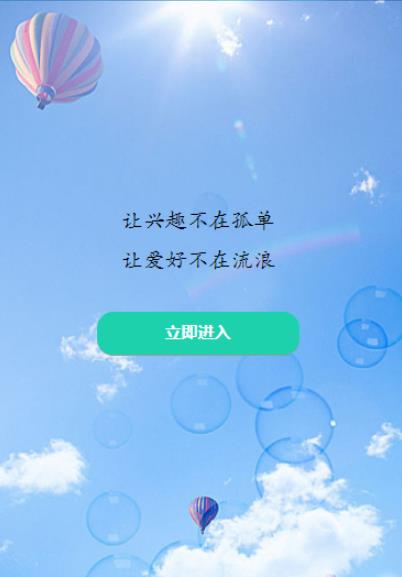
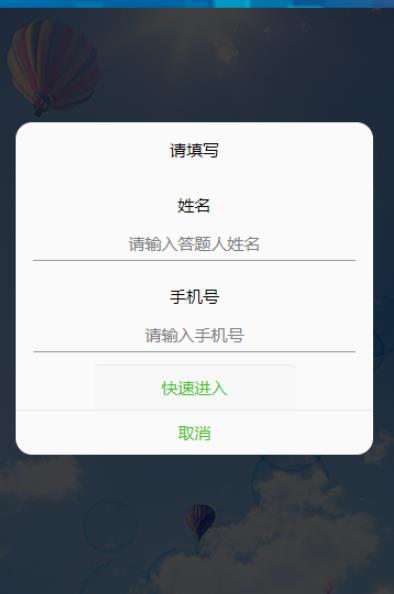
view
<button class="btn" bindtap="powerDrawer" data-statu="open">立即进入</button>
<!--mask:弹出框-->
<view class="drawer_screen" bindtap="powerDrawer" data-statu="close" wx:if="{{showModalStatus}}"></view>
<!--content-->
<!--使用animation属性指定需要执行的动画-->
<view animation="{{animationData}}" class="drawer_box" wx:if="{{showModalStatus}}">
<!--drawer content-->
<view class="drawer_title">请填写</view>
<view class="drawer_content">
<!-- denglu -->
<view class='top_line'></view>
<view class='name'>姓名</view>
<input class='btn' type="text" placeholder='请输入答题人姓名' maxlength='12'value="" bindinput ="userNameInput" ></input>
<view class='line'></view>
<view class='call'>手机号</view>
<input class='btn' type="text" placeholder='请输入手机号' maxlength='11 'value="" bindinput ="mobileInput" ></input>
<view class='line'></view>
</view>
<button class='btn_ok' type="submit" bindtap='btnclick' >快速进入</button>
<view class="btn_ok" bindtap="powerDrawer" data-statu="close">取消</view>
</view>css
/*css*/
.drawer_screen {
width: 100%;
height: 100%;
position: fixed;
top: 0;
left: 0;
z-index: 1000;
background: #000;
opacity: 0.75;
overflow: hidden;
}
.drawer_box {
width: 650rpx;
overflow: hidden;
position: fixed;
top: 50%;
left: 0;
z-index: 1001;
background: #FAFAFA;
margin: -150px 50rpx 0 50rpx;
border-radius: 15px;
}
.drawer_title{
padding:15px;
font: 20px "microsoft yahei";
text-align: center;
font-size: 30rpx;
}
.drawer_content {
height: 170px;
overflow-y: scroll; /*超出父盒子高度可滚动*/
}
.btn_ok{
padding: 10px;
font: 30rpx "microsoft yahei";
text-align: center;
border-top: 1px solid #E8E8EA;
color: #3CC51F;
}
.top{
padding-top:8px;
}
.bottom {
padding-bottom:8px;
}
.title {
height: 30px;
line-height: 30px;
width: 160rpx;
text-align: center;
display: inline-block;
font: 300 28rpx/30px "microsoft yahei";
}
.input_base {
border: 2rpx solid #ccc;
padding-left: 10rpx;
margin-right: 50rpx;
}
.input_h40{
height: 30px;
line-height: 30px;
}
.input_h70{
height: 60px;
}
.input_view{
font: 12px "microsoft yahei";
background: #E8E8EA;
color:#000;
line-height: 30px;
}
input {
font: 12px "microsoft yahei";
background: #E8E8EA;
color:#000 ;
}
radio{
margin-right: 20px;
}
.grid { display: -webkit-box; display: box; }
.col-0 {-webkit-box-flex:0;box-flex:0;}
.col-1 {-webkit-box-flex:1;box-flex:1;}
.fl { float: left;}
.fr { float: right;}
.name{
text-align: center;
font-size: 30rpx;
width: 90%;
margin: auto;
margin-top: 30rpx;
}
.btn{
text-align: center;
font-size: 30rpx;
height: 60rpx;
width: 90%;
margin: auto;
margin-top: 20rpx;
background-color: #FAFAFA;
border-bottom: 1rpx solid #999999;
}
.call{
font-size: 30rpx;
text-align: center;
width: 90%;
margin: auto;
margin-top: 45rpx;
}js
//自定义弹框
powerDrawer: function (e) {
// wx.removeStorageSync('xingming')
// wx.removeStorageSync('phone')
var currentStatu = e.currentTarget.dataset.statu;
this.util(currentStatu)
},
util: function(currentStatu){
/* 动画部分 */
// 第1步:创建动画实例
var animation = wx.createAnimation({
duration: 200, //动画时长
timingFunction: "linear", //线性
delay: 0 //0则不延迟
});
// 第2步:这个动画实例赋给当前的动画实例
this.animation = animation;
// 第3步:执行第一组动画
animation.opacity(0).rotateX(-100).step();
// 第4步:导出动画对象赋给数据对象储存
this.setData({
animationData: animation.export()
})
// 第5步:设置定时器到指定时候后,执行第二组动画
setTimeout(function () {
// 执行第二组动画
animation.opacity(1).rotateX(0).step();
// 给数据对象储存的第一组动画,更替为执行完第二组动画的动画对象
this.setData({
animationData: animation
})
//关闭
if (currentStatu == "close") {
this.setData(
{
showModalStatus: false
}
);
}
}.bind(this), 200)
// 显示
if (currentStatu == "open") {
this.setData(
{
showModalStatus: true
}
);
}
},
//登录
userNameInput: function (e) {
this.setData({
userName: e.detail.value
})
},
mobileInput: function (e) {
this.setData({
mobile: e.detail.value
})
},
btnclick:function(){
var userName = this.data.userName;
var mobile = this.data.mobile;
var flag = true;
var phonetel = /^(((13[0-9]{1})|(15[0-9]{1})|(18[0-9]{1})|(17[0-9]{1}))+\d{8})$/;
var name = /^[u4E00-u9FA5]+$/;
if (userName == '') {
wx.showToast({
title: '请输入用户名',
icon: 'none',
duration: 2000,
mask: true
})
flag = false;
} else if (mobile == '') {
wx.showToast({
icon: 'none',
duration: 2000,
title: '手机号不能为空',
})
flag = false;
}
else if (mobile.length != 11) {
wx.showToast({
title: '手机号长度有误!',
icon: 'none',
duration: 2000,
})
flag = false;
}
var myreg = /^(((13[0-9]{1})|(15[0-9]{1})|(18[0-9]{1})|(17[0-9]{1}))+\d{8})$/;
if (!myreg.test(mobile)) {
wx.showToast({
title: '请输入正确信息!',
icon: 'none',
duration: 2000,
})
flag = false;
}
if(flag==true){
// console.log(this.data.userName)
// console.log(this.data.mobile)
wx.setStorageSync('xingming',this.data.userName)
wx.setStorageSync('phone',this.data.mobile)
wx.navigateTo({
url: '/pages/wenda/wenda',
})
}
},关于“微信小程序怎么自定义用户登录弹窗”的内容就介绍到这里了,感谢大家的阅读。如果想了解更多行业相关的知识,可以关注亿速云行业资讯频道,小编每天都会为大家更新不同的知识点。
免责声明:本站发布的内容(图片、视频和文字)以原创、转载和分享为主,文章观点不代表本网站立场,如果涉及侵权请联系站长邮箱:is@yisu.com进行举报,并提供相关证据,一经查实,将立刻删除涉嫌侵权内容。