жӮЁеҘҪпјҢзҷ»еҪ•еҗҺжүҚиғҪдёӢи®ўеҚ•е“ҰпјҒ
жӮЁеҘҪпјҢзҷ»еҪ•еҗҺжүҚиғҪдёӢи®ўеҚ•е“ҰпјҒ
жң¬зҜҮеҶ…е®№дё»иҰҒи®Іи§ЈвҖңеҫ®дҝЎе°ҸзЁӢеәҸжҖҺд№Ҳе®һзҺ°зӯ”йўҳеҠҹиғҪвҖқпјҢж„ҹе…ҙи¶Јзҡ„жңӢеҸӢдёҚеҰЁжқҘзңӢзңӢгҖӮжң¬ж–Үд»Ӣз»Қзҡ„ж–№жі•ж“ҚдҪңз®ҖеҚ•еҝ«жҚ·пјҢе®һз”ЁжҖ§ејәгҖӮдёӢйқўе°ұи®©е°Ҹзј–жқҘеёҰеӨ§е®¶еӯҰд№ вҖңеҫ®дҝЎе°ҸзЁӢеәҸжҖҺд№Ҳе®һзҺ°зӯ”йўҳеҠҹиғҪвҖқеҗ§!
ж•Ҳжһңпјҡ
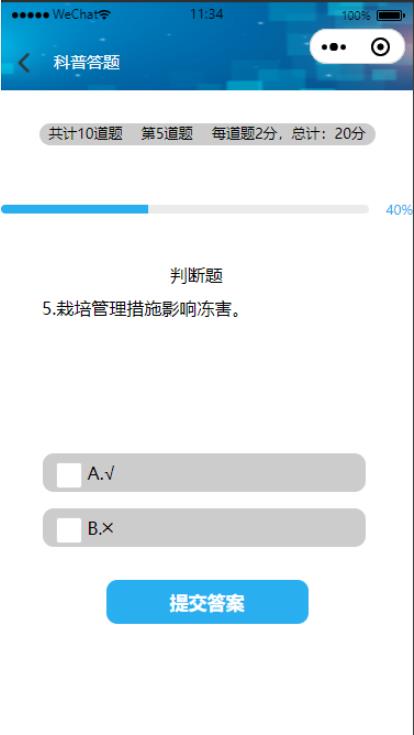
view
<view class="topnav">
<image src="../../image/top.jpg"></image>
<view class="back" bindtap="back"><image src="../../image/left.png"></image></view>
<view class="sousuo">
科жҷ®зӯ”йўҳ
</view>
</view>
<view class="ioioi"></view>
<!-- й—®зӯ” -->
<!--pages/wenda/wenda.wxml-->
<view class="heat">
<view class="heatengo">
<text>е…ұи®Ў{{nums}}йҒ“йўҳ</text>
<text>第{{curret}}йҒ“йўҳ</text>
<text>жҜҸйҒ“йўҳ{{scoreFen}}еҲҶпјҢжҖ»и®Ўпјҡ{{nums*scoreFen}}еҲҶ</text>
</view>
</view>
<view class="jingdutiao">
<progress class="jingdu" font-size="24rpx" percent="{{percent}}" color="#29aeef" show-info stroke-width="8" border-radius="5" ></progress>
</view>
<view class="contd">
<!-- <image src="../../image/cont.png"></image> -->
<view class="oik">
<view class="tixing">{{subject.type}}</view>
<view class="heads">
<view class="page-section-title">{{curret}}.{{subject.title}}</view>
<view class="page-section" wx:if="{{zongfen>-1}}">
<!-- <text> з”ЁжҲ·еҫ—еҲҶпјҡ{{zongfen}}еҲҶ</text>
<text>жҖ»и®Ўзӯ”еҜ№йўҳпјҡ{{score}}йҒ“йўҳ</text> -->
</view>
</view>
</view>
</view>
<view class="bottdi">
<checkbox-group class="raadl" bindchange="checkboxChange" >
<view class="timu" wx:for="{{subject['answer-options']}}" wx:key="index">
<checkbox value="{{item.code}}" checked="{{isSelect}}" disabled="{{isdisable}}" />
<text>{{item.code}}.{{item.content}}</text>
</view>
</checkbox-group>
<button bindtap="submit" disabled="{{btndis}}">жҸҗдәӨзӯ”жЎҲ</button>
</view>
<view class="cuowudemo" wx:if="{{zongfen>-1}}">
<!--button-->
<view class="btn" bindtap="powerDrawer" data-statu="open">жҹҘзңӢз»“жһң</view>
<!--mask-->
<view class="drawer_screen" bindtap="powerDrawer" data-statu="close" wx:if="{{showModalStatus}}"></view>
<!--content-->
<!--дҪҝз”ЁanimationеұһжҖ§жҢҮе®ҡйңҖиҰҒжү§иЎҢзҡ„еҠЁз”»-->
<view animation="{{animationData}}" class="drawer_box" wx:if="{{showModalStatus}}">
<!--drawer content-->
<view class="drawer_title">зӯ”йўҳз»“жһң</view>
<view class="drawer_content">
<view class="jieguo">
<text>жҖ»и®Ўпјҡ{{nums}}йҒ“йўҳ</text>
<text>жҖ»еҲҶпјҡ{{nums*scoreFen}}еҲҶ</text>
<text></text>
</view>
<view class="jieguo">
<text> еҫ—еҲҶпјҡ{{zongfen}}еҲҶ</text>
<text>жҖ»и®Ўзӯ”еҜ№йўҳпјҡ{{score}}йҒ“йўҳ</text>
</view>
<view class="jieguodibu">
<view class="code">
<view><image bindtap="tiku" src="../../image/moku1.png"></image>
<text>еҗҲж јзҺҮ</text>
</view>
<view ><image bindtap="cuoti" src="../../image/moku2.png"></image>
<text>жҹҘзңӢй”ҷйўҳ</text>
</view>
</view>
</view>
</view>
<view class="btn_ok" bindtap="powerDrawer" data-statu="close">еҸ–ж¶Ҳ</view>
</view>
</view>js
// pages/index2/index2.js
const app = getApp()
//жү“й”ҷзҡ„йўҳзӣ®ж”ҫеҲ°erroroption
let erroroption=[]
Page({
data: {
shuju: [],
curret: 1, //第еҮ йўҳ
nums: '', //йўҳеә“йўҳзӣ®зҡ„жҖ»ж•°йҮҸ
isSelect: false,
subject: null,
scoreFen: 2, //е®ҡд№үжҜҸйҒ“еҚ•йҖүйўҳзҡ„еҲҶеҖј
percent: 0, //иҝӣеәҰжқЎж•°йҮҸи®Ўз®—
userSelect: '', //з”ЁжҲ·йҖүжӢ©зҡ„йўҳзӣ®дёӘж•°
score: 0, //з”ЁжҲ·зӯ”еҜ№зҡ„йўҳзӣ®ж•°йҮҸ
curt: '', //еҰӮжһңз”ЁжҲ·жңүйҖүжӢ©е°ұжӣҙж–°иҝӣеәҰжқЎ
zongfen: -1, //з”ЁжҲ·зҡ„жҖ»еҲҶ
btndis: false, //жңҖеҗҺдёҖйўҳcheckedеҒңжӯў
totalerrow: 0 ,//з”ЁжҲ·зӯ”й”ҷйўҳзҡ„дёӘж•°
suiji:'00',
suiji1:"00",
jifen:0,
},
back(){
wx.navigateBack({
delta: 0,
})
},
onLoad: function (options) {
wx.removeStorageSync('daui')
var that = this;
wx.request({
url: 'XXXXXXXX?page=1&rows=10', //йўҳзӣ®жҺҘеҸЈ
data: {
},
header: {
'content-type': 'application/json' // й»ҳи®ӨеҖј
},
success(res) {
that.setData({
//shuju:JSON.stringify(res.data.data.rows)
shuju: res.data.data.rows,
subject: res.data.data.rows[that.data.curret - 1],
nums: res.data.data.rows.length
})
}
})
},
checkboxChange(e) {
this.setData({
userSelect: e.detail.value
})
},
submit() {
wx.setStorageSync('leng1', this.data.shuju.length)
//1.иҺ·еҸ–з”ЁжҲ·йҖүйЎ№пјҢ并еҲӨз©ә
let userSelect = this.data.userSelect;
if (!userSelect || userSelect < 1) {
wx.showToast({
icon: 'none',
title: 'жӮЁиҝҳжІЎжңүйҖүжӢ©зӯ”жЎҲпјҒ',
})
return
}
//йҡҸжңәж•°зӯ”йўҳ
var random = Math.floor(Math.random() * 10);
this.setData({
suiji: random
})
// console.log("еҮәзҺ°зҡ„йҡҸжңәж•°",this.data.suiji)
//2.еҰӮжһңз”ЁжҲ·жңүйҖүжӢ©е°ұжӣҙж–°иҝӣеәҰжқЎ
let curt = this.data.curret; //2
//иҝӣеәҰжқЎ
this.setData({
percent: (curt / this.data.shuju.length * 100).toFixed(2),
})
//еҲӨж–ӯжүҖйҖүжӢ©зҡ„зӯ”жЎҲжҳҜеҗҰеңЁжӯЈзЎ®зӯ”жЎҲдёӯ
let daan = this.data.subject.answer_choices;
let a = []
daan.forEach(item => {
a.push(item.content)
})
console.log("жӯЈзЎ®зӯ”жЎҲжҳҜпјҡ", a)
let leng = daan.length;
console.log("еӨҡйҖүйўҳйҖүжӢ©дәҶ", userSelect)
//йҖүжӢ©зӯ”жЎҲзҡ„дёӘж•°е’Ңй•ҝеәҰ
let daan2 = userSelect;
let leng2 = daan2.length;
//3.еҲӨж–ӯз”ЁжҲ·жҳҜеҗҰзӯ”еҜ№
if(a.sort().toString()==daan2.sort().toString()){
let score = this.data.score+1;
// console.log("зӯ”еҜ№дәҶпјҡ",score)
this.setData({
score:score
})
}else{
//4.и®°еҪ•з”ЁжҲ·зӯ”й”ҷзҡ„йўҳпјҢеё®з”ЁжҲ·жҹҘжјҸиЎҘзјә
let subjectNon = this.data.subject;
subjectNon.userSelect = userSelect;
//е°Ҷз”ЁжҲ·зӯ”й”ҷзҡ„йўҳж”ҫеҲ°еёёйҮҸerroroption
erroroption.push(subjectNon)
// console.log("й”ҷйўҳ",erroroption)
}
//еҲӨж–ӯжҳҜеҗҰзӯ”йўҳз»“жқҹ4
if(curt+1>this.data.shuju.length){
//5.еңЁз”ЁжҲ·зӯ”е®ҢжңҖеҗҺдёҖйҒ“йўҳзҡ„ж—¶еҖҷеҜ№з”ЁжҲ·иҝӣиЎҢжү“еҲҶ
let userScore = this.data.score;
let scoreFen = this.data.scoreFen;
this.setData({
zongfen:scoreFen*userScore,
totalerrow:erroroption.length
})
wx.showToast({
icon:'none',
title: 'е·Із»ҸжҳҜжңҖеҗҺдёҖйўҳдәҶпјҒ',
})
this.setData({
btndis:true
})
//ж•°жҚ®зј“еӯҳ
wx.setStorageSync('errodat', erroroption)
//ж•°жҚ®иҜ»еҸ–
let name = wx.getStorageSync('xingming');
let phone = wx.getStorageSync('phone');
let daui = wx.getStorageSync('daui');
let chang = this.data.shuju.length;
var that = this
if(daui/chang*100>=80){
let num = this.data.jifen
let jifen = num+4
console.log("еҠ 4еҲҶ")
console.log(jifen)
that.setData({
jifen:jifen
})
}else if(daui/chang*100>=60){
let num = this.data.jifen
console.log("еҠ 2еҲҶ")
let jifen = num+2
console.log(jifen)
that.setData({
jifen:jifen
})
}else if(daui/chang*100<60){
let num = this.data.jifen
console.log("дёҚеҠ еҲҶ")
let jifen = num+1
console.log(jifen)
that.setData({
jifen:jifen
})
}
let integral = this.data.jifen;
wx.setStorageSync('integral', integral)
console.log(name)
console.log(phone)
console.log(integral)
//еҗ‘еҗҺз«ҜжҸҗдәӨж•°жҚ®
wx.request({
url: 'url',
header:{
"Content-Type":"application/x-www-form-urlencoded"
},
method:"POST",
data:{name:name,phone:phone,integral:integral},
success:function(res){
console.log(res.data)
if (res.data.status == 0) {
wx.showToast({
title: 'жҸҗдәӨеӨұиҙҘпјҒпјҒпјҒ',
icon: 'loading',
duration: 1500
})
}else{
wx.showToast({
title: 'жҸҗдәӨжҲҗеҠҹпјҒпјҒпјҒ',//иҝҷйҮҢжү“еҚ°еҮәзҷ»еҪ•жҲҗеҠҹ
icon: 'success',
duration: 1000
})
}
},
fail:function(){
}
})
return
}
// ж•°жҚ®дҪідҪі
if (this.data.curret < this.data.shuju.length) {
this.setData({
userSelect:'',
subject: this.data.shuju[this.data.suiji],
curret: ++this.data.curret,
isSelect:false
})
console.log("йўҳзӣ®пјҡ",this.data.subject)
return
}
},
//иҮӘе®ҡд№үеј№жЎҶ
powerDrawer: function (e) {
var currentStatu = e.currentTarget.dataset.statu;
this.util(currentStatu)
},
util: function(currentStatu){
/* еҠЁз”»йғЁеҲҶ */
// 第1жӯҘпјҡеҲӣе»әеҠЁз”»е®һдҫӢ
var animation = wx.createAnimation({
duration: 200, //еҠЁз”»ж—¶й•ҝ
timingFunction: "linear", //зәҝжҖ§
delay: 0 //0еҲҷдёҚ延иҝҹ
});
// 第2жӯҘпјҡиҝҷдёӘеҠЁз”»е®һдҫӢиөӢз»ҷеҪ“еүҚзҡ„еҠЁз”»е®һдҫӢ
this.animation = animation;
// 第3жӯҘпјҡжү§иЎҢ第дёҖз»„еҠЁз”»
animation.opacity(0).rotateX(-100).step();
// 第4жӯҘпјҡеҜјеҮәеҠЁз”»еҜ№иұЎиөӢз»ҷж•°жҚ®еҜ№иұЎеӮЁеӯҳ
this.setData({
animationData: animation.export()
})
// 第5жӯҘпјҡи®ҫзҪ®е®ҡж—¶еҷЁеҲ°жҢҮе®ҡж—¶еҖҷеҗҺпјҢжү§иЎҢ第дәҢз»„еҠЁз”»
setTimeout(function () {
// жү§иЎҢ第дәҢз»„еҠЁз”»
animation.opacity(1).rotateX(0).step();
// з»ҷж•°жҚ®еҜ№иұЎеӮЁеӯҳзҡ„第дёҖз»„еҠЁз”»пјҢжӣҙжӣҝдёәжү§иЎҢе®Ң第дәҢз»„еҠЁз”»зҡ„еҠЁз”»еҜ№иұЎ
this.setData({
animationData: animation
})
//е…ій—ӯ
if (currentStatu == "close") {
this.setData(
{
showModalStatus: false
}
);
}
}.bind(this), 200)
// жҳҫзӨә
if (currentStatu == "open") {
this.setData(
{
showModalStatus: true
}
);
}
},
//жҹҘзңӢжҲҗз»©
tiku(){
wx.switchTab({
url: '/pages/school/school',
})
},
//6.жҹҘзңӢй”ҷйўҳ
cuoti(){
//1.и·ійЎөд№ӢеүҚеӯҳж•°жҚ®
//2.з”Ёе…ЁеұҖеҸҳйҮҸзҡ„пјҢе°Ҷж•°жҚ®дј з»ҷе…ЁеұҖ
//app.globalData.globalerror = erroroption;
//еҰӮжһңйЎөйқўжңүtabbar,и·іиҪ¬е°ұиҰҒж”№жҲҗ wx.switchTab()и·іиҪ¬
wx.navigateTo({
url: '/pages/errowoption/errowoption',
})
}
})css
.topnav{
width: 100%;
height: 160rpx;
z-index: 9999;
box-sizing: border-box;
overflow: hidden;
white-space: nowrap;
position: fixed;
top: 0;
}
.ioioi{
width: 100%;
height: 160rpx;
}
.topnav>image{
width: 100%;
height: 162rpx;
position: absolute;
z-index: -333;
}
.back{
width: 60rpx;
height: 60rpx;
position: absolute;
left: 10rpx;
top: 80rpx;
}
.back>image{
width: 60rpx;
height: 60rpx;
}
.sousuo{
width: 60%;
height: 64rpx;
position: absolute;
bottom: 20rpx;
border-radius: 50rpx;
color: white;
font-size: 30rpx;
text-align: left;
line-height: 64rpx;
left: 96rpx;
}
/* asfasfasf */
page{
background-color: white;
}
.heat{
width: 100%;
height: 140rpx;
}
.heatengo{
margin: auto;
width: 612rpx;
height: 40rpx;
background-color: #ccc;
border-radius: 10rpx;
margin-top: 60rpx;
display: flex;
justify-content: space-around;
border-radius: 20rpx;
}
.heatengo>text{
font-size: 26rpx;
}
.contd{
height: 400rpx;
width: 100%;
position: relative;
}
.jingdutiao{
width: 100%;
height: 30rpx;
}
.jingdu{
color:#29aeef;
}
.oik{
z-index: 999;
position: absolute;
width: 75%;
height:260rpx ;
margin-left:75rpx ;
margin-top: 85rpx;
}
.tixing{
width: 100%;
height: 60rpx;
text-align: center;
color: black;
}
.bottdi{
width: 80%;
height: auto;
margin: auto;
}
.page-section-title{
text-align: left;
width: 100%;
height: auto;
}
.timu{
width: 90%;
height: 70rpx;
background-color: #ccc;
border-radius: 20rpx;
margin-top: 30rpx;
line-height: 70rpx;
padding: 0 25rpx;
}
.bottdi>button{
margin-top: 60rpx;
background-color: #29aeef;
color: white;
width: 300rpx;
border-radius: 20rpx;
}
.page-section{
width: 100%;
height: 40rpx;
display: flex;
justify-content: space-around;
}
.cuowudemo{
width: 100%;
height: 160rpx;
display: flex;
justify-content: space-around;
margin-top: 30rpx;
}
/*button*/
.btn {
width: 75%;
padding: 20rpx 0;
border-radius: 20rpx;
text-align: center;
margin: 40rpx 10%;
background: #006ead;
color: #fff;
}
/*mask*/
.drawer_screen {
width: 100%;
height: 100%;
position: fixed;
top: 0;
left: 0;
z-index: 1000;
background: #000;
opacity: 0.75;
overflow: hidden;
}
/*content*/
.drawer_box {
width: 650rpx;
overflow: hidden;
position: fixed;
top: 50%;
left: 0;
z-index: 1001;
background: #FAFAFA;
margin: -150px 50rpx 0 50rpx;
border-radius: 15px;
}
.drawer_title{
padding:15px;
font: 20px "microsoft yahei";
text-align: center;
font-size: 30rpx;
}
.drawer_content {
height: 210px;
overflow-y: scroll; /*и¶…еҮәзҲ¶зӣ’еӯҗй«ҳеәҰеҸҜж»ҡеҠЁ*/
}
.btn_ok{
padding: 10px;
font: 30rpx "microsoft yahei";
text-align: center;
border-top: 1px solid #E8E8EA;
color: #3CC51F;
}
.top{
padding-top:8px;
}
.bottom {
padding-bottom:8px;
}
.title {
height: 30px;
line-height: 30px;
width: 160rpx;
text-align: center;
display: inline-block;
font: 300 28rpx/30px "microsoft yahei";
}
.input_base {
border: 2rpx solid #ccc;
padding-left: 10rpx;
margin-right: 50rpx;
}
.input_h40{
height: 30px;
line-height: 30px;
}
.input_h70{
height: 60px;
}
.input_view{
font: 12px "microsoft yahei";
background: #fff;
color:#000;
line-height: 30px;
}
input {
font: 12px "microsoft yahei";
background: #fff;
color:#000 ;
}
radio{
margin-right: 20px;
}
.grid { display: -webkit-box; display: box; }
.col-0 {-webkit-box-flex:0;box-flex:0;}
.col-1 {-webkit-box-flex:1;box-flex:1;}
.fl { float: left;}
.fr { float: right;}
.jieguo{
width: 580rpx;
height: 60rpx;
display: flex;
justify-content: space-around;
background-color: #29aeef;
line-height: 60rpx;
border-radius: 20rpx;
color: white;
margin: auto;
margin-top: 18rpx;
}
.jieguodibu{
width: 100%;
height: 240rpx;
display: flex;
}
.code{
width: 520rpx;
height: 240;
margin: auto;
display: flex;
justify-content: space-between;
}
.code>view{
width: 230rpx;
height: 200;
position: relative;
}
.code>view>text{
position: absolute;
font-size: 24rpx;
bottom: 14rpx;
left: 50rpx;
color: white;
}
.code>view>image{
width: 192rpx;
height: 189rpx;
}еҲ°жӯӨпјҢзӣёдҝЎеӨ§е®¶еҜ№вҖңеҫ®дҝЎе°ҸзЁӢеәҸжҖҺд№Ҳе®һзҺ°зӯ”йўҳеҠҹиғҪвҖқжңүдәҶжӣҙж·ұзҡ„дәҶи§ЈпјҢдёҚеҰЁжқҘе®һйҷ…ж“ҚдҪңдёҖз•Әеҗ§пјҒиҝҷйҮҢжҳҜдәҝйҖҹдә‘зҪ‘з«ҷпјҢжӣҙеӨҡзӣёе…іеҶ…е®№еҸҜд»Ҙиҝӣе…Ҙзӣёе…ійў‘йҒ“иҝӣиЎҢжҹҘиҜўпјҢе…іжіЁжҲ‘们пјҢ继з»ӯеӯҰд№ пјҒ
е…ҚиҙЈеЈ°жҳҺпјҡжң¬з«ҷеҸ‘еёғзҡ„еҶ…е®№пјҲеӣҫзүҮгҖҒи§Ҷйў‘е’Ңж–Үеӯ—пјүд»ҘеҺҹеҲӣгҖҒиҪ¬иҪҪе’ҢеҲҶдә«дёәдё»пјҢж–Үз« и§ӮзӮ№дёҚд»ЈиЎЁжң¬зҪ‘з«ҷз«ӢеңәпјҢеҰӮжһңж¶үеҸҠдҫөжқғиҜ·иҒ”зі»з«ҷй•ҝйӮ®з®ұпјҡis@yisu.comиҝӣиЎҢдёҫжҠҘпјҢ并жҸҗдҫӣзӣёе…іиҜҒжҚ®пјҢдёҖз»ҸжҹҘе®һпјҢе°Ҷз«ӢеҲ»еҲ йҷӨж¶үе«ҢдҫөжқғеҶ…е®№гҖӮ