今天小编给大家分享一下怎么用Ant Design编写登录和注册页面的相关知识点,内容详细,逻辑清晰,相信大部分人都还太了解这方面的知识,所以分享这篇文章给大家参考一下,希望大家阅读完这篇文章后有所收获,下面我们一起来了解一下吧。
代码如下(示例):
import { Form, Input, Button, Tabs, Row, Col } from 'antd';
import { Footer } from 'antd/lib/layout/layout';
import React from 'react';
import styles from './index.module.less';
const onFinish = (values: any) => {
console.log('Received values of form: ', values);
};
const { TabPane } = Tabs;
function callback(key) {
console.log(key);
}
export default function Login() {
return (
<div className={styles.bg}>
<div className={styles.heard}>
<div className={styles.cloud}>
<img src="../logo.png" alt="logo" />
</div>
<h2 className={styles.title}>项目名称</h2>
</div>
<div className={styles.login_card}>
<Tabs type="card" defaultActiveKey="1" onChange={callback} centered style={{ margin: '0 auto' }}>
<TabPane tab="账户密码登录" key="1">
<Form
name="normal_login"
className="login-form"
initialValues={{ remember: true }}
onFinish={onFinish}
>
<Form.Item
name="username"
rules={[{ required: true, message: '请输入手机号 / 用户名!' }]}
style={{ borderBottom: '1px solid #DCDCDC' }}
>
<Input placeholder="请输入手机号 / 用户名" bordered={false} />
</Form.Item>
<Form.Item
name="password"
rules={[{ required: true, message: '请输入密码!' }]}
style={{ borderBottom: '1px solid #DCDCDC' }}
>
<Input
bordered={false}
type="password"
placeholder="请输入密码"
/>
</Form.Item>
<Form.Item>
<a style={{ color: '#8C8D9B' }} href="">创建账号</a>
</Form.Item>
<Form.Item>
<Button type="primary" htmlType="submit" block style={{ height: '56PX', borderRadius: '12PX' }}>
登录
</Button>
</Form.Item>
</Form>
</TabPane>
<TabPane tab="验证码登录" key="2">
<Form
name="normal_login"
className="login-form"
initialValues={{ remember: true }}
onFinish={onFinish}
>
<Form.Item
name="phone"
rules={[{ required: true, message: '请输入手机号!' }]}
style={{ borderBottom: '1px solid #DCDCDC' }}
>
<Input placeholder="请输入手机号" bordered={false} />
</Form.Item>
<Form.Item
name="captcha"
rules={[{ required: true, message: '请输入验证码!' }]}
style={{ borderBottom: '1px solid #DCDCDC' }}
>
<Row>
<Col span={18}>
<Input
bordered={false}
type="password"
placeholder="请输入验证码"
/>
</Col>
<Col span={6} style={{ float: 'right' }}>
<Button type="link" style={{ color: '#151830', fontWeight: 'bold' }}>发送验证码</Button>
</Col>
</Row>
</Form.Item>
<Form.Item>
<a style={{ color: '#8C8D9B' }} href="">创建账号</a>
</Form.Item>
<Form.Item>
<Button type="primary" htmlType="submit" block style={{ height: '56PX', borderRadius: '12PX' }}>
登录
</Button>
</Form.Item>
</Form>
</TabPane>
</Tabs>
<Button size="large" shape="circle"><img src="/weixin.png" alt="微信图片" /></Button>
</div>
<Footer className={styles.footer}>
<text>
底部说明
</text>
</Footer>
</div>
)
}代码如下(示例):
.bg {
height: 900px;
background: linear-gradient(180deg, #a0d7e7, #6c5dd3);
margin: auto;
// padding: 200px;
text-align: center;
justify-content: center;
display: flex;
align-items: center;
}
.login_card {
width: 520px;
height: 450px;
background: #f2f3f7;
border-radius: 20px;
margin: auto;
text-align: center;
justify-content: center;
padding: 51px 60px;
}
.login-button {
width: 400px;
height: 56px;
background: #6c5dd3;
border-radius: 12px;
}
.heard {
position: absolute;
display: flex;
top: 264px;
}
.title {
width: 315px;
font-size: 30px;
font-family: Arial;
font-weight: bold;
color: #151830;
}
.cloud {
width: 100px;
height: 72px;
line-height: 72px;
background-image: url("../../../../public/img/cloud.png");
}
.cloud img {
width: 40px;
height: 40px;
}
.footer {
width: 100%;
height: 12px;
font-size: 10px;
font-family: Microsoft YaHei;
font-weight: 300;
color: #151830;
background: none;
bottom: 34px;
left: 0;
position: absolute;
}注册页面代码和样式,不多描述,直接看图
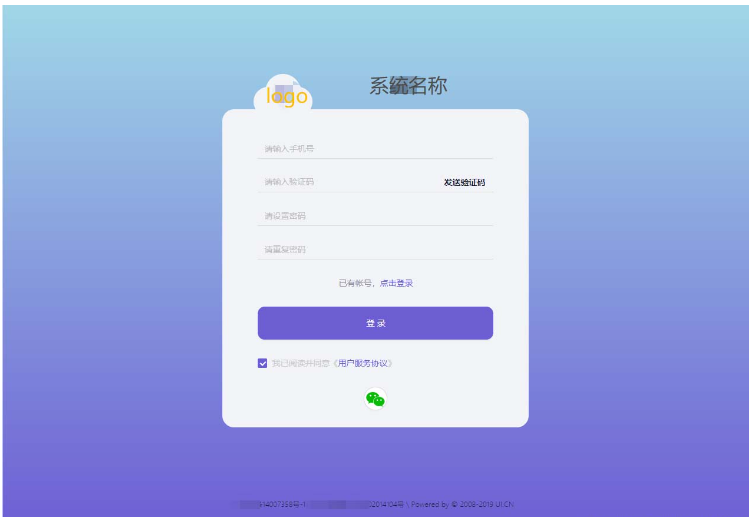
代码如下(示例):
import React from 'react';
import { Form, Input, Button, Checkbox, Tabs, Row, Col } from 'antd';
import styles from './index.module.less';
import { Footer } from 'antd/lib/layout/layout';
const onFinish = (values: any) => {
console.log('Received values of form: ', values);
};
export default function Register() {
return (
<div className={styles.bg}>
<div className={styles.heard}>
<div className={styles.cloud}>
<img src="../logo.png" alt="logo" />
</div>
<h2 className={styles.title}>系统名称</h2>
</div>
<div className={styles.login_card}>
<Form
name="normal_login"
className="login-form"
initialValues={{ remember: true }}
onFinish={onFinish}
>
<Form.Item
name="phone"
rules={[{ required: true, message: '请输入手机号!' }]}
style={{ borderBottom: '1px solid #DCDCDC' }}
>
<Input placeholder="请输入手机号" bordered={false} />
</Form.Item>
<Form.Item
name="captcha"
rules={[{ required: true, message: '请输入验证码!' }]}
style={{ borderBottom: '1px solid #DCDCDC' }}
>
<Row>
<Col span={18}>
<Input
bordered={false}
type="password"
placeholder="请输入验证码"
/>
</Col>
<Col span={6} style={{ float: 'right' }}>
<Button type="link" style={{ color: '#151830', fontWeight: 'bold' }}>发送验证码</Button>
</Col>
</Row>
</Form.Item>
<Form.Item
name="password"
rules={[{ required: true, message: '请设置密码!' }]}
style={{ borderBottom: '1px solid #DCDCDC' }}
>
<Input
bordered={false}
type="password"
placeholder="请设置密码"
/>
</Form.Item>
<Form.Item
name="password"
rules={[{ required: true, message: '请重复密码!' }]}
style={{ borderBottom: '1px solid #DCDCDC' }}
>
<Input
bordered={false}
type="password"
placeholder="请重复密码"
/>
</Form.Item>
<Form.Item>
已有帐号,<a href="#" rel="external nofollow" >点击登录</a>
</Form.Item>
<Form.Item>
<Button type="primary" htmlType="submit" block style={{ height: '56PX', borderRadius: '12PX' }}>
登录
</Button>
</Form.Item>
<Form.Item name="" valuePropName="checked" style={{ textAlign: 'left' }}>
<Checkbox style={{ color: '#CCCCCC' }}>我已阅读并同意《<a>用户服务协议</a>》</Checkbox>
</Form.Item>
<Button size="large" shape="circle"><img src="../weixin.png" alt="微信图片" /></Button>
</Form>
</div>
<Footer className={styles.footer}>
<text>
底部说明
</text>
</Footer>
</div>
);
}代码如下(示例):
.bg {
height: 900px;
background: linear-gradient(180deg, #a0d7e7, #6c5dd3);
margin: auto;
padding: 150px;
text-align: center;
justify-content: center;
display: flex;
align-items: center;
}
.login_card {
width: 520px;
height: 540px;
background: #f2f3f7;
border-radius: 20px;
margin: auto;
text-align: center;
justify-content: center;
padding: 51px 60px;
}
.login-button {
width: 400px;
height: 56px;
background: #6c5dd3;
border-radius: 12px;
}
.heard {
position: absolute;
display: flex;
top: 218px;
}
.title {
width: 315px;
font-size: 30px;
font-family: Arial;
font-weight: bold;
color: #151830;
}
.cloud {
width: 100px;
height: 72px;
line-height: 72px;
background-image: url("../../../../public/img/cloud.png");
}
.cloud img {
width: 40px;
height: 40px;
}
.footer {
width: 100%;
height: 12px;
font-size: 10px;
font-family: Microsoft YaHei;
font-weight: 300;
color: #151830;
background: none;
bottom: 34px;
left: 0;
position: absolute;
}好像没啥重点,div垂直居中算个重点吧。
justify-content: center; display: flex; align-items: center;
以上就是“怎么用Ant Design编写登录和注册页面”这篇文章的所有内容,感谢各位的阅读!相信大家阅读完这篇文章都有很大的收获,小编每天都会为大家更新不同的知识,如果还想学习更多的知识,请关注亿速云行业资讯频道。
免责声明:本站发布的内容(图片、视频和文字)以原创、转载和分享为主,文章观点不代表本网站立场,如果涉及侵权请联系站长邮箱:is@yisu.com进行举报,并提供相关证据,一经查实,将立刻删除涉嫌侵权内容。