最近用Vue开发后台系统时,有些数据需要在地图上标注出来,需要用到地图功能,因为是国际项目,国内的地图不太适用,所以选用了Google地图,谷歌地图API: https://developers.google.cn/maps/documentation/javascript/tutorial 。
一、必须的开发要求
1.获取密钥API Key
首先,要使用Google Maps JavaScript API,必须获取一个可用的API密钥,并且必须启用结算,具体获取步骤可百度查询,在此就不一一叙述了,主要想讲的地图用法。
2.海外服务器IP
.想要使用谷歌地图就需要翻墙了,公司购买的是发条云的账号,在浏览器上下载发条云安装,安装好之后输入用户账号和密码进行登录,就可以选择服务器进行操作了。
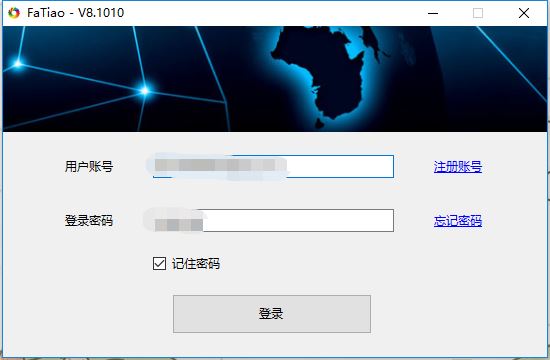
海外模式的网速比较慢,一般开发谷歌地图的时候,我才打开。
二、引入谷歌插件
使用npm进行引入:
npm install vue-google-maps
//mian.js中:
import 'vue-googlemaps/dist/vue-googlemaps.css'
import VueGoogleMaps from 'vue-googlemaps'
Vue.use(VueGoogleMaps, {
load: {
//填入申请的apiKey账号
apiKey: '',
libraries: ['places'],
useBetaRenderer: false,
},
})
三、使用谷歌插件
1.使用方法
//创建dom
<div id="allmap" ref="allmap"></div>
//创建谷歌地图
this.maps = new google.maps.Map(document.getElementById("allmap"), {
//显示一个滑动条来控制map的Zoom级别
zoom: 13,
//设置地图中心点
center: { lat: mapData[0].latitude, lng: mapData[0].longitude },
//为了关闭默认控件集,设置地图的disableDefaultUI的属性为true
disableDefaultUI: true,
// 通过单击缩放控件来缩放地图
gestureHandling: 'cooperative',
// 删除地图上的“ 缩放”控件按钮。
zoomControl: false,
// 控制地图的类型 roadmap 地图 terrain 地图地形
satellite 卫星图像 hybrid 卫星图像+地名
mapTypeId: 'satellite',
//语言可选值:en,zh_en, zh_cn
language: zh_en
// 添加标记 (红色的标点)
let marker = new google.maps.Marker({
//标点的位置
position: { lat: 22.5397965915, lng: 114.0611121534 },
map: this.maps,
//标点的名称
title: "中华人民共和国",
//标点中的文字
label: "SZ",
//标点的动画
animation: google.maps.Animation.DROP
});
// 创建消息窗口DOM,将内容包装在HTML DIV中,以便设置InfoWindow的高度和宽度。
let contentString =
'<div class="content"><h4>地图</h4><p>测试数据</p></div>';
//地图的消息窗口:InfoWindow
let infowindow = new google.maps.InfoWindow({
content: contentString
});
// 点击标点事件
marker.addListener("click", function() {
infowindow.open(this.maps, marker);
});
示例图片:

2.结合项目
//mapPAge.vue
<template>
<div class="container">
<div id="allmap" ref="allmap"></div>
</div>
</template>
<script>
export default {
mounted(){
//在mounted中执行地图方法,mapData为要展示的数据
this.initMap(mapData);
}
methods:{
initMap(mapData) {
let that = this;
// 创建google地图
this.maps = new google.maps.Map(document.getElementById("allmap"), {
zoom: 13,
//地图中心点,这里我以第一个数据的经纬度来设置中心点
center: { lat: mapData[0].latitude, lng: mapData[0].longitude },
disableDefaultUI: false,
zoomControl: false
});
// 设置满足条件的自定义标记图标
let imageblue = "@/img/map_blue.png";
let imagered = "@/img/map_red.png";
let imagegray = "@/img/map_gray.png";
let infoWindow = new google.maps.InfoWindow();
// 循环渲染数据
mapData.map(currData=>{
// 判断当前图片
let currImg = "";
if (currData.line == 0) {
currImg = imagegray;
} else {
if (currData.available >= 4) {
currImg = imageblue;
} else {
currImg = imagered;
}
}
let marker = new google.maps.Marker({
position: { lat: currData.latitude, lng: currData.longitude },
map: this.maps,
title: currData.name,
// 此处的icon为标记的自定义图标
icon: currImg,
animation: google.maps.Animation.DROP
});
//多个标记点的点击事件
(function(marker, currData) {
google.maps.event.addListener(marker, "click", function(e) {
let currLine =
currData.line == 1? '在线': '离线';
//设置消息窗口的统一内容
infoWindow.setContent(
'<div class="content"><h4 >' +
currData.name +
'</h4><p >' +
currData.address +
'</p></h4><p ><span ></span><span >可用电池 ' +
+currData.available +
'<span ></span><span >空仓 ' +
+currData.empty +
'</span></p><p >机柜状态:<span >' +currLine+
'</span></p><p >地理位置:<span >lat:' +
currData.latitude +
";log:" +
currData.longitude +
"</span></p></div>"
);
//调用 infoWindow.open
infoWindow.open(this.maps, marker);
});
})(marker, currData);
})
}
}
}
示例图片:
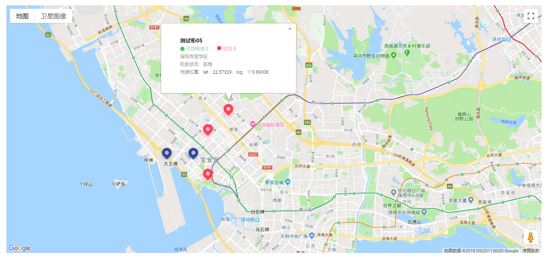
以上使用的是谷歌地图的基本内容,有兴趣的小伙伴儿可以查看谷歌官方文档,查看更多内容,使用更多功能O(∩_∩)O。希望对大家的学习有所帮助,也希望大家多多支持亿速云。
免责声明:本站发布的内容(图片、视频和文字)以原创、转载和分享为主,文章观点不代表本网站立场,如果涉及侵权请联系站长邮箱:is@yisu.com进行举报,并提供相关证据,一经查实,将立刻删除涉嫌侵权内容。