先看下效果
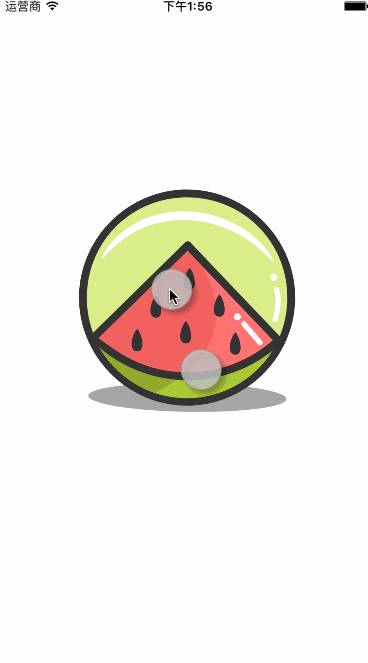
手势相关的介绍
IOS中手势操作一般是 UIGestureRecognizer 类的几个手势子类去实现,一般我们用到的手势就这么5种:
1、点击 UITapGestureRecognizer
2、平移 UIPanGestureRecognizer
3、缩放 UIPinchGestureRecognizer
4、旋转 UIRotationGestureRecognizer
5、轻扫 UISwipeGestureRecognizer
我们上面这个实例中就用到了上面这5种手势,不过其中 点击与轻扫没有体现出来,只是输出了下日志而已,一会看代码
下面我们来分别介绍下这几种手势
1、UITapGestureRecognizer 点击手势
UITapGestureRecognizer* tapGes = [[UITapGestureRecognizer alloc]initWithTarget:self action:@selector(tapGes:)]; // 点击次数,默认为1,1为单击,2为双击 tapGes.numberOfTapsRequired = 2;
这个点击手势类有一个属性 numberOfTapsRequired 用于设置点击数,就是点击几次才触发这个事件
2、UIPanGestureRecognizer 平移手势
// 平移手势
- (void)initPanGes{
UIPanGestureRecognizer* panGes = [[UIPanGestureRecognizer alloc]initWithTarget:self action:@selector(panGes:)];
[self.imgView addGestureRecognizer:panGes];
}
- (void)panGes:(UIPanGestureRecognizer*)ges{
// 获取平移的坐标点
CGPoint transPoint = [ges translationInView:self.imgView];
}
平移手势本身没太多可设置的属性,在平移事件触发手,可以用 translationInView 方法获取当前平移坐标点
3、UIPinchGestureRecognizer 缩放手势
// 缩放手势
- (void)initPinGes{
UIPinchGestureRecognizer* pinGes = [[UIPinchGestureRecognizer alloc]initWithTarget:self action:@selector(pinGes:)];
[self.imgView addGestureRecognizer:pinGes];
}
- (void)pinGes:(UIPinchGestureRecognizer*)ges{
// 缩放
self.imgView.transform = CGAffineTransformScale(self.imgView.transform, ges.scale, ges.scale);
}
缩放手势在事件里面可以获取 scale 属性,表示当前缩放值
4、UIRotationGestureRecognizer 旋转手势
// 旋转手势
- (void)initRotation{
UIRotationGestureRecognizer* rotationGes = [[UIRotationGestureRecognizer alloc]initWithTarget:self action:@selector(rotationGes:)];
[self.imgView addGestureRecognizer:rotationGes];
}
- (void)rotationGes:(UIRotationGestureRecognizer*)ges{
// 旋转图片
self.imgView.transform = CGAffineTransformRotate(self.imgView.transform, ges.rotation);
}
旋转手势在事件里面可以通过获取 rotation 属性获取当前旋转的角度
5、UISwipeGestureRecognizer 轻扫手势
// 轻扫手势
- (void)initSwipeGes{
// 创建 从右向左 轻扫的手势
UISwipeGestureRecognizer* swipeLeftGes = [[UISwipeGestureRecognizer alloc]initWithTarget:self action:@selector(swipeGes:)];
// 方向,默认是从左往右
// 最多只能开启一个手势,如果要开启多个就得创建多个手势
// 监听从右向左的方向
swipeLeftGes.direction = UISwipeGestureRecognizerDirectionLeft;
[self.imgView addGestureRecognizer:swipeLeftGes];
}
- (void)swipeGes:(UISwipeGestureRecognizer*)ges{
// ges.direction方向值
NSLog(@"%s diection:%lu",__func__,(unsigned long)ges.direction);
}
轻扫手势对象需要设置 direction 属性,默认是只监听从左向右,这是一个枚举值 UISwipeGestureRecognizerDirection
UISwipeGestureRecognizerDirectionRight 从左向右(默认值) UISwipeGestureRecognizerDirectionLeft 从右向左 UISwipeGestureRecognizerDirectionUp 从下向上 UISwipeGestureRecognizerDirectionDown 从上向下
下面看一下我们上面那个效果图实现代码吧
//
// ViewController.m
// 各种手势操作
//
// Created by xgao on 16/3/24.
// Copyright © 2016年 xgao. All rights reserved.
//
#import "ViewController.h"
@interface ViewController ()<UIGestureRecognizerDelegate>
@property (weak, nonatomic) IBOutlet UIImageView *imgView;
@end
@implementation ViewController
- (void)viewDidLoad {
[super viewDidLoad];
[self initTapGes];
[self initPanGes];
[self initPinGes];
[self initRotation];
[self initSwipeGes];
}
// 点击手势
- (void)initTapGes{
UITapGestureRecognizer* tapGes = [[UITapGestureRecognizer alloc]initWithTarget:self action:@selector(tapGes:)];
// 点击次数,默认为1,1为单击,2为双击
tapGes.numberOfTapsRequired = 2;
tapGes.delegate = self;
[self.imgView addGestureRecognizer:tapGes];
}
- (void)tapGes:(UITapGestureRecognizer*)ges{
NSLog(@"%s",__func__);
}
// 平移手势
- (void)initPanGes{
UIPanGestureRecognizer* panGes = [[UIPanGestureRecognizer alloc]initWithTarget:self action:@selector(panGes:)];
panGes.delegate = self;
[self.imgView addGestureRecognizer:panGes];
}
- (void)panGes:(UIPanGestureRecognizer*)ges{
// 获取平移的坐标点
CGPoint transPoint = [ges translationInView:self.imgView];
// 在之前的基础上移动图片
self.imgView.transform = CGAffineTransformTranslate(self.imgView.transform, transPoint.x, transPoint.y);
// 复原,必需复原
// 每次都清空一下消除坐标叠加
[ges setTranslation:CGPointZero inView:self.imgView];
NSLog(@"%s",__func__);
}
// 缩放手势
- (void)initPinGes{
UIPinchGestureRecognizer* pinGes = [[UIPinchGestureRecognizer alloc]initWithTarget:self action:@selector(pinGes:)];
pinGes.delegate = self;
[self.imgView addGestureRecognizer:pinGes];
}
- (void)pinGes:(UIPinchGestureRecognizer*)ges{
// 缩放
self.imgView.transform = CGAffineTransformScale(self.imgView.transform, ges.scale, ges.scale);
// 复原
// 每次都清空一下消除叠加
ges.scale = 1;
}
// 旋转手势
- (void)initRotation{
UIRotationGestureRecognizer* rotationGes = [[UIRotationGestureRecognizer alloc]initWithTarget:self action:@selector(rotationGes:)];
rotationGes.delegate = self;
[self.imgView addGestureRecognizer:rotationGes];
}
- (void)rotationGes:(UIRotationGestureRecognizer*)ges{
// 旋转图片
self.imgView.transform = CGAffineTransformRotate(self.imgView.transform, ges.rotation);
// 复原
// 每次都清空一下消除叠加
ges.rotation = 0;
NSLog(@"%s",__func__);
}
// 轻扫手势
- (void)initSwipeGes{
// 创建 从右向左 轻扫的手势
UISwipeGestureRecognizer* swipeLeftGes = [[UISwipeGestureRecognizer alloc]initWithTarget:self action:@selector(swipeGes:)];
// 方向,默认是从左往右
// 最多只能开启一个手势,如果要开启多个就得创建多个手势
// 监听从右向左的方向
swipeLeftGes.direction = UISwipeGestureRecognizerDirectionLeft;
swipeLeftGes.delegate = self;
[self.imgView addGestureRecognizer:swipeLeftGes];
// 创建 从下向上 轻扫的手势
UISwipeGestureRecognizer* swipeUpGes = [[UISwipeGestureRecognizer alloc]initWithTarget:self action:@selector(swipeGes:)];
// 监听从下向上的方向
swipeUpGes.direction = UISwipeGestureRecognizerDirectionUp;
swipeUpGes.delegate = self;
[self.imgView addGestureRecognizer:swipeUpGes];
}
- (void)swipeGes:(UISwipeGestureRecognizer*)ges{
// ges.direction方向值
NSLog(@"%s diection:%lu",__func__,(unsigned long)ges.direction);
}
#pragma mark - UIGestureRecognizerDelegate
// 判断是否能触发手势
- (BOOL)gestureRecognizerShouldBegin:(UITapGestureRecognizer *)gestureRecognizer{
return YES;
}
// 是否允许多手势操作,不是多触摸点
- (BOOL)gestureRecognizer:(UIGestureRecognizer *)gestureRecognizer shouldRecognizeSimultaneouslyWithGestureRecognizer:(UIGestureRecognizer *)otherGestureRecognizer{
return YES;
}
@end
这里需要注意的有两点:
1、对于 平移、缩放、旋转 这3个手势,我们如果要用它的值去处理的话,要记得复原!复原!复原!这点很重要!重要的事说3遍~~
平移手势里面我们需要设置 setTranslation:CGPointZero 来复原它的坐标值,不然下一次事件触发这个坐标值会叠加
缩放手势里面设置 ges.scale = 1 来复原它的缩放值
旋转手势里面设置 ges.rotation = 0 来复原它的角度值
2、假如我们需要多手势一起用的时候就需要设置下delegate 里面的一个返回参数的方法了
// 是否允许多手势操作,不是多触摸点
- (BOOL)gestureRecognizer:(UIGestureRecognizer *)gestureRecognizer shouldRecognizeSimultaneouslyWithGestureRecognizer:(UIGestureRecognizer *)otherGestureRecognizer{
return YES;
}
以上所述是小编给大家介绍的IOS中各种手势操作实例代码,希望对大家有所帮助,如果大家有任何疑问请给我留言,小编会及时回复大家的。在此也非常感谢大家对亿速云网站的支持!
免责声明:本站发布的内容(图片、视频和文字)以原创、转载和分享为主,文章观点不代表本网站立场,如果涉及侵权请联系站长邮箱:is@yisu.com进行举报,并提供相关证据,一经查实,将立刻删除涉嫌侵权内容。