这期内容当中小编将会给大家带来有关怎么在Android中利用Activity实现单元测试,文章内容丰富且以专业的角度为大家分析和叙述,阅读完这篇文章希望大家可以有所收获。
对Acitivity的测试
对于Activity,我们大致有两种测试需求:
1、在Activity正常启动后,查看界面布局是否正确,包括View的点击事件等是否正确。
2、需要在Activity启动前完成各种数据的部署,然后查看Activity的效果。
对于这两种需求,笔者分别做了两个示例解说:
1、检测一个布局中的button和TextView是否正确。
2、从网络动态获取String到Activity界面显示,并且这个图片的URL是由Intent传递过来的。
环境部署
首先要导入expresso-core的包,如下:
dependencies {
// Other dependencies ...
androidTestCompile 'com.android.support.test.espresso:espresso-core:2.2.2'
}当然在目前的项目架构中一般已经自动导入了这个包,所以不需要自己导入,笔者项目中自动导入的包如下如下:
dependencies {
compile fileTree(include: ['*.jar'], dir: 'libs')
androidTestCompile('com.android.support.test.espresso:espresso-core:2.2.2', {
exclude group: 'com.android.support', module: 'support-annotations'
})
compile 'com.android.support:appcompat-v7:26.0.0-alpha1'
compile 'com.android.support.constraint:constraint-layout:1.0.2'
testCompile 'junit:junit:4.12'
}项目结构如下:
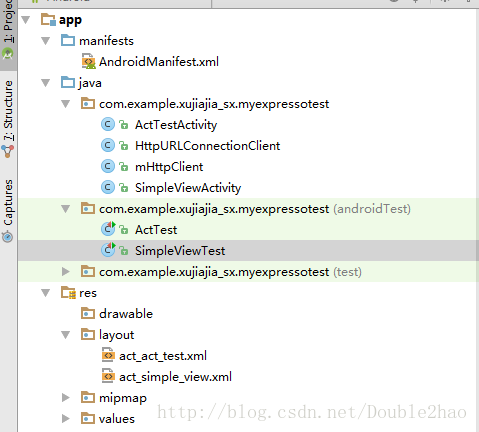
布局View的测试:
package com.example.xujiajia_sx.myexpressotest;
import android.app.Activity;
import android.os.Bundle;
import android.support.annotation.Nullable;
import android.view.View;
import android.widget.Button;
import android.widget.TextView;
/**
* Created by xujiajia_sx on 2017/8/14.
*/
public class SimpleViewActivity extends Activity{
private TextView tv;
private Button btn;
@Override
protected void onCreate(@Nullable Bundle savedInstanceState) {
super.onCreate(savedInstanceState);
setContentView(R.layout.act_simple_view);
initView();
}
private void initView() {
tv=findViewById(R.id.tv_simple_view);
btn=findViewById(R.id.btn_simple_view);
tv.setText("111");
btn.setText("222");
btn.setOnClickListener(new View.OnClickListener() {
@Override
public void onClick(View view) {
tv.setText("777");
}
});
}
}<?xml version="1.0" encoding="utf-8"?> <LinearLayout xmlns:android="http://schemas.android.com/apk/res/android" android:layout_width="match_parent" android:layout_height="match_parent" android:orientation="vertical"> <TextView android:id="@+id/tv_simple_view" android:layout_width="wrap_content" android:layout_height="wrap_content" /> <Button android:id="@+id/btn_simple_view" android:layout_width="wrap_content" android:layout_height="wrap_content" /> </LinearLayout>
package com.example.xujiajia_sx.myexpressotest;
import android.support.test.rule.ActivityTestRule;
import org.junit.Rule;
import org.junit.Test;
import static android.support.test.espresso.Espresso.onView;
import static android.support.test.espresso.action.ViewActions.click;
import static android.support.test.espresso.assertion.ViewAssertions.matches;
import static android.support.test.espresso.matcher.ViewMatchers.withId;
import static android.support.test.espresso.matcher.ViewMatchers.withText;
/**
* Created by xujiajia_sx on 2017/8/14.
*/
public class SimpleViewTest {
@Rule
public ActivityTestRule<SimpleViewActivity> mActivityTestRule =
new ActivityTestRule<SimpleViewActivity>(SimpleViewActivity.class);
@Test
public void textViewTest() throws Exception {
onView(withId(R.id.tv_simple_view))
.check(matches(withText("111")));
}
@Test
public void buttonTest() throws Exception {
onView(withId(R.id.btn_simple_view))
.check(matches(withText("222")))
.perform(click());
onView(withId(R.id.tv_simple_view))
.check(matches(withText("777")));
}
}测试主要逻辑:
1、首先要使用ActivityTestRule初始化你要测试的Activity。
2、编写测试方法,测试View是否是我们预期的样子。
两个测试方法逻辑如下:
textViewTest():
在Activity中查找id为tv_simple_view的View,检查它的text是否为“111”。
buttonTest():
在Activity中查找id为btn_simple_view的View,检查它的text是否为“222”。然后执行点击事件,点击事件的逻辑是在Activity的OnCreate中设置的,是把TextView的text设置为777。在执行完点击事件后,测试方法中继续测试TextView的text是否为“777”。
读者可能阅读到对View的测试非常陌生,不用担心,此处主要要理解测试的逻辑即可,笔者会在下篇文章具体讲解View的各种测试方法。
网络获取String的Activity测试:
package com.example.xujiajia_sx.myexpressotest;
import android.app.Activity;
import android.os.Bundle;
import android.support.annotation.Nullable;
import android.widget.TextView;
/**
* Created by xujiajia_sx on 2017/8/14.
*/
public class ActTestActivity extends Activity{
private TextView tv;
@Override
protected void onCreate(@Nullable Bundle savedInstanceState) {
super.onCreate(savedInstanceState);
setContentView(R.layout.act_act_test);
initView();
}
private void initView() {
tv= findViewById(R.id.tv_act_test);
new Thread(new Runnable() {
@Override
public void run() {
String url =getIntent().getStringExtra("url");
final String s=mHttpClient.getInstance().get(url);
runOnUiThread(new Runnable() {
@Override
public void run() {
tv.setText(s);
}
});
}
}).start();
}
}package com.example.xujiajia_sx.myexpressotest;
/**
* Created by xujiajia_sx on 2017/8/14.
*/
public class mHttpClient {
private static HttpURLConnectionClient mClient = null;
public static void setClient(HttpURLConnectionClient client) {
mClient = client;
}
public static HttpURLConnectionClient getInstance() {
return mClient;
}
}package com.example.xujiajia_sx.myexpressotest;
import android.util.Log;
import java.io.BufferedReader;
import java.io.IOException;
import java.io.InputStream;
import java.io.InputStreamReader;
import java.net.HttpURLConnection;
import java.net.URL;
import static android.content.ContentValues.TAG;
/**
* Created by xujiajia_sx on 2017/8/14.
*/
public class HttpURLConnectionClient {
public String get(String url) {
HttpURLConnection conn = null;
try {
URL mURL = new URL(url);
conn = (HttpURLConnection) mURL.openConnection();
conn.setRequestMethod("GET");
conn.setConnectTimeout(2000);
conn.connect();
InputStream is = conn.getInputStream();
StringBuilder sb = new StringBuilder();
BufferedReader reader = new BufferedReader(new InputStreamReader(is));
String line;
while ((line = reader.readLine()) != null) {
sb.append(line).append("\n");
}
reader.close();
return sb.toString();
} catch (IOException e) {
Log.e(TAG, "network error for mini program ", e);
return "";
} finally {
//最后将conn断开连接
if (conn != null) {
conn.disconnect();
}
}
}
}<?xml version="1.0" encoding="utf-8"?> <LinearLayout xmlns:android="http://schemas.android.com/apk/res/android" android:layout_width="match_parent" android:layout_height="match_parent" android:orientation="vertical"> <TextView android:id="@+id/tv_act_test" android:layout_width="wrap_content" android:layout_height="wrap_content" /> </LinearLayout>
package com.example.xujiajia_sx.myexpressotest;
import android.content.Intent;
import android.support.test.rule.ActivityTestRule;
import org.junit.Rule;
import org.junit.Test;
/**
* Created by xujiajia_sx on 2017/8/14.
*/
public class ActTest {
@Rule
public ActivityTestRule<ActTestActivity> mActivityTestRule=
new ActivityTestRule<ActTestActivity>(ActTestActivity.class){
@Override
protected Intent getActivityIntent() {
Intent intent=new Intent();
intent.putExtra("url","http://www.weather.com.cn/adat/sk/101310201.html");
return intent;
}
@Override
protected void beforeActivityLaunched() {
mHttpClient.setClient(new HttpURLConnectionClient());
}
};
@Test
public void mTest() throws Exception{
Thread.sleep(5000);
}
}网络获取不要忘记在AndroidManifest中加网络权限喔。
这个Activity的主要逻辑就是接收Intent,然后获取到传过来的url,接着通过网络获取到url的String,显示到TextView上。
主要测试逻辑:
首先还是要定义ActivityTestRule,确定使用哪个Activity。
与前一个例子不同的是,这里要重写ActivityTestRule的两个方法,getActivityIntent() 和beforeActivityLaunched()。顾名思义,一个是设置Activity获取到的Intent,另一个是设置Activity启动跟之前的准备工作。
笔者此处在getActivityIntent() 中设置了传递的url,在beforeActivityLaunched()设置的网络获取的方式。
有些读者可能会好奇为什么网络获取的方式不默认呢,而要通过setClient()来设置?
因为这样可以更方便我们测试,在正式的项目中,我们可能会需要在代码中加入log等操作,但是正式的代码一般我们是不会去修改的,但是我们可以继承它,重写某些方法,然后把它放到测试需要的地方。
在这里我们就可以继承HttpURLConnectionClient 这个类,然后把继承的子类使用setClient()来作为网络获取的方式。
上述就是小编为大家分享的怎么在Android中利用Activity实现单元测试了,如果刚好有类似的疑惑,不妨参照上述分析进行理解。如果想知道更多相关知识,欢迎关注亿速云行业资讯频道。
免责声明:本站发布的内容(图片、视频和文字)以原创、转载和分享为主,文章观点不代表本网站立场,如果涉及侵权请联系站长邮箱:is@yisu.com进行举报,并提供相关证据,一经查实,将立刻删除涉嫌侵权内容。