用户可以上传了和用户的face更新到数据库,接下来我们需要对图片进行展示,tomcat本身就提供了虚拟目录的概念,直接把某个路径的图片映射到web服务器作为资源路径。其实在springboot可以通过代码的方式来进行映射。源码:https://github.com/limingios/wxProgram.git 中No.15
api 中新建类
package com.idig8;
import org.springframework.beans.factory.annotation.Value;
import org.springframework.context.annotation.Configuration;
import org.springframework.web.servlet.config.annotation.ResourceHandlerRegistry;
import org.springframework.web.servlet.config.annotation.WebMvcConfigurerAdapter;
@Configuration
public class WebMvcConfig extends WebMvcConfigurerAdapter {
@Value("${server.face.path}")
private String fileSpace;
@Override
public void addResourceHandlers(ResourceHandlerRegistry registry) {
//资源的路径.swagger2的资源.所在的目录,
registry.addResourceHandler("/**")
.addResourceLocations("classpath:/META-INF/resources/")
.addResourceLocations("file:"+fileSpace);
}
}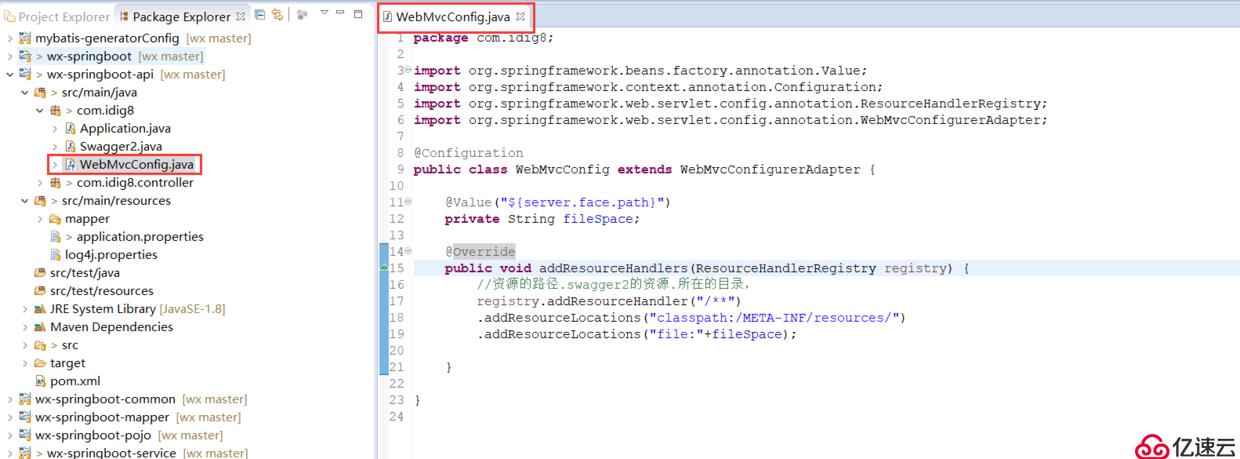
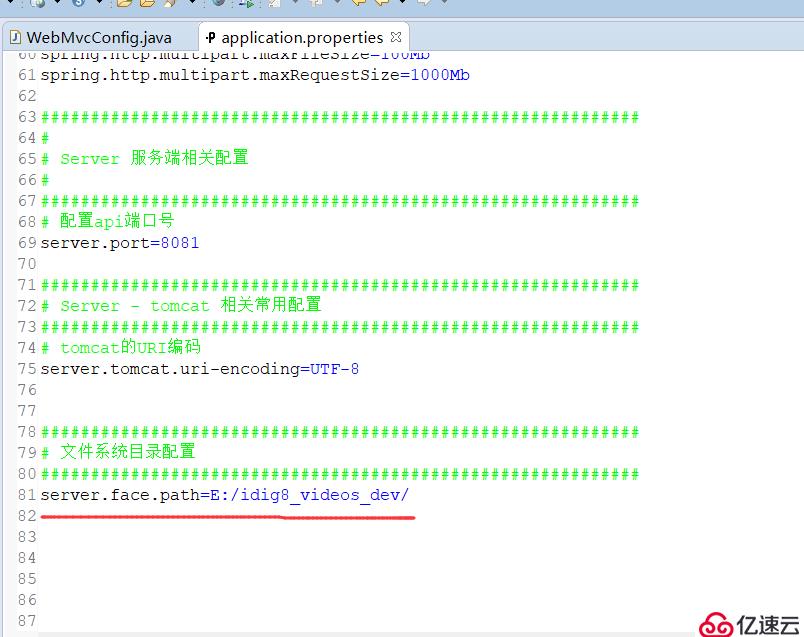
里面调用了wx api的插件,所以直接用this.setData就会报错。VM708:1 thirdScriptError
Cannot read property ‘setData’ of null;at pages/mine/mine onShow function;at api uploadFile success callback function
TypeError: Cannot read property ‘setData’ of null 需要先将this复制给一个变量,然后通过变量.setData
// pages/mine/mine.js
const app = getApp()
Page({
/**
* 页面的初始数据
*/
data: {
faceUrl: "../../resource/images/noneface.png",
nickname: "昵称",
fansCounts: 0,
followCounts: 0,
receiveLikeCounts: 0,
},
/**
* 用户注销
*/
logout:function(e){
var user = app.userInfo;
wx.showLoading({
title: '正在注销中。。。'
});
wx.request({
url: app.serverUrl + "/logout?userId="+user.id,
method: "POST",
header: {
'content-type': 'application/json' // 默认值
},
success: function (res) {
console.log(res.data);
var status = res.data.status;
wx.hideLoading();
if (status == 200) {
wx.showToast({
title: "用户注销成功~!",
icon: 'none',
duration: 3000
})
app.userInfo = null;
wx.redirectTo({
url: '../userRegister/userRegister',
})
} else if (status == 500) {
wx.showToast({
title: res.data.msg,
icon: 'none',
duration: 3000
})
}
}
})
},
/**
* 头像上传
*/
uploadFace:function(e){
var user = app.userInfo;
var me = this;
wx.chooseImage({
count: 1, // 默认9
sizeType: ['compressed'], // 可以指定是原图还是压缩图,默认二者都有
sourceType: ['album'], // 可以指定来源是相册还是相机,默认二者都有
success: function (res) {
// 返回选定照片的本地文件路径列表,tempFilePath可以作为img标签的src属性显示图片
var tempFilePaths = res.tempFilePaths
if (tempFilePaths.length>0){
console.log(tempFilePaths[0]);
wx.showLoading({
title: '正在加载中。。。'
});
wx.chooseImage({
success: function (res) {
var tempFilePaths = res.tempFilePaths
wx.uploadFile({
url: app.serverUrl + "/user/uploadFace?userId=" + user.id, //仅为示例,非真实的接口地址
filePath: tempFilePaths[0],
name: 'file',
success: function (res) {
var data = JSON.parse(res.data);
console.log(data);
wx.hideLoading();
if (data.status == 200) {
wx.showToast({
title: "用户上传成功~!",
icon: 'none',
duration: 3000
})
me.setData({
faceUrl: app.serverUrl+data.data
})
} else if (data.status == 500) {
wx.showToast({
title: data.msg,
icon: 'none',
duration: 3000
})
}
}
})
}
})
}
}
})
},
/**
* 生命周期函数--监听页面加载
*/
onLoad: function (options) {
},
/**
* 生命周期函数--监听页面初次渲染完成
*/
onReady: function () {
},
/**
* 生命周期函数--监听页面显示
*/
onShow: function () {
},
/**
* 生命周期函数--监听页面隐藏
*/
onHide: function () {
},
/**
* 生命周期函数--监听页面卸载
*/
onUnload: function () {
},
/**
* 页面相关事件处理函数--监听用户下拉动作
*/
onPullDownRefresh: function () {
},
/**
* 页面上拉触底事件的处理函数
*/
onReachBottom: function () {
},
/**
* 用户点击右上角分享
*/
onShareAppMessage: function () {
}
})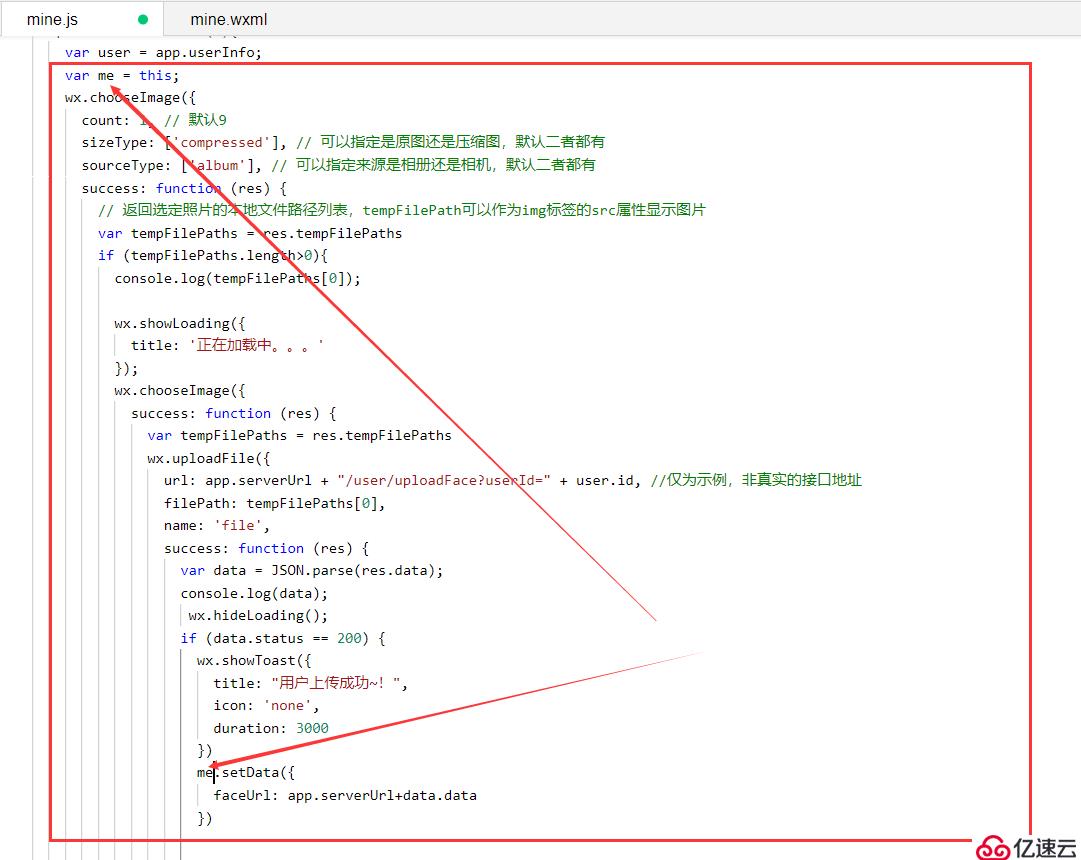
点击手机预览
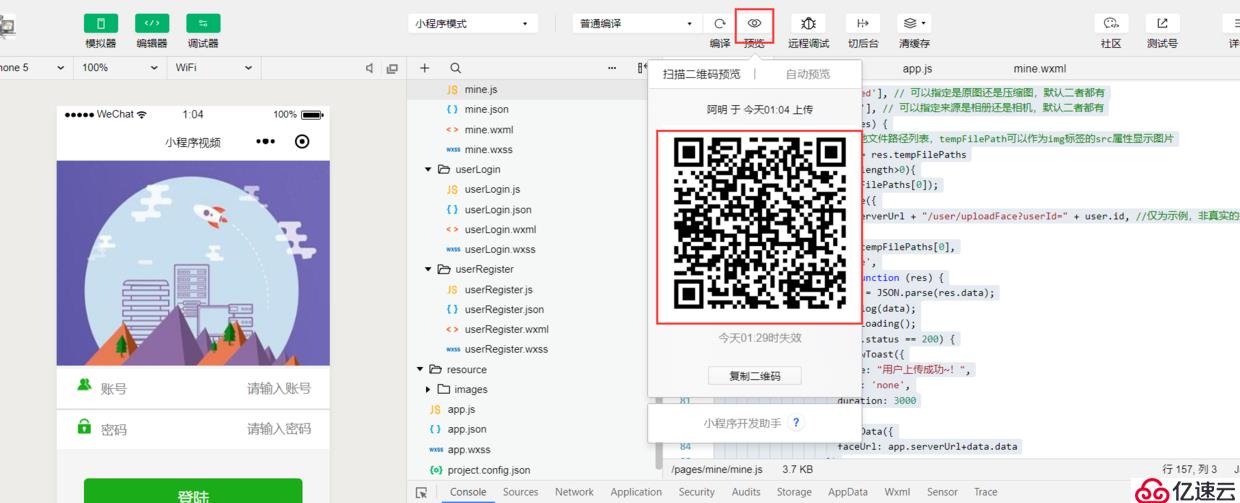
手机扫描,进行登录
>但是始终无法登录
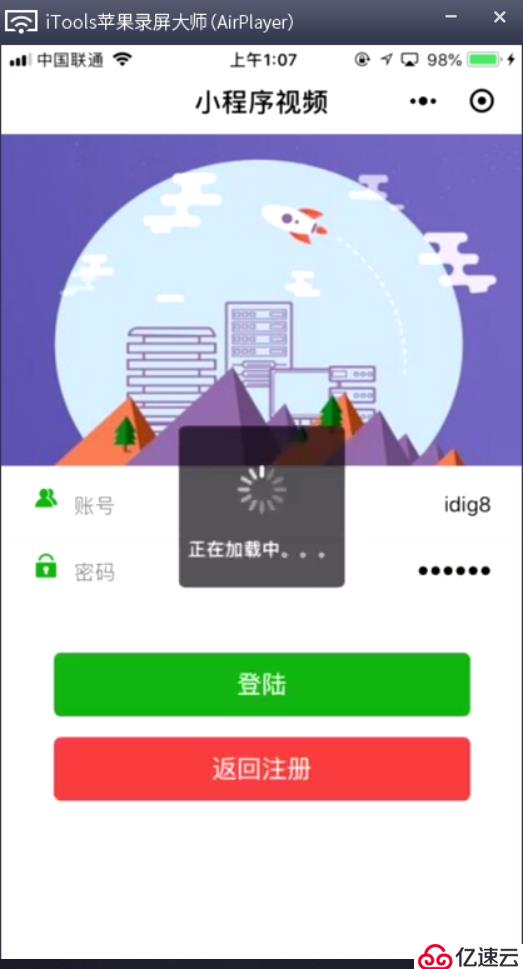
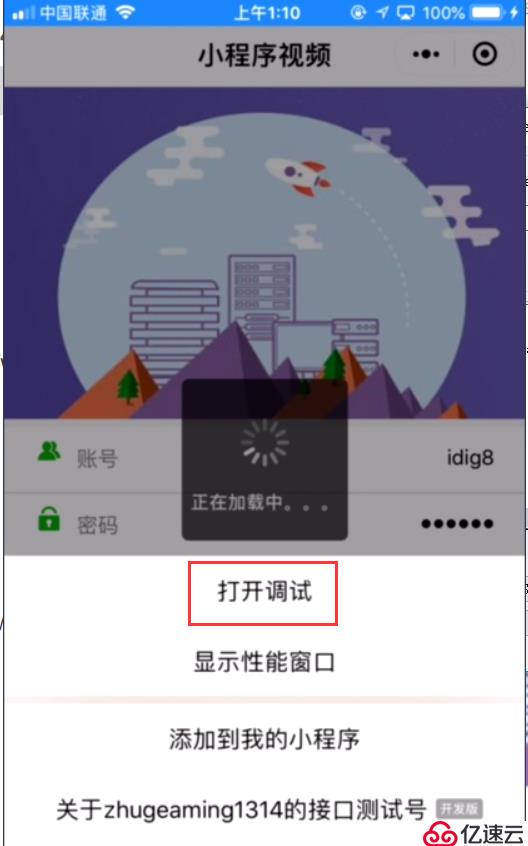
在手机上如何像工具一样正常登录呢?
>1. 手机app 和 后台 在同一个网段,也就是同一个wifi
>2. 打开调试模式,重启登录小程序
>3. 还有个不在同一个wifi的话,可以通过内网穿透的方式,之前说过,但是app.js里面设置下内网穿透的ip
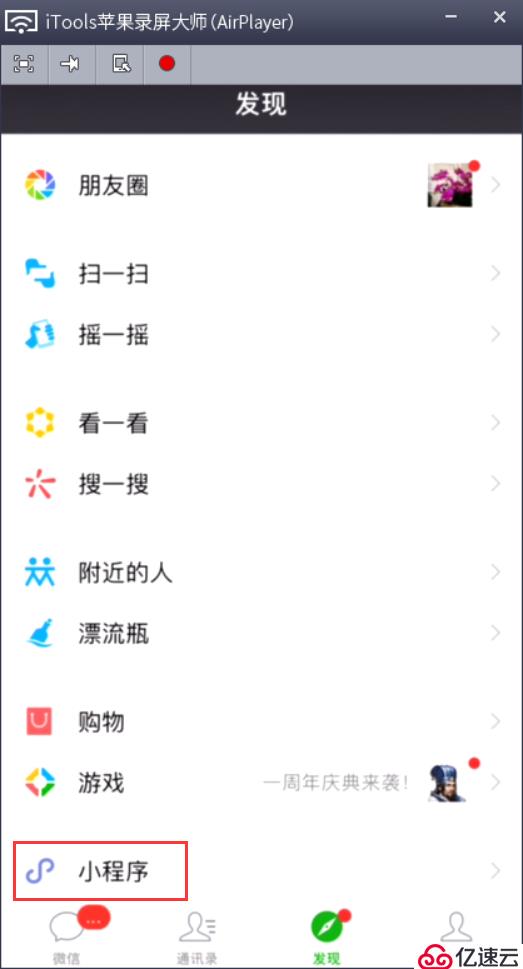
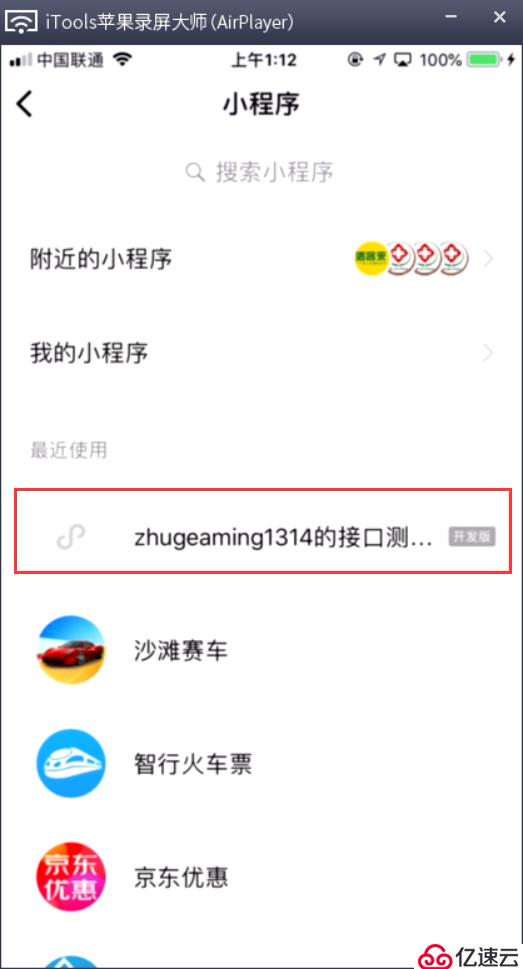
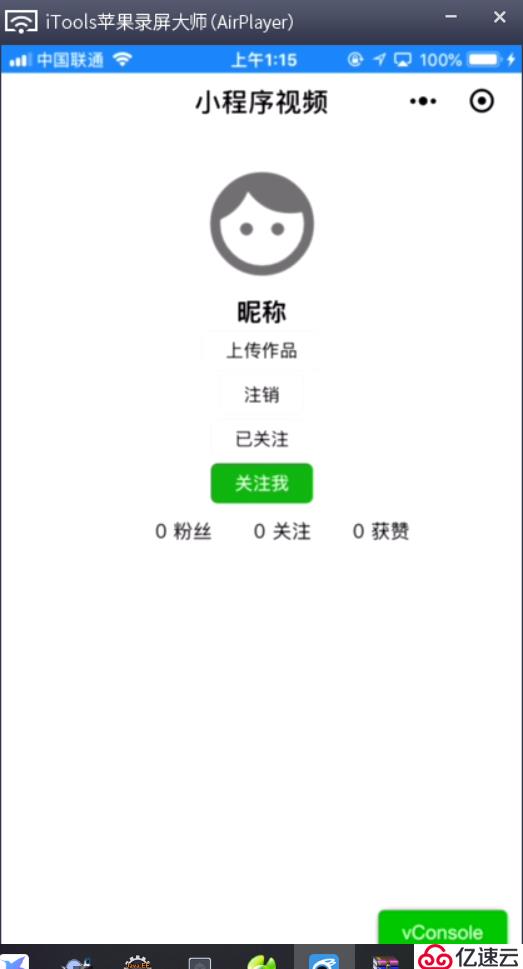
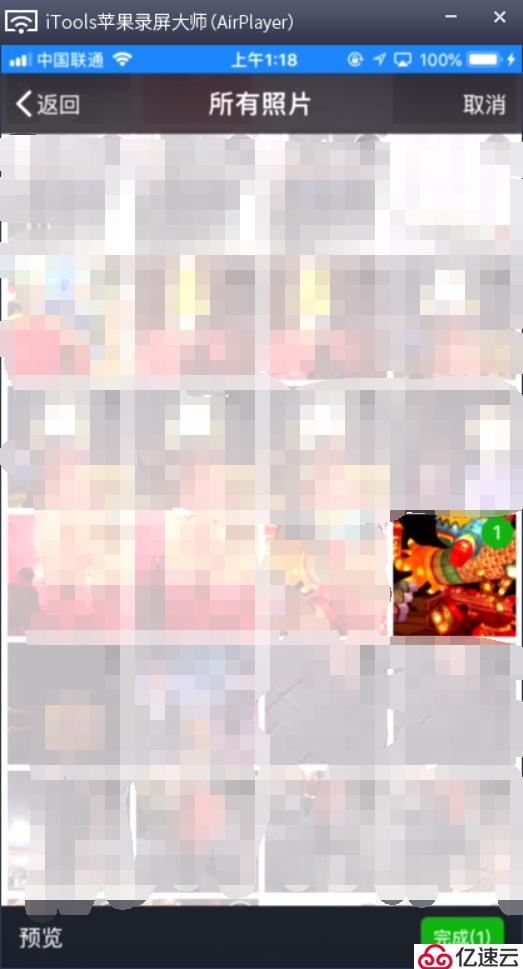

PS:这次试用itools的方式在手机也演示了如何进行图片的选择和上传。wx的插件做的很棒,直接引用不会存在各种问题。稳~!
>>原创文章,欢迎转载。转载请注明:转载自IT人故事会,谢谢!
>>原文链接地址:「小程序JAVA实战」小程序头像图片上传(中)(44)
免责声明:本站发布的内容(图片、视频和文字)以原创、转载和分享为主,文章观点不代表本网站立场,如果涉及侵权请联系站长邮箱:is@yisu.com进行举报,并提供相关证据,一经查实,将立刻删除涉嫌侵权内容。