今天就跟大家聊聊有关微信小程序对应canvas绘图绘制动态时钟,可能很多人都不太了解,为了让大家更加了解,小编给大家总结了以下内容,希望大家根据这篇文章可以有所收获。
canvas时钟效果图:
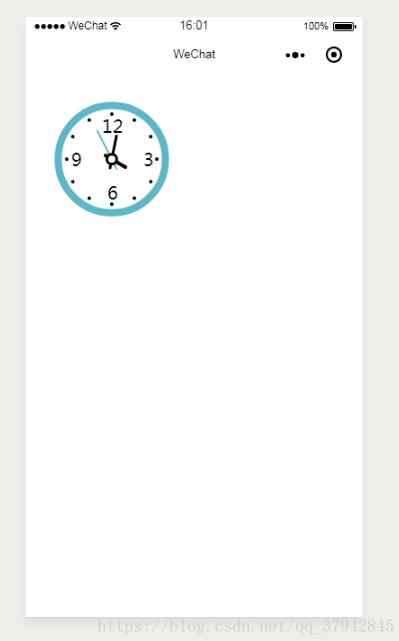
代码:
wxml:
<view style='width:100%;height:{{canvasHeight}}px' catchtap='goCountdown'catchlongtap='touchstart' catchtouchend='touchend'>
<canvas canvas-id='clock' style='width:100%;height:{{canvasHeight}}px'></canvas>
</view>js:
Page({
data: {
width: 0,
height: 0,
showMask: false
},
onLoad: function (options) {
var that = this
//获取系统信息
wx.getSystemInfo({
//获取系统信息成功,将系统窗口的宽高赋给页面的宽高
success: function (res) {
that.width = res.windowWidth
that.height = res.windowHeight
that.setData({
canvasWidth: res.windowWidth * 0.9 * 0.52,
canvasHeight: res.windowWidth * 0.9 * 0.52 * 0.9819,
rightWidth: res.windowWidth * 0.9 * 0.47
})
}
})
},
onReady: function () {
this.drawClock();
// 每40ms执行一次drawClock(),
this.interval = setInterval(this.drawClock, 40);
},
// 所有的canvas属性以及Math.sin,Math.cos()等涉及角度的参数都是用弧度表示
// 时钟
drawClock: function () {
let _this = this;
const ctx = wx.createCanvasContext('clock');
var height = this.height;
var width = this.width;
// 设置文字对应的半径
var R = this.data.canvasWidth / 5;
ctx.save();
// 把原点的位置移动到屏幕中间,及宽的一半,高的一半
ctx.translate(this.data.canvasWidth / 1.83, this.data.canvasHeight / 1.83);
// 画外框
function drawBackground() {
ctx.setStrokeStyle('#4BB5C3');
// 设置线条的粗细,单位px
ctx.setLineWidth(8);
// 开始路径
ctx.beginPath();
// 运动一个圆的路径
// arc(x,y,半径,起始位置,结束位置,false为顺时针运动)
ctx.arc(0, 0, R * 1.7, 0, 2 * Math.PI, false);
ctx.closePath();
// 描出点的路径
ctx.stroke();
};
// 画时钟数
function drawHoursNum() {
ctx.setFontSize(20);
// 圆的起始位置是从3开始的,所以我们从3开始填充数字
var hours = [3, 4, 5, 6, 7, 8, 9, 10, 11, 12, 1, 2];
hours.forEach(function (hour, i) {
var rad = (2 * Math.PI / 12) * i;
var x = R * Math.cos(rad);
var y = R * Math.sin(rad);
if (hour == 12) {
ctx.fillText(hour, x - 11, y + 6);
} else if (hour == 6) {
ctx.fillText(hour, x - 5, y + 10);
} else if (hour == 3) {
ctx.fillText(hour, x, y + 8);
} else if (hour == 9) {
ctx.fillText(hour, x - 10, y + 8);
}
else {
//ctx.fillText(hour, x - 6, y + 6);
}
})
};
// 画数字对应的点
function drawdots() {
for (let i = 0; i < 60; i++) {
var rad = 2 * Math.PI / 60 * i;
var x = (R + 15) * Math.cos(rad);
var y = (R + 15) * Math.sin(rad);
ctx.beginPath();
// 每5个点一个比较大
if (i % 5 == 0) {
ctx.arc(x, y, 2, 0, 2 * Math.PI, false);
} else {
// ctx.arc(x, y, 1, 0, 2 * Math.PI, false);
}
ctx.setFillStyle('black');
ctx.fill();
}
ctx.closePath();
}
// 画时针
function drawHour(hour, minute) {
ctx.setStrokeStyle('#000000');
// 保存画之前的状态
ctx.save();
ctx.beginPath();
// 根据小时数确定大的偏移
var rad = 2 * Math.PI / 12 * hour;
// 根据分钟数确定小的偏移
var mrad = 2 * Math.PI / 12 / 60 * minute;
// 做旋转
ctx.rotate(rad + mrad);
ctx.setLineWidth(4);
// 设置线条结束样式为圆
ctx.setLineCap('round');
// 时针向后延伸8个px;
ctx.moveTo(0, 8);
// 一开始的位置指向12点的方向,长度为R/2
ctx.lineTo(0, -R / 2);
ctx.stroke();
ctx.closePath();
// 返回画之前的状态
ctx.restore();
}
// 画分针
function drawMinute(minute, second) {
ctx.save();
ctx.beginPath();
// 根据分钟数确定大的偏移
var rad = 2 * Math.PI / 60 * minute;
// 根据秒数确定小的偏移
var mrad = 2 * Math.PI / 60 / 60 * second;
ctx.rotate(rad + mrad);
// 分针比时针细
ctx.setLineWidth(3);
ctx.setLineCap('round');
ctx.moveTo(0, 10);
// 一开始的位置指向12点的方向,长度为3 * R / 4
ctx.lineTo(0, -3 * R / 4);
ctx.stroke();
ctx.closePath();
ctx.restore();
}
// 画秒针
function drawSecond(second, msecond) {
ctx.save();
ctx.beginPath();
// 根据秒数确定大的偏移
var rad = 2 * Math.PI / 60 * second;
// 1000ms=1s所以这里多除个1000
var mrad = 2 * Math.PI / 60 / 1000 * msecond;
ctx.rotate(rad + mrad);
ctx.setLineWidth(2);
ctx.setStrokeStyle('#4BB5C3');
ctx.setLineCap('round');
ctx.moveTo(0, 12);
ctx.lineTo(0, -R);
ctx.stroke();
ctx.closePath();
ctx.restore();
}
//画出中间那个灰色的圆
function drawDot() {
ctx.beginPath();
ctx.arc(0, 0, 4, 0, 2 * Math.PI, false);
ctx.setFillStyle('#FFF9E6');
ctx.setLineWidth(6);
ctx.setStrokeStyle('#000000');
ctx.stroke();
ctx.fill();
ctx.closePath();
}
//画蒙层
function drawMask() {
ctx.restore();
ctx.rect(0, 0, width * 0.5, _this.data.canvasHeight);
ctx.setFillStyle('rgba(0,0,0,.2)')
ctx.fill()
}
function Clock() {
// 实时获取各个参数
var now = new Date();
var hour = now.getHours();
var minute = now.getMinutes()
var second = now.getSeconds();
var msecond = now.getMilliseconds();
if (_this.data.showMask) {
ctx.scale(0.98,0.98)
}
// 依次执行各个方法
drawBackground();
drawHoursNum();
drawdots();
drawSecond(second, msecond);
drawHour(hour, minute);
drawMinute(minute, second);
drawDot();
if (_this.data.showMask) {
drawMask();
}
ctx.draw();
}
Clock();
},
goCountdown() {
let _this = this;
_this.setData({
showMask: true
})
setTimeout(function () {
_this.setData({
showMask: false
})
wx.navigateTo({
url: '/pages/countdown/countdown',
})
}, 200)
},
touchstart: function (e) {
console.log(e)
this.setData({
showMask: true
})
},
touchend: function (e) {
this.setData({
showMask: false
})
}
})为大家推荐现在关注度比较高的微信小程序教程一篇:《微信小程序开发教程》小编为大家精心整理的,希望喜欢。
看完上述内容,你们对微信小程序对应canvas绘图绘制动态时钟有进一步的了解吗?如果还想了解更多知识或者相关内容,请关注亿速云行业资讯频道,感谢大家的支持。
免责声明:本站发布的内容(图片、视频和文字)以原创、转载和分享为主,文章观点不代表本网站立场,如果涉及侵权请联系站长邮箱:is@yisu.com进行举报,并提供相关证据,一经查实,将立刻删除涉嫌侵权内容。