жӮЁеҘҪпјҢзҷ»еҪ•еҗҺжүҚиғҪдёӢи®ўеҚ•е“ҰпјҒ
жӮЁеҘҪпјҢзҷ»еҪ•еҗҺжүҚиғҪдёӢи®ўеҚ•е“ҰпјҒ
дёҖгҖҒе®үиЈ…жүҖйңҖиҰҒзҡ„иҪҜ件
yum install -y xrdp
yum install -y vnc*
chkconfig xrdp on
chkconfig vncserver on
дәҢгҖҒдҝ®ж”№й…ҚзҪ®
aж·»еҠ з”ЁжҲ·пјҡuseradd herry
b.и®ҫзҪ®vncйӘҢиҜҒеҜҶз Ғпјҡsu - herry
: vncpasswd
c.дҝ®ж”№й…ҚзҪ®пјҡ
1.[root@cloud ~]# vim /etc/sysconfig/vncservers
# The VNCSERVERS variable is a list of display:user pairs.
#
# Uncomment the lines below to start a VNC server on display :2
# as my 'myusername' (adjust this to your own). You will also
# need to set a VNC password; run 'man vncpasswd' to see how
# to do that.
#
# DO NOT RUN THIS SERVICE if your local area network is
# untrusted! For a secure way of using VNC, see this URL:
# https://access.redhat.com/knowledge/solutions/7027
# Use "-nolisten tcp" to prevent X connections to your VNC server via TCP.
# Use "-localhost" to prevent remote VNC clients connecting except when
# doing so through a secure tunnel. See the "-via" option in the
# `man vncviewer' manual page.
# VNCSERVERS="2:myusername"
# VNCSERVERARGS[2]="-geometry 800x600 -nolisten tcp -localhost"
VNCSERVERS="2:herry"
VNCSERVERARGS[1]="-geometry 1280x720 -nolisten tcp -localhost"
2.еңЁйҳІзҒ«еўҷдёӯеҠ е…Ҙпјҡ
vim /etc/sysconfig/iptables
-A INPUT -m state --state NEW -m tcp -p tcp --dport 3389 -j ACCEPT
йҮҚеҗҜйҳІзҒ«еўҷпјҡservice iptabels restart
дёүгҖҒдёҖиҲ¬жңҚеҠЎеҷЁжҳҜжІЎжңүжЎҢйқўзҺҜеўғзҡ„пјҢйңҖиҰҒе®үиЈ…дёӯж–Үз•Ңйқў
yum groupinstall "Desktop"
yum groupinstall "X Window System"
yum groupinstall "Chinese Support"
йҮҚеҗҜ
еӣӣгҖҒдҪҝз”ЁwindowsиҝһжҺҘlinuxиҝңзЁӢжЎҢйқў
a.windowsдёҠж•Іmstsc
b.иҫ“е…ҘliunxжңҚеҠЎеҷЁIpең°еқҖпјҢе’ҢйӘҢиҜҒз”ЁжҲ·еҗҚе’ҢеҜҶз ҒпјҲherry l426844@пјү
дә” жҠҘй”ҷеӨ„зҗҶпјҡеҮәзҺ°xrdp_mm_process_login_response: login failed
й—®йўҳеҺҹеӣ пјҡиҝңзЁӢжЎҢйқўжІЎжңүжӯЈзЎ®е…ій—ӯпјҢиҷҪ然еңЁwindows зі»з»ҹе…ій—ӯиҝңзЁӢжЎҢйқўиҝһжҺҘпјҢдҪҶжҳҜеңЁйҮҢlinuxдёҠзҡ„иҝӣзЁӢиҝҳеңЁиҝҗиЎҢпјҢеҜјиҮҙиҝһжҺҘж•°йҮҸиҫҫеҲ°дёҠйҷҗпјҢеҮәзҺ°й—®йўҳгҖӮ
[root@cloud ~]# vim /etc/xrdp/sesman.ini
[Globals]
ListenAddress=127.0.0.1
ListenPort=3350
EnableUserWindowManager=1
UserWindowManager=startwm.sh
DefaultWindowManager=startwm.sh
[Security]
AllowRootLogin=1
MaxLoginRetry=4
TerminalServerUsers=tsusers
TerminalServerAdmins=tsadmins
[Sessions]
X11DisplayOffset=10
MaxSessions=100
KillDisconnected=1
IdleTimeLimit=0
DisconnectedTimeLimit=0
[Logging]
LogFile=/var/log/xrdp-sesman.log
LogLevel=DEBUG
EnableSyslog=0
SyslogLevel=DEBUG
[X11rdp]
param1=-bs
param2=-nolisten
param3=tcp
[Xvnc]
param1=-bs
param2=-nolisten
param3=tcp
param4=-localhost
еҸҜд»Ҙдҝ®ж”№дјҡиҜқи®ҫзҪ® пјҡе°ҶжңҖеӨ§дјҡиҜқйҷҗеҲ¶иҜҘеӨ§ MaxSessions=50
е°ҶKillDisconnected=1пјӣеҲҷжҜҸж¬Ўж–ӯејҖиҝһжҺҘж—¶пјҢlinuxйғҪдјҡе…ій—ӯдјҡиҜқиҝӣзЁӢгҖӮ
然еҗҺйҮҚеҗҜ/etc/init.d/xrdp restart е°ұеҸҜи§ЈеҶій—®йўҳ
е…ӯ.еҰӮжһңжү“ејҖеҗҺпјҢеҮәзҺ°еҸӘжңүиғҢжҷҜзҡ„жғ…еҶө
дёӢйқўжҲ‘们йңҖиҰҒдҝ®ж”№vncеҗҜеҠЁж–Ү件пјҢдҪҝз”Ёе‘Ҫд»Өпјҡ
vi ~/.vnc/xstartup
жү“ејҖеҗҺеҰӮдёӢеӣҫжүҖзӨә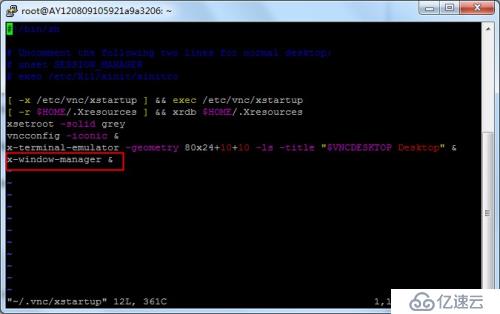

жҲ‘们йңҖиҰҒжҠҠдёҠеӣҫдёӯ вҖңx-window-manager &вҖқ иҝҷдёҖиЎҢжіЁйҮҠжҺүпјҢ然еҗҺеңЁдёӢйқўеҠ е…ҘдёҖиЎҢ вҖңgnome-session &вҖқ пјҢжҲ–иҖ…жҳҜ вҖңstartkde &вҖқ пјҢеҲҶеҲ«иЎЁзӨәиҰҒеҗҜз”Ё GNOME жЎҢйқўжҲ– KDE жЎҢйқўгҖӮд»Ҙ GNOME жЎҢйқўдёәдҫӢпјҢдҝ®ж”№еҗҺеҰӮдёӢеӣҫжүҖзӨәпјҡ
е…·дҪ“дҝ®ж”№жӯҘйӘӨпјҡжү“ејҖж–Ү件еҗҺпјҢзӮ№еҮ» insert жҢүй’®пјҢиҝҷж—¶е°ұеҸҜд»Ҙиҫ“е…ҘдәҶпјҢеңЁ вҖңx-window-manager &вҖқ еүҚеҠ вҖң#вҖқпјҢ然еҗҺеӣһиҪҰиҫ“е…Ҙ вҖңgnome-session &вҖқпјҢ然еҗҺзӮ№еҮ» вҖңEsc вҖқ йҖҖеҮәзј–иҫ‘жЁЎејҸпјҢиҫ“е…Ҙ вҖң:wq!вҖқдҝқеӯҳдҝ®ж”№еҚіеҸҜпјү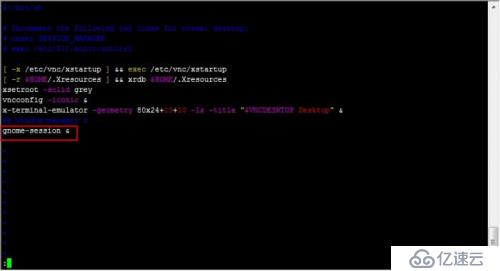

жҲ‘зҡ„жңәеҷЁпјҡ
[root@cloud ~]# vi ~/.vnc/xstartup
#!/bin/sh
[ -r /etc/sysconfig/i18n ] && . /etc/sysconfig/i18n
export LANG
export SYSFONT
vncconfig -iconic &
unset SESSION_MANAGER
unset DBUS_SESSION_BUS_ADDRESS
OS=`uname -s`
if [ $OS = 'Linux' ]; then
case "$WINDOWMANAGER" in
*gnome*)
if [ -e /etc/SuSE-release ]; then
PATH=$PATH:/opt/gnome/bin
export PATH
fi
;;
esac
fi
if [ -x /etc/X11/xinit/xinitrc ]; then
exec /etc/X11/xinit/xinitrc
fi
if [ -f /etc/X11/xinit/xinitrc ]; then
exec sh /etc/X11/xinit/xinitrc
fi
[ -r $HOME/.Xresources ] && xrdb $HOME/.Xresources
xsetroot -solid grey
xterm -geometry 80x24+10+10 -ls -title "$VNCDESKTOP Desktop" &
twm &
дёғгҖӮзҷ»йҷҶжҲҗеҠҹ
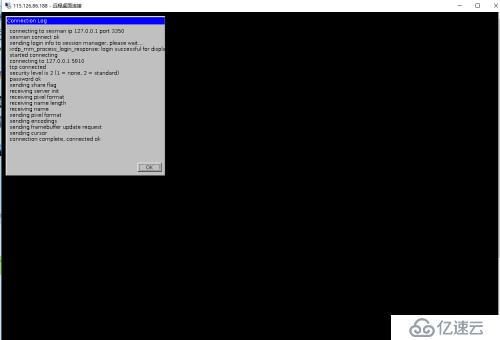
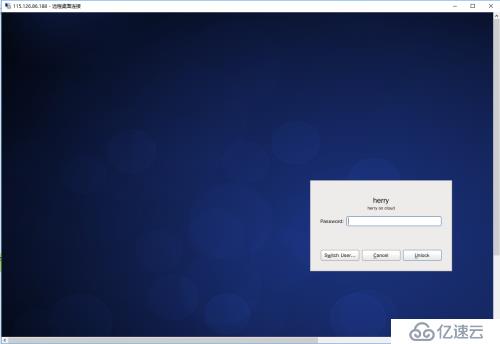
е…ҚиҙЈеЈ°жҳҺпјҡжң¬з«ҷеҸ‘еёғзҡ„еҶ…е®№пјҲеӣҫзүҮгҖҒи§Ҷйў‘е’Ңж–Үеӯ—пјүд»ҘеҺҹеҲӣгҖҒиҪ¬иҪҪе’ҢеҲҶдә«дёәдё»пјҢж–Үз« и§ӮзӮ№дёҚд»ЈиЎЁжң¬зҪ‘з«ҷз«ӢеңәпјҢеҰӮжһңж¶үеҸҠдҫөжқғиҜ·иҒ”зі»з«ҷй•ҝйӮ®з®ұпјҡis@yisu.comиҝӣиЎҢдёҫжҠҘпјҢ并жҸҗдҫӣзӣёе…іиҜҒжҚ®пјҢдёҖз»ҸжҹҘе®һпјҢе°Ҷз«ӢеҲ»еҲ йҷӨж¶үе«ҢдҫөжқғеҶ…е®№гҖӮ