在windows上搭建gitee仓库+ hexo静态博客的方法
| 系统 | 软件 |
|---|---|
| windows | git, node.js(推荐使用cnpm) |
windows下载二进制包链接: https://nodejs.org/dist/v10.16.3/node-v10.16.3-win-x64.zip
手动解压到你想要存放的目录下. 这里我已经解压到G:\ITInstall\connectInstall\Nodejsinstall\nodejs这个目录下了.
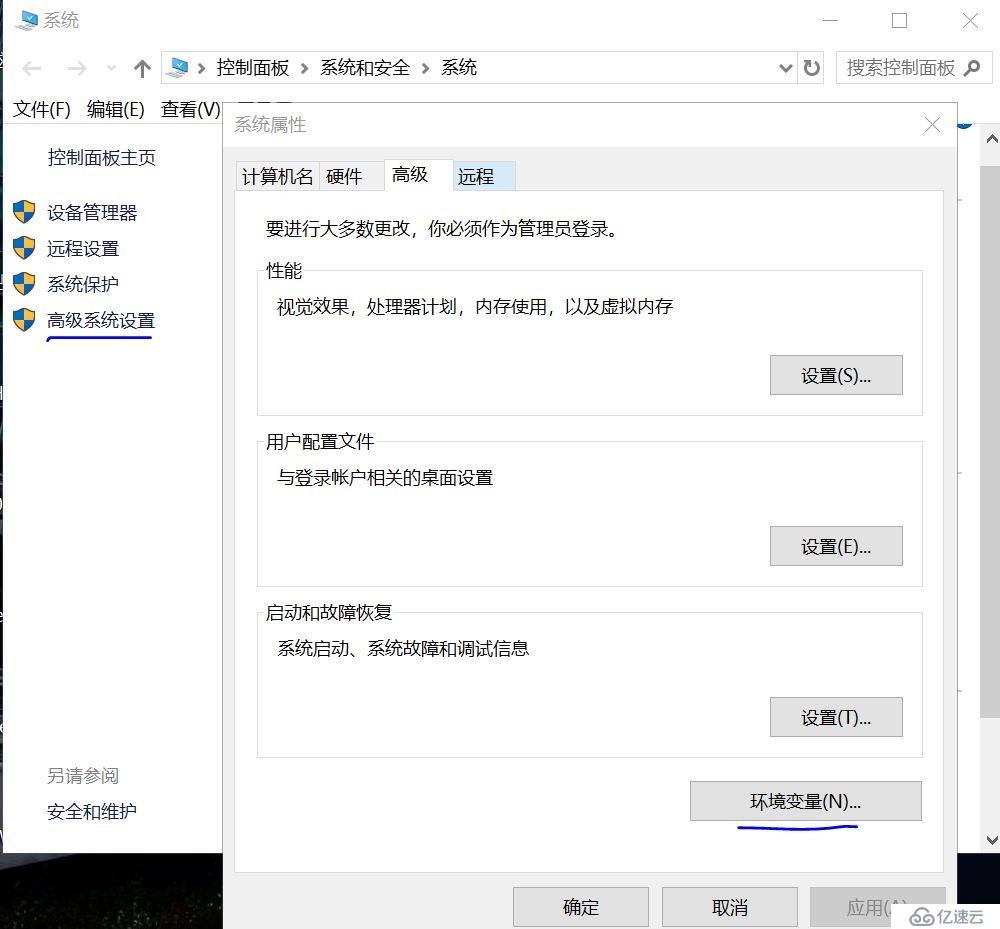
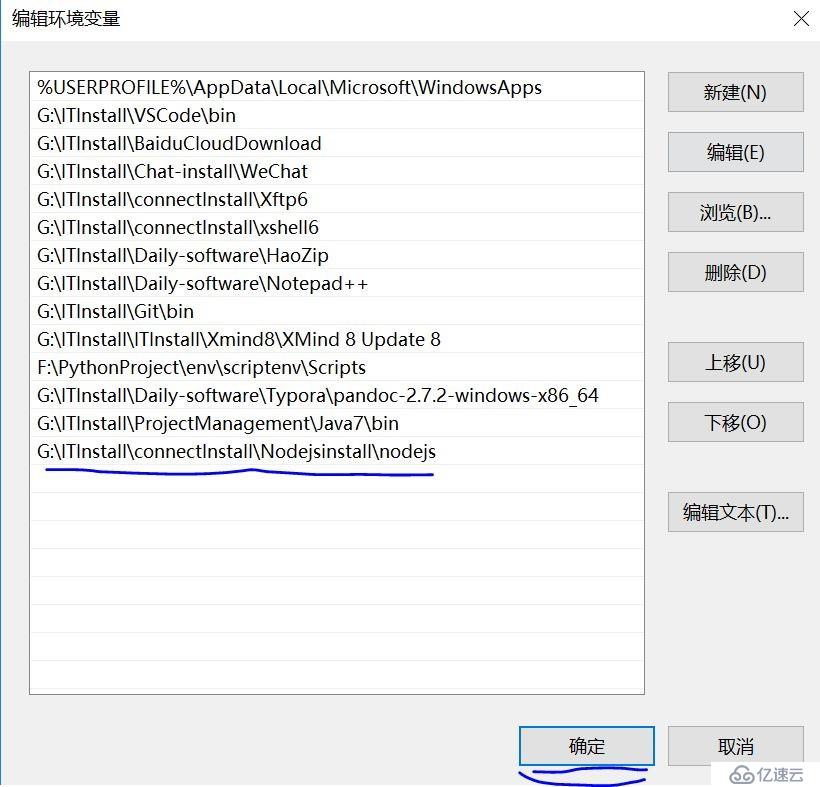
已经设置nodejs的环境变量完成.
npm install -g cnpm --registry=https://registry.npm.taobao.org
$ ./cnpm install -g hexo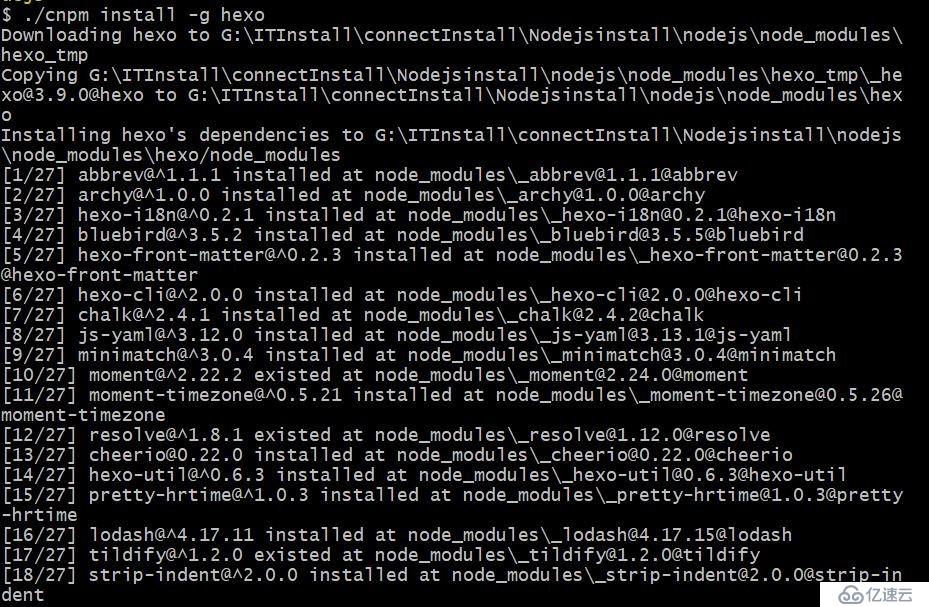
创建hexo文件夹, 在终端中切换到hexo目录,输入命令:
$ cd /f/Document-PDF/web-blog/hexo/
$ hexo init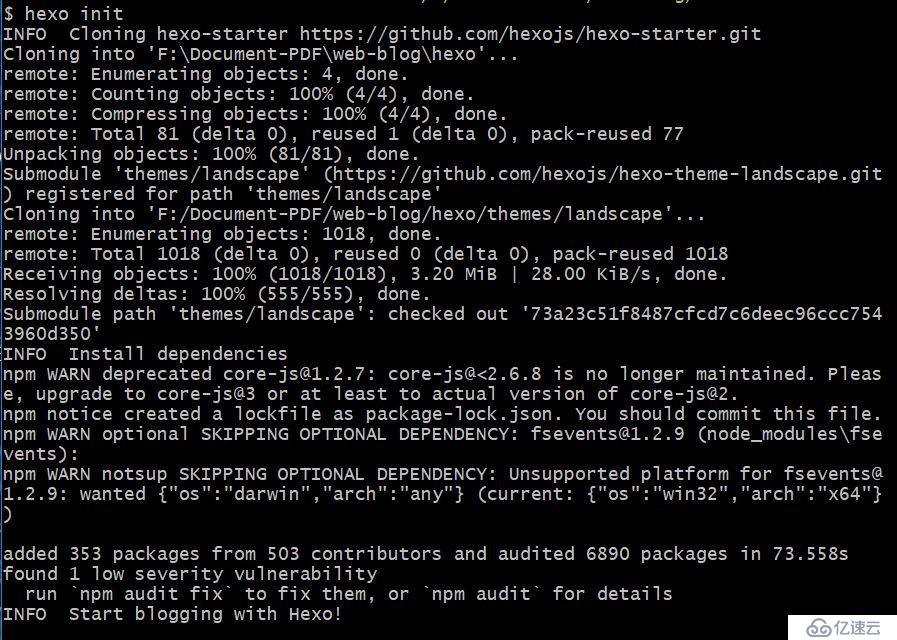
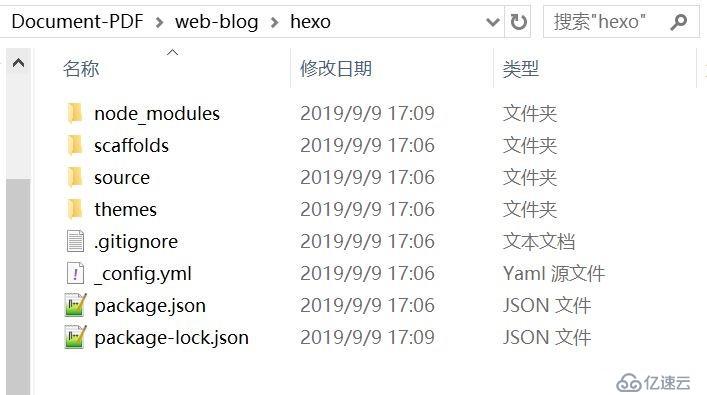
$ cd /f/Document-PDF/web-blog/hexo
$ git clone --branch v5.1.4 https://github.com/iissnan/hexo-theme-next themes/next下载完成后,在/hexo/themes目录下,可以看到landscape和next两个文件夹. Hexo默认使用的是landscape主题.
| 配置文件 | 路径 |
|---|---|
| 站点配置文件 | /f/Document-PDF/web-blog/hexo/_config.yml |
| 主题配置文件 | /f/Document-PDF/web-blog/hexo/themes/next/_config.yml |
我用的是next这个主题.
$ vim _config.yml
# Hexo Configuration
## Docs: https://hexo.io/docs/configuration.html
## Source: https://github.com/hexojs/hexo/
# Site
title: Jacky Li
subtitle:
description:
keywords:
author: Jacky Li
language: zh-Hans #nextv5.1.4是zh-Hans
timezone:
# URL
## If your site is put in a subdirectory, set url as 'http://yoursite.com/child' and root as '/child/'
url: https://jackyyuan.gitee.io/blog
root: /blog
permalink: :year/:month/:day/:title/
permalink_defaults:
# Directory
source_dir: source
public_dir: public
tag_dir: tags
archive_dir: archives
category_dir: categories
code_dir: downloads/code
i18n_dir: :lang
skip_render:
# Writing
new_post_name: :title.md # File name of new posts
default_layout: post
titlecase: false # Transform title into titlecase
external_link: true # Open external links in new tab
filename_case: 0
render_drafts: false
post_asset_folder: true
relative_link: false
future: true
highlight:
enable: true
line_number: true
auto_detect: false
tab_replace:
# Home page setting
# path: Root path for your blogs index page. (default = '')
# per_page: Posts displayed per page. (0 = disable pagination)
# order_by: Posts order. (Order by date descending by default)
index_generator:
path: ''
per_page: 10
order_by: -date
# Category & Tag
default_category: uncategorized
category_map:
tag_map:
# Date / Time format
## Hexo uses Moment.js to parse and display date
## You can customize the date format as defined in
## http://momentjs.com/docs/#/displaying/format/
date_format: YYYY-MM-DD
time_format: HH:mm:ss
# Pagination
per_page: 10
pagination_dir: page
# Extensions
## Plugins: https://hexo.io/plugins/
## Themes: https://hexo.io/themes/
theme: next
# Deployment
## Docs: https://hexo.io/docs/deployment.html
deploy:
type: git
repo: https://gitee.com/JackyYuan/Blog.git
branch: master
search:
path: search.xml
field: post
format: html
limit: 10000override: false
favicon:
small: /images/favicon-16x16-next.png
medium: /images/favicon-32x32-next.png
apple_touch_icon: /images/apple-touch-icon-next.png
safari_pinned_tab: /images/logo.svg
keywords: "Hexo, NexT"
rss:
footer:
icon: user
copyright:
powered: false
theme:
enable: false
version: false
canonical: true
seo: false
index_with_subtitle: false
# Menu Settings
menu:
home: /
tags: /tags
categories: /categories
archives: /archives
about: /about
menu_icons:
enable: true
scheme: Muse
social:
GitHub: https://github.com/firstoney
E-Mail: devops_yj@163.com
social_icons:
enable: true
icons_only: false
transition: false
links_icon: link
links_title: Links
links_layout: block
toc:
enable: true
number: true
wrap: false
sidebar:
position: left
display: post
offset: 12
b2t: false
scrollpercent: false
onmobile: false
# Post Settings
scroll_to_more: true
save_scroll: false
excerpt_description: true
auto_excerpt:
enable: false
length: 150
post_meta:
item_text: true
created_at: true
updated_at: false
categories: true
# Post wordcount display settings
# Dependencies: https://github.com/willin/hexo-wordcount
post_wordcount:
item_text: true
wordcount: false
min2read: false
totalcount: false
separated_meta: true
post_copyright:
enable: false
license: CC BY-NC-SA 3.0
license_url: https://creativecommons.org/licenses/by-nc-sa/3.0/
# Misc Theme Settings
mobile_layout_economy: false
android_chrome_color: "#222"
custom_logo:
enabled: false
image:
highlight_theme: night eighties
font:
enable: true
host:
# Global font settings used on <body> element.
global:
external: true
family: Monda
size: 16
# Font settings for Headlines (h2, h3, h4, h5, h6, h7).
# Fallback to `global` font settings.
headings:
external: true
family: Roboto Slab
size:
# Font settings for posts.
# Fallback to `global` font settings.
posts:
external: true
family:
# Font settings for Logo.
# Fallback to `global` font settings.
logo:
external: true
family:
size:
# Font settings for <code> and code blocks.
codes:
external: true
family:
size:
needmoreshare2:
enable: false
postbottom:
enable: false
options:
iconStyle: box
boxForm: horizontal
position: bottomCenter
networks: Weibo,Wechat,Douban,QQZone,Twitter,Facebook
float:
enable: false
options:
iconStyle: box
boxForm: horizontal
position: middleRight
networks: Weibo,Wechat,Douban,QQZone,Twitter,Facebook
busuanzi_count:
# count values only if the other configs are false
enable: false
# custom uv span for the whole site
site_uv: true
site_uv_header: <i class="fa fa-user"></i>
site_uv_footer:
# custom pv span for the whole site
site_pv: true
site_pv_header: <i class="fa fa-eye"></i>
site_pv_footer:
# custom pv span for one page only
page_pv: true
page_pv_header: <i class="fa fa-file-o"></i>
page_pv_footer:
local_search:
enable: true
trigger: auto
top_n_per_article: 1
# Tabs tag.
tabs:
enable: true
transition:
tabs: false
labels: true
border_radius: 0
motion:
enable: true
保存后执行:hexo clean && hexo g && hexo s即可.
编译项目,输入命令:hexo g
运行项目,输入命令:hexo s
运行时报错:
wordcount is not defined
运行下列该命令:
$ cnpm install hexo-wordcount@2 --save
重新编译并运行该项目.
使用该网址,本地访问<http://localhost:4000/>
注意: 下图中的仓库名称JackyLi-Blog改为Blog了.
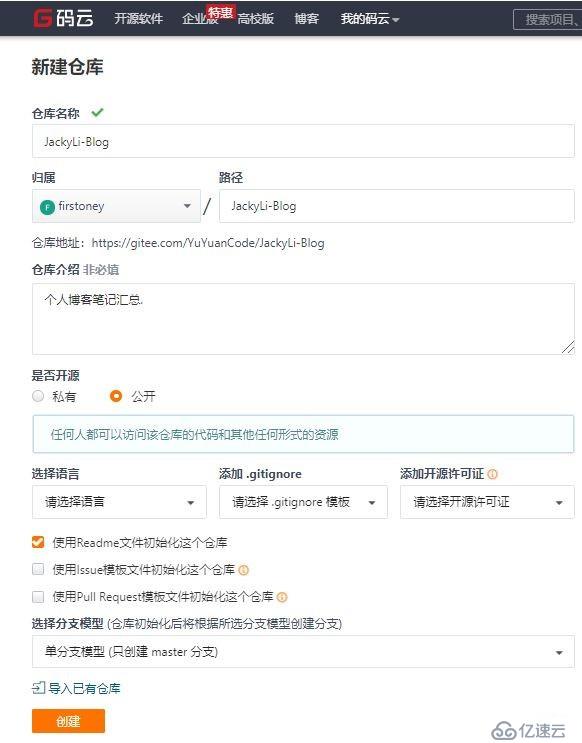
创建完成后,在项目中复制项目地址. 将地址粘贴在站点配置文件下:
$ vim _config.yml
deploy:
type: git
repo: https://gitee.com/JackyYuan/Blog.git
branch: master输入命令cnpm install hexo-deployer-git --save 安装自动部署发布工具
输入命令hexo clean && hexo g && hexo d 发布博客。在项目的服务中选择Pages选项,部署pages需要绑定手机号码. 点击启动.

新界面:
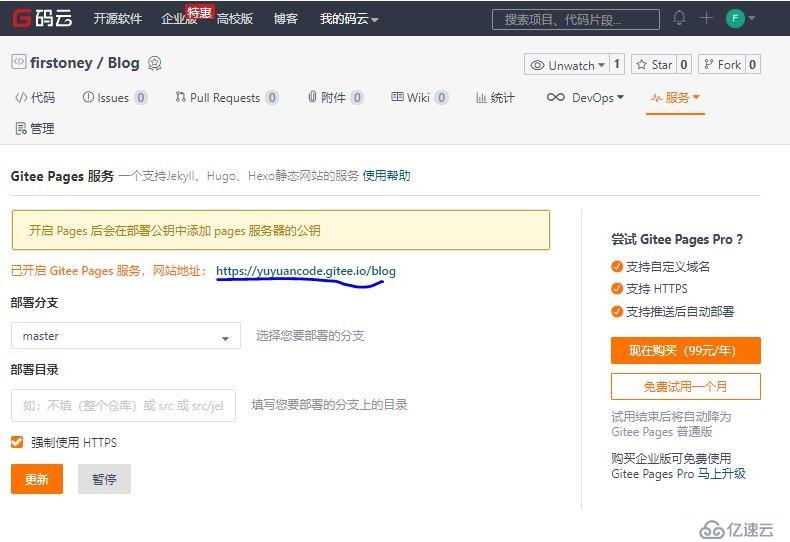
$ vim _config.yml
url: https://yuyuancode.gitee.io/blog
root: /blog我自己重新更改了个人空间地址. 将yuyuancode改为jackyyuan即可.
$ cd /f/Document-PDF/web-blog/hexo/themes
$ mv next next-v5.1.4
$ cd ../
$ git clone https://github.com/theme-next/hexo-theme-next themes/next$ vim themes/next/_config.yml
override: false
reminder: false
cache:
enable: true
minify: false
powered:
# Hexo link (Powered by Hexo).
enable: false
# Version info of Hexo after Hexo link (vX.X.X).
version: false
menu:
home: /
tags: /tags
categories: /categories
archives: /archives
about: /about
scheme: Muse
GitHub: https://github.com/firstoney
social_icons:
enable: true
icons_only: false
transition: false
links:
Title: https://blog.51cto.com/liyuanjie
toc:
enable: true
position: left
post_meta:
item_text: true
created_at: true
updated_at:
enable: true
another_day: true
categories: true
symbols_count_time:
separated_meta: true
item_text_post: true
item_text_total: true
awl: 4
wpm: 275
wechat_subscriber:
enable: true
qcode: /uploads/wechat-qcode.jpg
description: 这是我的个人微信公众号,用微信扫一扫关注.
highlight_theme: night eighties
bookmark:
enable: true
github_banner:
enable: true
permalink: https://github.com/firstoney
title: Follow me on GitHub
global:
external: true
family: Lato
size:
local_search:
enable: true# next6.0是zh-CN
$ vim _config.yml
title: Jacky Li
subtitle:
description:
keywords:
author: Jacky Li
language: zh-CN
timezone:
url: https://jackyyuan.gitee.io/blog
root: /blog
permalink: :year/:month/:day/:title/
permalink_defaults:
source_dir: source
public_dir: public
tag_dir: tags
archive_dir: archives
category_dir: categories
code_dir: downloads/code
i18n_dir: :lang
skip_render:
new_post_name: :title.md # File name of new posts
default_layout: post
titlecase: false # Transform title into titlecase
external_link: true # Open external links in new tab
filename_case: 0
render_drafts: false
post_asset_folder: true
relative_link: false
future: true
highlight:
enable: true
line_number: true
auto_detect: false
tab_replace:
index_generator:
path: ''
per_page: 10
order_by: -date
default_category: uncategorized
category_map:
tag_map:
date_format: YYYY-MM-DD
time_format: HH:mm:ss
per_page: 10
pagination_dir: page
theme: next
deploy:
type: git
repo: https://gitee.com/JackyYuan/Blog.git
branch: master
search:
path: search.xml
field: post
format: html
limit: 10000再执行命令hexo clean && hexo g && hexo d即可发布博客成功了.
在/web-blog/hexo/source/_posts目录下就可以编写博客了.
个人博客效果参考: <https://jackyyuan.gitee.io/blog/>
hexo新建的文章插入图片,如何在网站显示?
设置站点配置_config.yml:将post_asset_folder: false改为post_asset_folder: true
安装插件:npm install https://github.com/CodeFalling/hexo-asset-image -- save
运行hexo n "XXXXXX",生成XXXXX.md文章时就会在/source/_posts目录下生成XXXXXX的文件夹,将你想在XXXXX文章中插入的照片放置到这个同名文件夹中即可,图片的命名随意。
添加图片:在想添加的位置写入{% asset_img xxx.jpg xxx %}
$ cd themes/next
$ ls
git clone https://github.com/theme-next/theme-next-pdf source/lib/pdf
next主题配置文件:
pdf:
enable: true
# Default height
height: 500px
pdfobject: //cdn.jsdelivr.net/npm/pdfobject@2.1.1/pdfobject.min.js为了在文章中嵌入PDF文件,需要创建一个带有本地PDF文件URL的`pdf`标签
引用pdf的方法:
{% pdf /path/to/your/file.pdf %}在博客文章中支持图片
相对路径引用的标签插件:
{% asset_path slug %}
{% asset_img slug [title] %}
{% asset_link slug [title] %}参考支持图片的文档
在本地md插入图片时引用图片的方式是:
{% asset_img example.jpg This is an example image %}免责声明:本站发布的内容(图片、视频和文字)以原创、转载和分享为主,文章观点不代表本网站立场,如果涉及侵权请联系站长邮箱:is@yisu.com进行举报,并提供相关证据,一经查实,将立刻删除涉嫌侵权内容。