快过新年了,一直在加班赶项目,没时间写博客,今天上班最后一天,就休息过年了,将我强几天在做一个截图功能分享出来,网上查了很多,但是都是在Unity Editor下好使,能截图,并显示出来,但是,在Android下,截图成功,并能显示出来,但是就是存不到手机相册中,找了很多原因不知道怎么回事,查阅各种资料最终解决了。我总结了一下,我用过的方法,希望大家 能够用的上。
第一种方法:
使用Application类下的CaptureScreenshot方法。但是我觉得这并不好用,不随意。不能针对某一个相机(camera)的画面,进行截图。对局部画面截图,实现起来不方便,效率也低。
using System.Windows.Forms;
//截图保存在电脑C盘中,安卓的我没想出用这中方法截图怎么保存到手机
if (Input .GetMouseButtonDown (0)) {
SaveFileDialog save = new SaveFileDialog();
save.InitialDirectory = "c:\\";
save.Filter = "Image Files(*.JPG;*.BMP;*.PNG)|*.JPG;*.BMP;*.PNG|All files (*.*)|*.*";
DialogResult result = save.ShowDialog();
if (result == DialogResult.OK) {
string path = save.FileName;
//EditorUtility.SaveFilePanel也可以实现保存,但是只能在Unity Editor下运行。
Application.CaptureScreenshot(path);
}
}Android下, Application.CaptureScreenshot(); 截图保存在沙河中,大家可以看一看 ,讲的很清楚: http://jingpin.jikexueyuan.com/article/30470.html
第二种方法:采用的是new Texture2D来截取图片分为截取一部分和全屏;
//截取一块区域,通过鼠标点击的点来获取要截取的区域;
using UnityEngine;
using System.Collections;
using System.IO;
public class ShotScreenPicture : MonoBehaviour
{
Texture2D p_w_picpath;
Texture2D cutImage;
WWW www;
Rect rect;
float time;
Vector2 pos1;
Vector2 pos2;
// Update is called once per frame
void Update()
{
//点击鼠标左键,记录第一个位置
if (Input.GetMouseButtonDown(0))
{
pos1 = Input.mousePosition;
time = Time.time;
if (time > 1f)
{
Debug.Log(pos1);
}
}
//放开左键记录第二个位置
if (Input.GetMouseButtonUp(0))
{
pos2 = Input.mousePosition;
Debug.Log(pos2);
StartCoroutine(CutImage());
time = 0;
}
}
void OnGUI()
{
//当下载完成
if (www.isDone)
{
GUI.DrawTexture(new Rect(0, 0, 600, 904), p_w_picpath);
}
GUI.Button(new Rect(0, 0, 100, 50), "W" + Screen.width + "H" + Screen.height);
if (pos1 != null)
{
GUI.Button(new Rect(0, 50, 150, 50), pos1.ToString());
}
if (pos2 != null)
{
GUI.Button(new Rect(0, 100, 150, 50), pos2.ToString());
}
if (cutImage != null)
{
GUI.Button(new Rect(0, 150, 150, 50), "p_w_picpath W" + cutImage.width + "H" + cutImage.height);
}
if (rect != null)
{
GUI.Button(new Rect(0, 200, 250, 50), rect.ToString());
}
}
//截图
IEnumerator CutImage()
{
//图片大小
cutImage = new Texture2D((int)(pos2.x - pos1.x), (int)(pos1.y - pos2.y), TextureFormat.RGB24, true);
//坐标左下角为0
rect = new Rect((int)pos1.x, Screen.height - (int)(Screen.height - pos2.y), (int)(pos2.x - pos1.x), (int)(pos1.y - pos2.y));
yield return new WaitForEndOfFrame();
cutImage.ReadPixels(rect, 0, 0, true);
cutImage.Apply();
yield return cutImage;
byte[] byt = cutImage.EncodeToPNG();
//保存截图
//如果是Andriod平台,可以把Application.streamingAssetsPath换成destination = "/sdcard/DCIM/Camera";
File.WriteAllBytes(Application.streamingAssetsPath + "/CutImage.png", byt);
}
} //全屏截图
//存储路径
private string Path_save;
//读取路径
private string Path_read;
private string filepath;
private string destination;
void Start()
{
filepath = Application.persistentDataPath + "/test.txt";
}
public void OnClickShot()
{
StartCoroutine(getTexture2d());
}
IEnumerator getTexture2d()
{
//隐藏UI
.................................
//截图操作
yield return new WaitForSeconds(0.1f);
Texture2D t = new Texture2D(Screen.width, Screen.height, TextureFormat.RGB24, false);
//显示UI
.......................
t.ReadPixels(new Rect(0, 0, Screen.width, Screen.height), 0, 0, true);
byte[] bytes = t.EncodeToPNG();
t.Compress(true);
t.Apply();
img.texture = t;
//t就是截到的图片我们可以在这里上传到服务器
//下面是开始保存
//获取系统时间
System.DateTime now = new System.DateTime();
now = System.DateTime.Now;
string filename = string.Format("p_w_picpath{0}{1}{2}{3}.png", now.Day, now.Hour, now.Minute, now.Second);
//记录每一个截图名字
StreamWriter sw;
FileInfo ft = new FileInfo(filepath);
la[1].text = filename;
if (!ft.Exists)
{
sw = ft.CreateText();
}
else
{
sw = ft.AppendText();
}
sw.WriteLine(filename);
sw.Close();
sw.Dispose();
//应用平台判断,路径选择
if (Application.platform == RuntimePlatform.Android)
{
string origin = Path_save;
//保存在Android相册中,如果是PC就改成Application .dataPath 的路径
destination = "/sdcard/DCIM/Camera";
if (!Directory.Exists(destination))
{
Directory.CreateDirectory(destination);
}
destination = destination + "/" + filename;
Path_save = destination;
}
//保存文件
File.WriteAllBytes(Path_save, bytes);
}第三种方法:有一个截图插件,在附件即可下载;
snapShot.CaptureAndSaveToAlbum();
即可截图成功,包含了选区域和全屏截图。
【注意】第二种和第三种保存在Android下的手机相册中,都要在发布的时候改成安卓默认路径
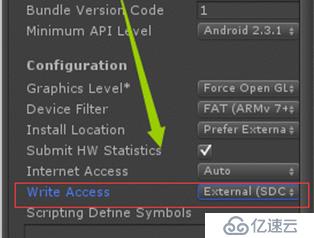
最后再给一个调安卓截图的功能(在搜索的时候看到的,觉得挺好的,分享给大家)
http://www.360doc.com/content/16/0128/23/21062130_531360104.shtml
http://www.ceeger.com/forum/read.php?tid=15252&page=1
免责声明:本站发布的内容(图片、视频和文字)以原创、转载和分享为主,文章观点不代表本网站立场,如果涉及侵权请联系站长邮箱:is@yisu.com进行举报,并提供相关证据,一经查实,将立刻删除涉嫌侵权内容。