жӮЁеҘҪпјҢзҷ»еҪ•еҗҺжүҚиғҪдёӢи®ўеҚ•е“ҰпјҒ
жӮЁеҘҪпјҢзҷ»еҪ•еҗҺжүҚиғҪдёӢи®ўеҚ•е“ҰпјҒ
д»ҠеӨ©е°Ҹзј–з»ҷеӨ§е®¶еҲҶдә«дёҖдёӢVueжҖҺд№Ҳе®һзҺ°иЈҒеҲҮеӣҫзүҮеҠҹиғҪзҡ„зӣёе…ізҹҘиҜҶзӮ№пјҢеҶ…е®№иҜҰз»ҶпјҢйҖ»иҫ‘жё…жҷ°пјҢзӣёдҝЎеӨ§йғЁеҲҶдәәйғҪиҝҳеӨӘдәҶи§Јиҝҷж–№йқўзҡ„зҹҘиҜҶпјҢжүҖд»ҘеҲҶдә«иҝҷзҜҮж–Үз« з»ҷеӨ§е®¶еҸӮиҖғдёҖдёӢпјҢеёҢжңӣеӨ§е®¶йҳ…иҜ»е®ҢиҝҷзҜҮж–Үз« еҗҺжңүжүҖ收иҺ·пјҢдёӢйқўжҲ‘们дёҖиө·жқҘдәҶи§ЈдёҖдёӢеҗ§гҖӮ
ж•Ҳжһңпјҡ
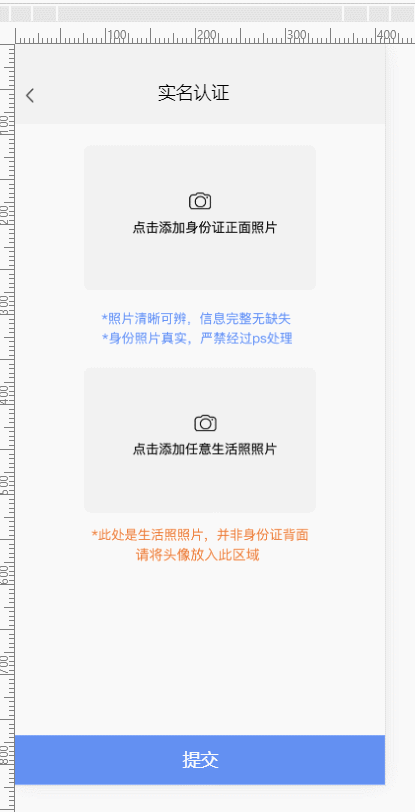
1пјүгҖҒе®үиЈ… vue-cropper
npm install vue-cropper
2пјүгҖҒзј–еҶҷ .VUE ж–Ү件 cropper.vue еә”дёәйЎ№зӣ®жң¬иә«дҪҝз”Ё mui
<template>
<div>
<div class="mui-fullscreen">
<div class="top" v-on:click="onBack()">
<img src="../assets/img/payMent/fanhui@2x.png" >
<p >е®һеҗҚи®ӨиҜҒ</p>
</div>
<div >
<!-- <img id="image" :src="image" > -->
<img src="../assets/img/lobby/youxuanzhuan.png"
v-on:click="rotateLeft()" />
<img src="../assets/img/lobby/zuoxuanzhuan.png"
v-on:click="rotateRight()" />
<div class="cropperContent">
<vue-cropper ref="cropper" :img="option.img" :outputSize="option.size" :outputType="option.outputType" :info="true"
:full="option.full" :canMove="option.canMove" :canMoveBox="option.canMoveBox" :original="option.original"
:autoCrop="option.autoCrop" :fixed="option.fixed" :fixedNumber="option.fixedNumber" :centerBox="option.centerBox"
:infoTrue="option.infoTrue" :fixedBox="option.fixedBox" @realTime="realTime"></vue-cropper>
</div>
<!-- <div >
<img :src="preview" />
</div> -->
</div>
<div class="buttom"
v-on:click="onSelect()">
<p >зЎ®е®ҡ</p>
</div>
<!-- <img :src="preview" /> -->
</div>
</div>
</template>
<script>
import {
VueCropper
} from 'vue-cropper'
export default {
data() {
return {
target: 0,
cropperHelp: null,
preview: null,
//иЈҒеүӘ组件зҡ„еҹәзЎҖй…ҚзҪ®option
option: {
img: '', // иЈҒеүӘеӣҫзүҮзҡ„ең°еқҖ
info: true, // иЈҒеүӘжЎҶзҡ„еӨ§е°ҸдҝЎжҒҜ
outputSize: 1, // иЈҒеүӘз”ҹжҲҗеӣҫзүҮзҡ„иҙЁйҮҸ
outputType: 'jpeg', // иЈҒеүӘз”ҹжҲҗеӣҫзүҮзҡ„ж јејҸ
canScale: false, // еӣҫзүҮжҳҜеҗҰе…Ғи®ёж»ҡиҪ®зј©ж”ҫ
autoCrop: true, // жҳҜеҗҰй»ҳи®Өз”ҹжҲҗжҲӘеӣҫжЎҶ
autoCropWidth: 800, // й»ҳи®Өз”ҹжҲҗжҲӘеӣҫжЎҶе®ҪеәҰ
autoCropHeight: 500, // й»ҳи®Өз”ҹжҲҗжҲӘеӣҫжЎҶй«ҳеәҰ
fixedBox: false, // еӣәе®ҡжҲӘеӣҫжЎҶеӨ§е°Ҹ дёҚе…Ғи®ёж”№еҸҳ
fixed: true, // жҳҜеҗҰејҖеҗҜжҲӘеӣҫжЎҶе®Ҫй«ҳеӣәе®ҡжҜ”дҫӢ
fixedNumber: [16, 10], // жҲӘеӣҫжЎҶзҡ„е®Ҫй«ҳжҜ”дҫӢ
full: false, // жҳҜеҗҰиҫ“еҮәеҺҹеӣҫжҜ”дҫӢзҡ„жҲӘеӣҫ
canMoveBox: true, // жҲӘеӣҫжЎҶиғҪеҗҰжӢ–еҠЁ
original: false, // дёҠдј еӣҫзүҮжҢүз…§еҺҹе§ӢжҜ”дҫӢжёІжҹ“
centerBox: true, // жҲӘеӣҫжЎҶжҳҜеҗҰиў«йҷҗеҲ¶еңЁеӣҫзүҮйҮҢйқў
infoTrue: true // true дёәеұ•зӨәзңҹе®һиҫ“еҮәеӣҫзүҮе®Ҫй«ҳ false еұ•зӨәзңӢеҲ°зҡ„жҲӘеӣҫжЎҶе®Ҫй«ҳ
},
}
},
components: {
VueCropper
},
methods: {
//ж”ҫеӨ§/зј©е°Ҹ
changeScale(num) {
console.log('changeScale')
num = num || 1;
this.$refs.cropper.changeScale(num);
},
//еқҗж—ӢиҪ¬
rotateLeft() {
console.log('rotateLeft')
this.$refs.cropper.rotateLeft();
},
//еҸіж—ӢиҪ¬
rotateRight() {
console.log('rotateRight')
this.$refs.cropper.rotateRight();
},
// е®һж—¶йў„и§ҲеҮҪж•°
realTime(data) {
//this.previews = data
},
imgLoad(msg) {
console.log(msg)
},
cropImage() {
},
onSelect() {
this.$refs.cropper.getCropBlob((data) => {
//console.log("data===>",data)
var img = window.URL.createObjectURL(data);
this.$emit("onCutingResoult", {
img: img,
target: this.target
})
})
},
onReset(param) {
this.target = param.target
this.option.img = param.url
this.preview = param.url
},
onBack() {
this.$emit("onCutingBack")
}
}
}
</script>
<style scoped>
.mui-fullscreen {
background: white;
}
.cropperContent {
width: 100%;
height: 100%;
}
/* .mui-fullscreen {
background: #F2F2F2;
top: 0rem;
bottom: 0rem;
} */
</style>д»ҘдёҠе°ұжҳҜвҖңVueжҖҺд№Ҳе®һзҺ°иЈҒеҲҮеӣҫзүҮеҠҹиғҪвҖқиҝҷзҜҮж–Үз« зҡ„жүҖжңүеҶ…е®№пјҢж„ҹи°ўеҗ„дҪҚзҡ„йҳ…иҜ»пјҒзӣёдҝЎеӨ§е®¶йҳ…иҜ»е®ҢиҝҷзҜҮж–Үз« йғҪжңүеҫҲеӨ§зҡ„收иҺ·пјҢе°Ҹзј–жҜҸеӨ©йғҪдјҡдёәеӨ§е®¶жӣҙж–°дёҚеҗҢзҡ„зҹҘиҜҶпјҢеҰӮжһңиҝҳжғіеӯҰд№ жӣҙеӨҡзҡ„зҹҘиҜҶпјҢиҜ·е…іжіЁдәҝйҖҹдә‘иЎҢдёҡиө„и®Ҝйў‘йҒ“гҖӮ
е…ҚиҙЈеЈ°жҳҺпјҡжң¬з«ҷеҸ‘еёғзҡ„еҶ…е®№пјҲеӣҫзүҮгҖҒи§Ҷйў‘е’Ңж–Үеӯ—пјүд»ҘеҺҹеҲӣгҖҒиҪ¬иҪҪе’ҢеҲҶдә«дёәдё»пјҢж–Үз« и§ӮзӮ№дёҚд»ЈиЎЁжң¬зҪ‘з«ҷз«ӢеңәпјҢеҰӮжһңж¶үеҸҠдҫөжқғиҜ·иҒ”зі»з«ҷй•ҝйӮ®з®ұпјҡis@yisu.comиҝӣиЎҢдёҫжҠҘпјҢ并жҸҗдҫӣзӣёе…іиҜҒжҚ®пјҢдёҖз»ҸжҹҘе®һпјҢе°Ҷз«ӢеҲ»еҲ йҷӨж¶үе«ҢдҫөжқғеҶ…е®№гҖӮ