Windows Server2008搭建Exchang2010 Server
1、准备工作! 搭建AD、DNS、IIS、net3.5.1、设置如下图以及下面的软件!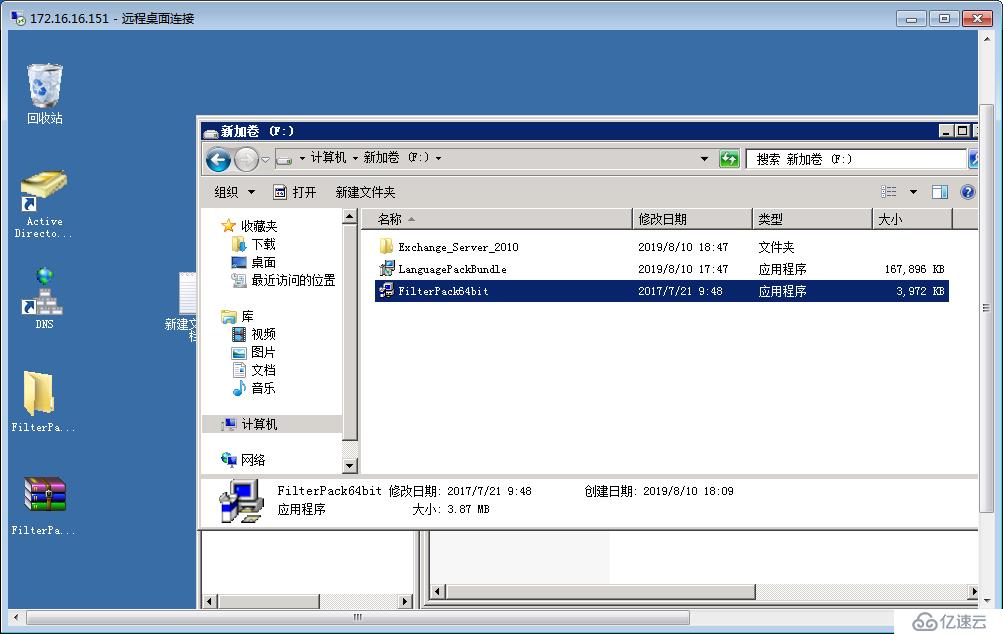
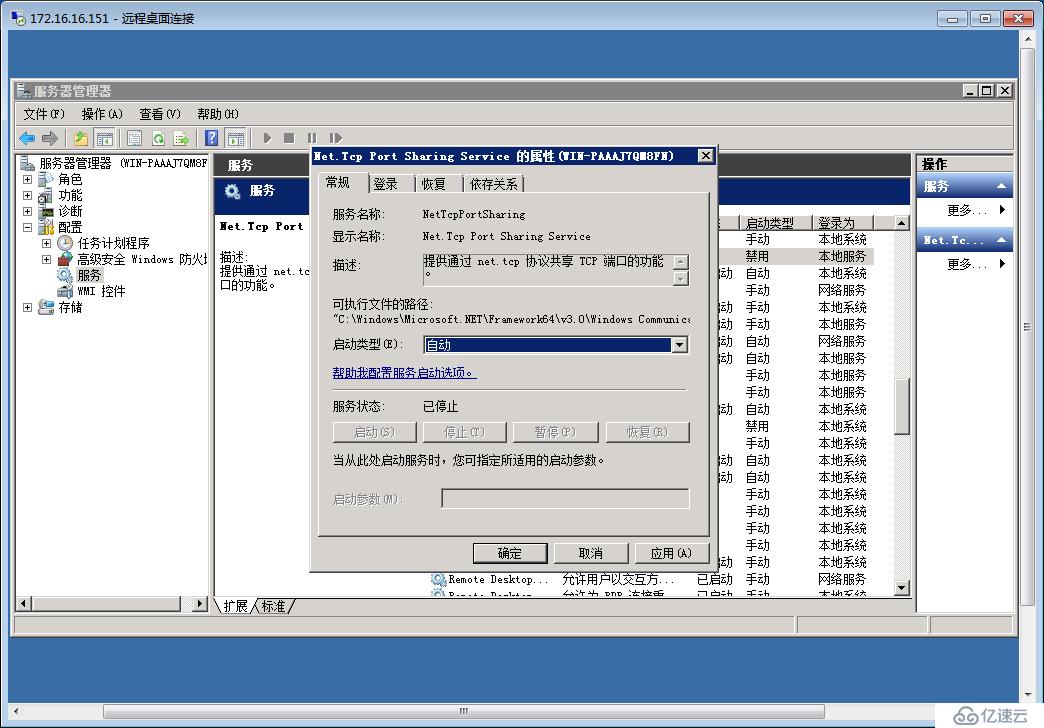
2、打开软件包安装 !
导入准备好的语言软件包
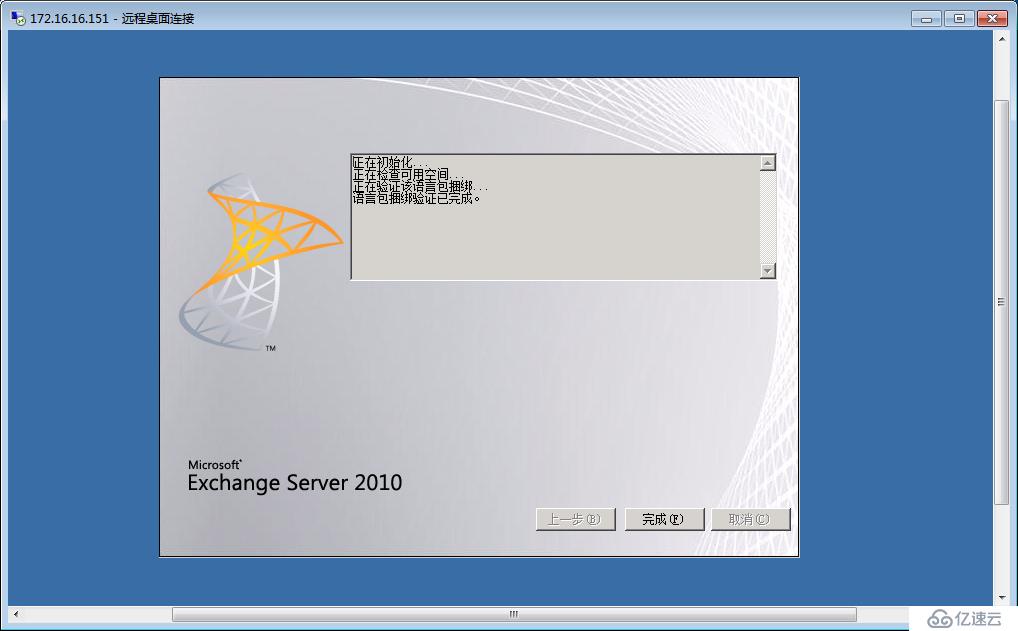
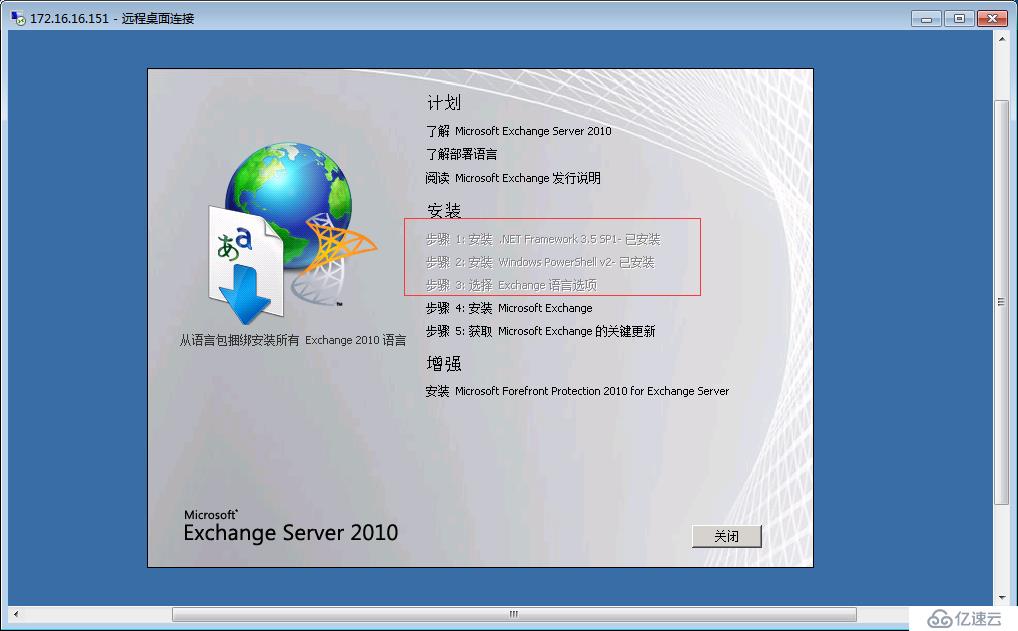
3、正式安装Exchang2010;点击如上图步骤4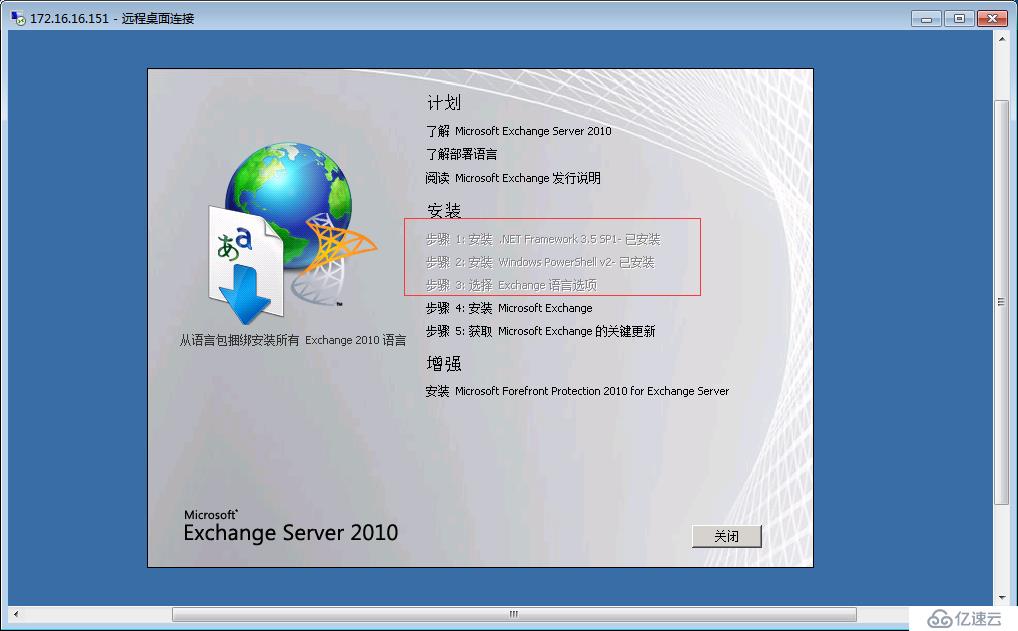
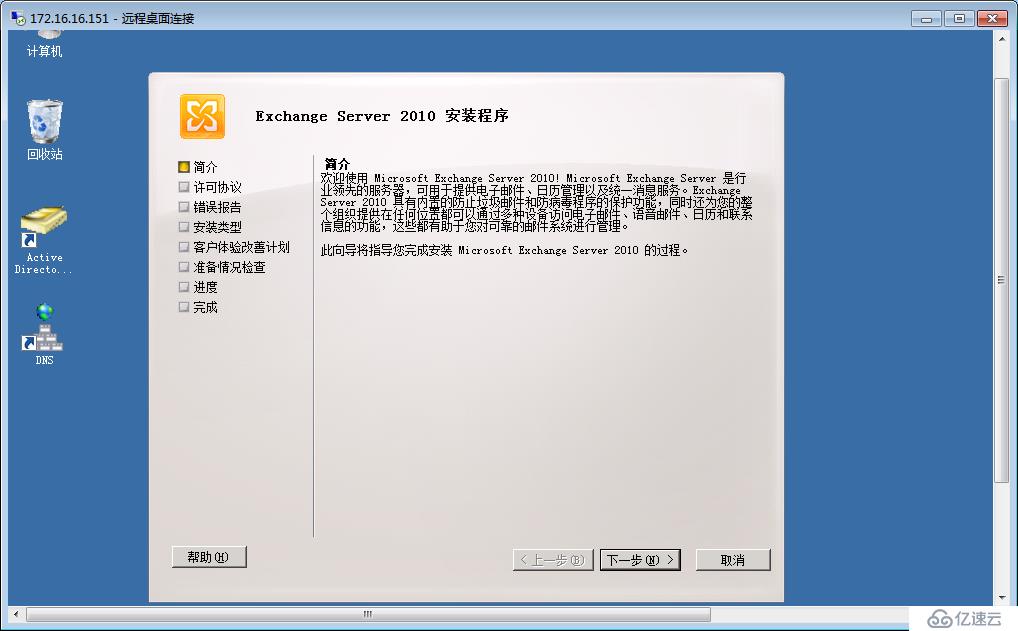
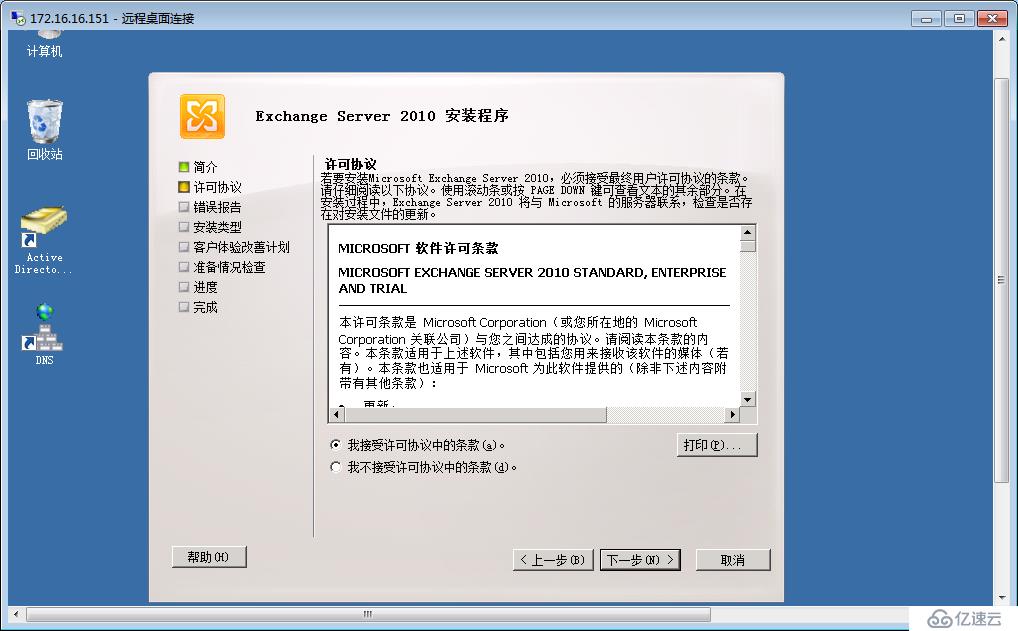
两种模式你喜欢安那种就那种吧!注意路径存放!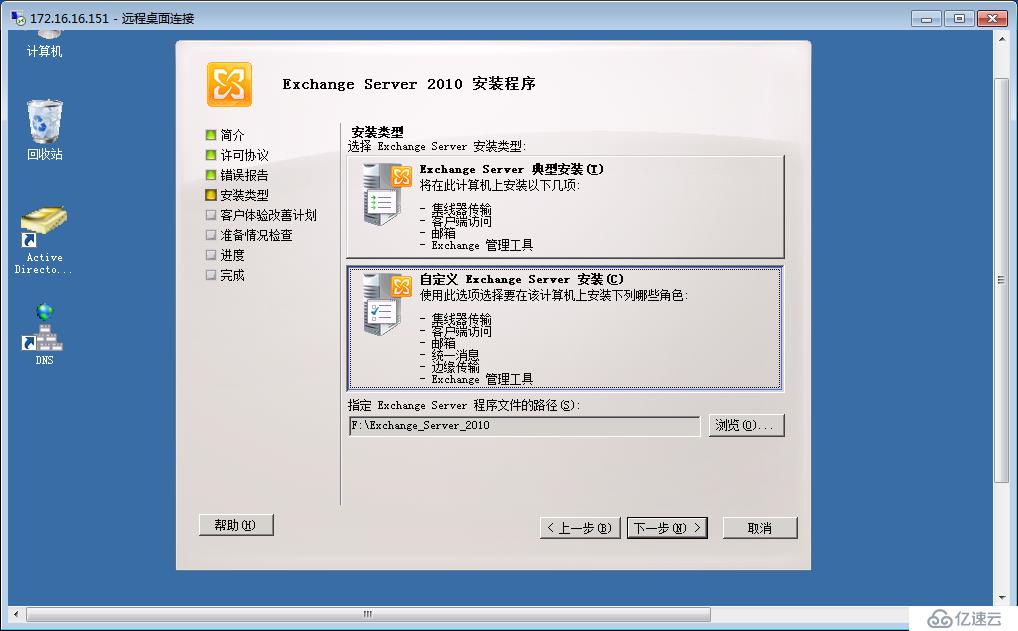
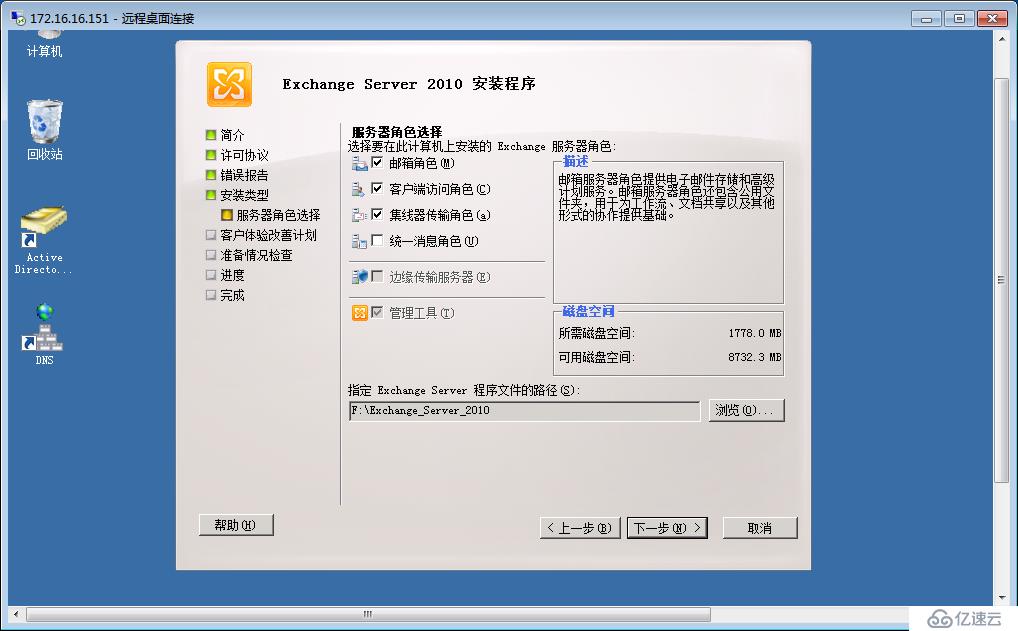

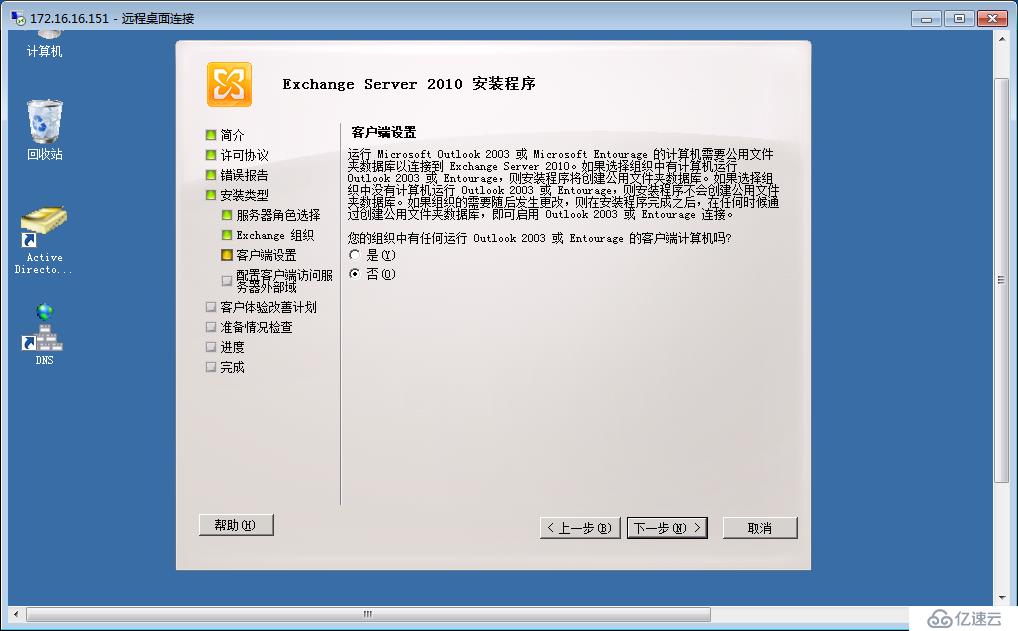
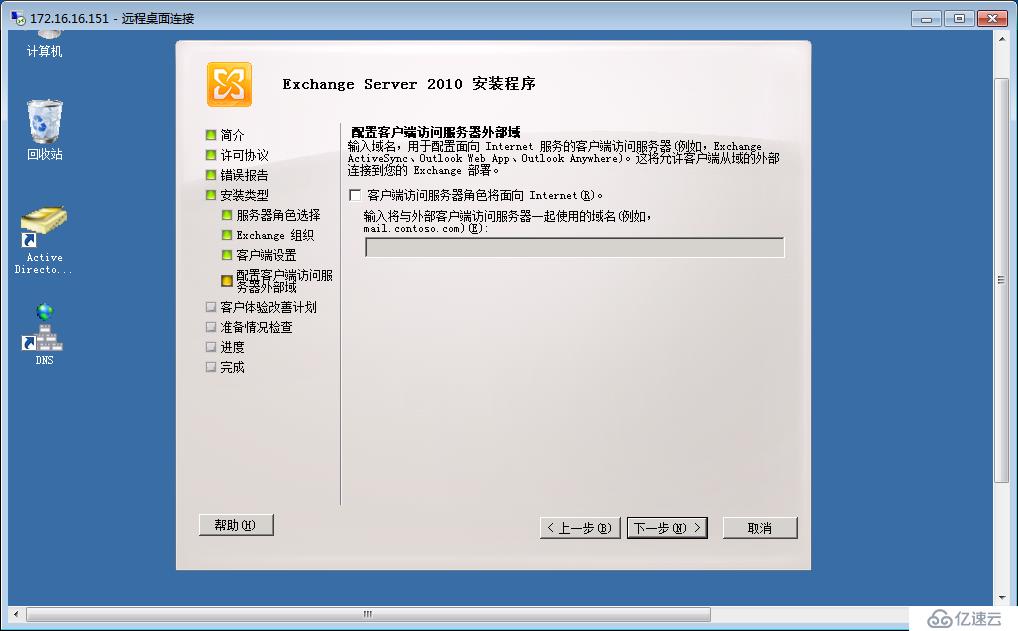
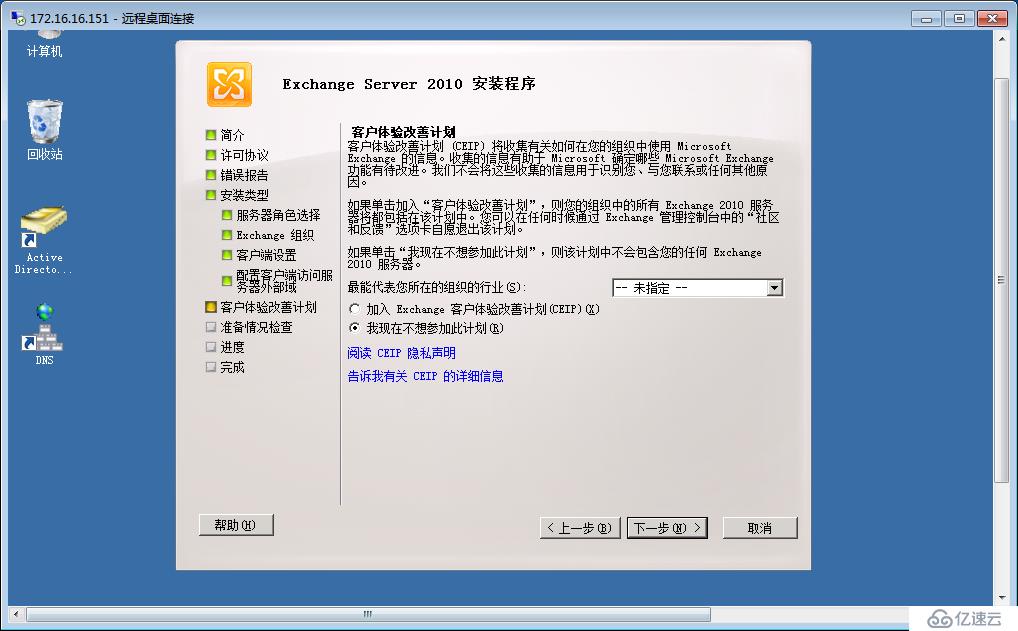
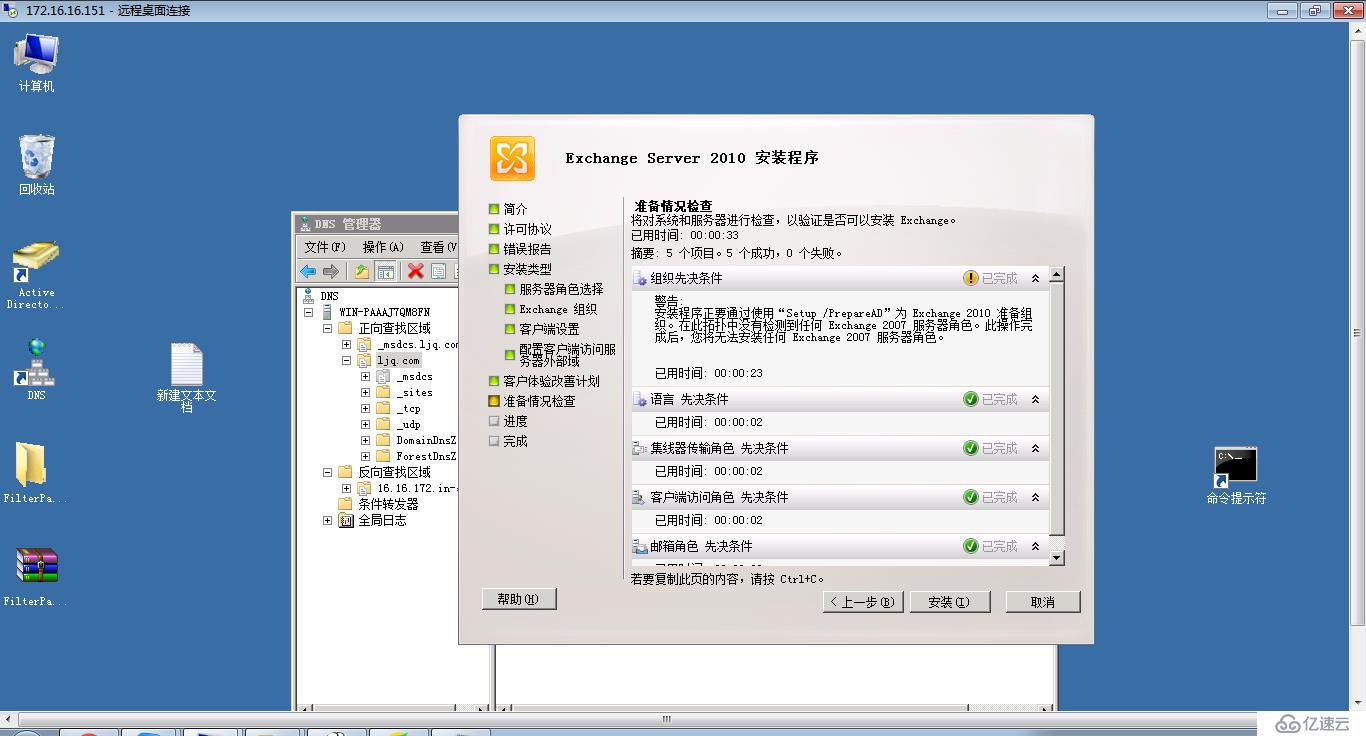
=====以上基本安装完毕=======但是TMD安装上图完之前我出现下面的错误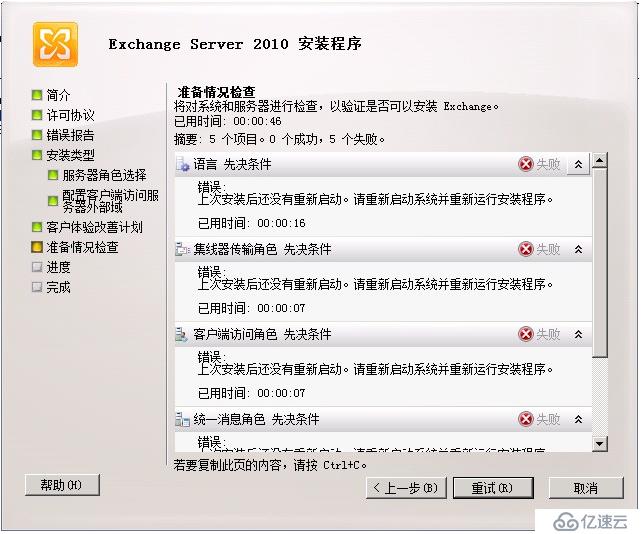
!!五连报错搞了好久!!!
解决办法:注册表去掉框框的东西!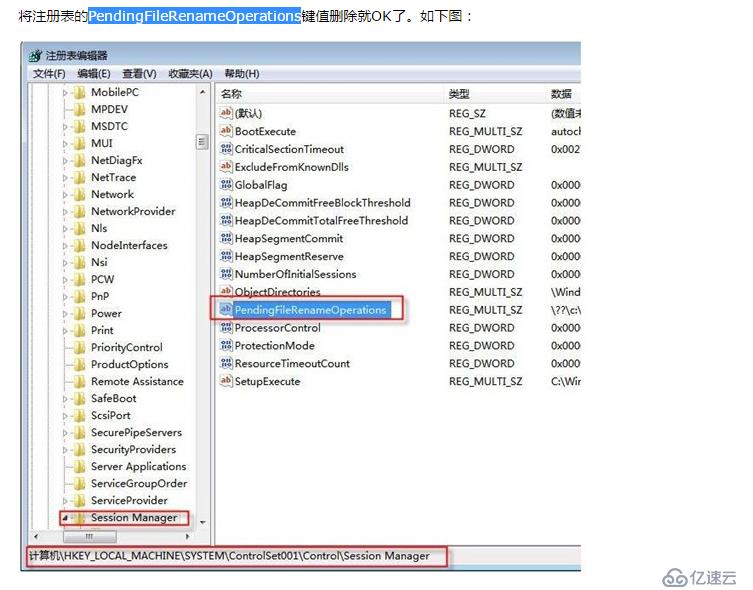
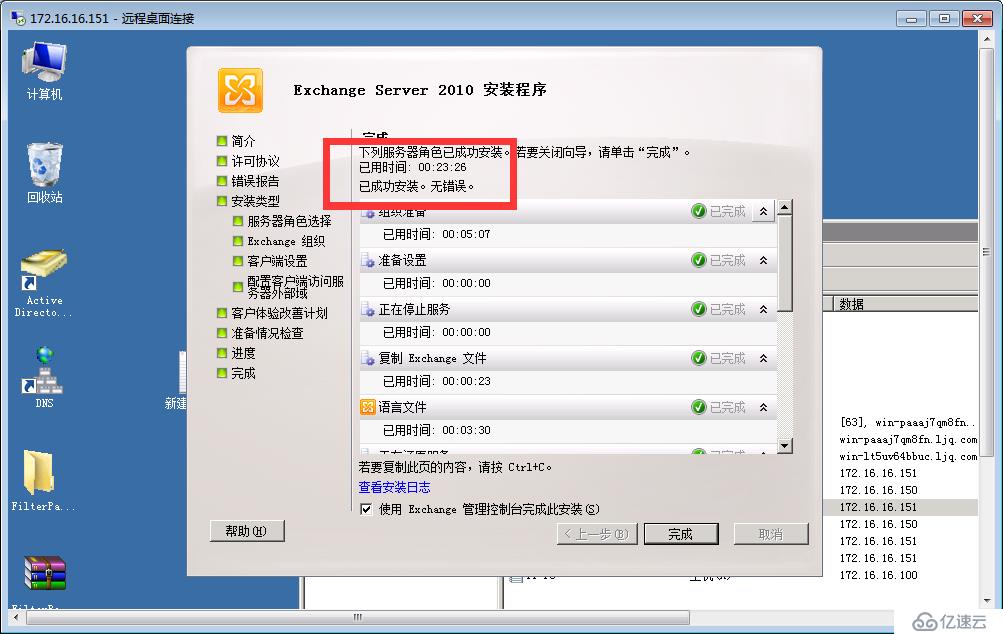

======上图Exchang2010安装完!
======以下Exchang2010基本的设置!
4、建立数据库数据重要最好定期备份!!路径存放数据!!
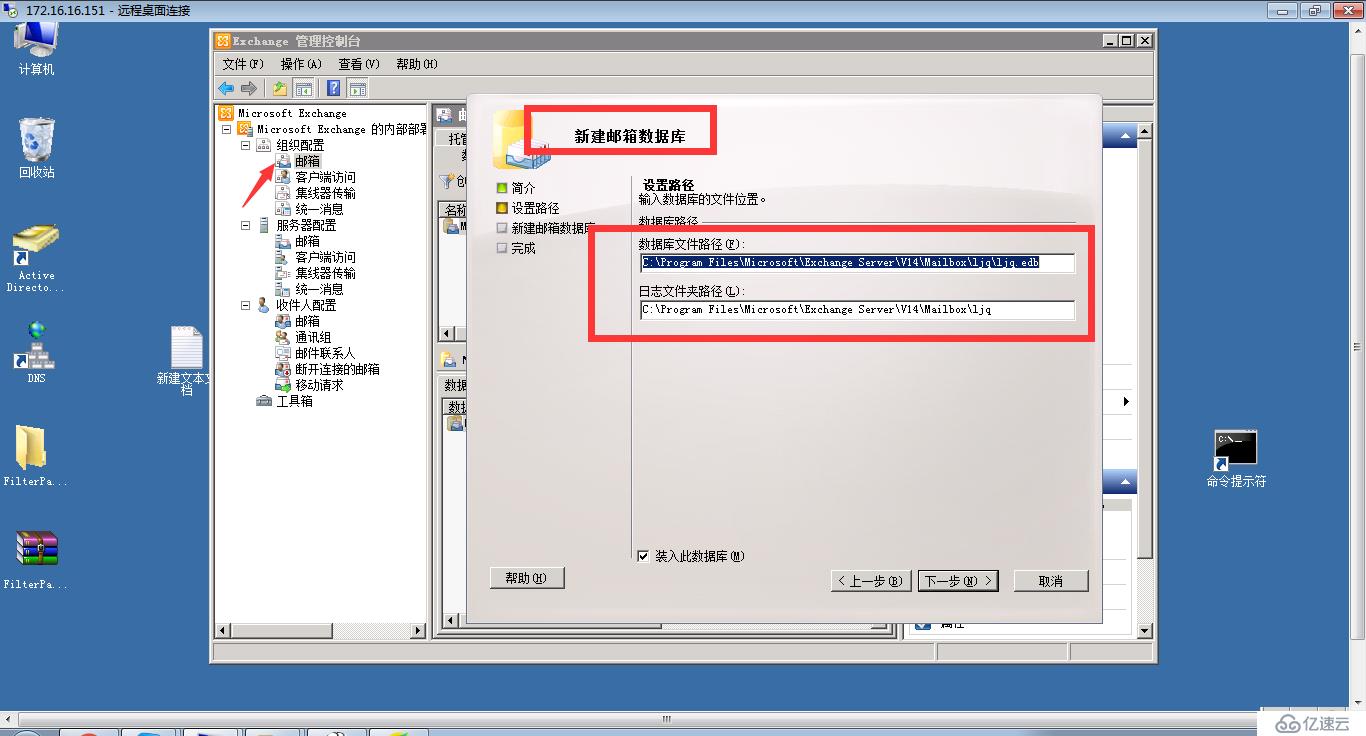
建立邮件用户!
添加域用户的用户即可!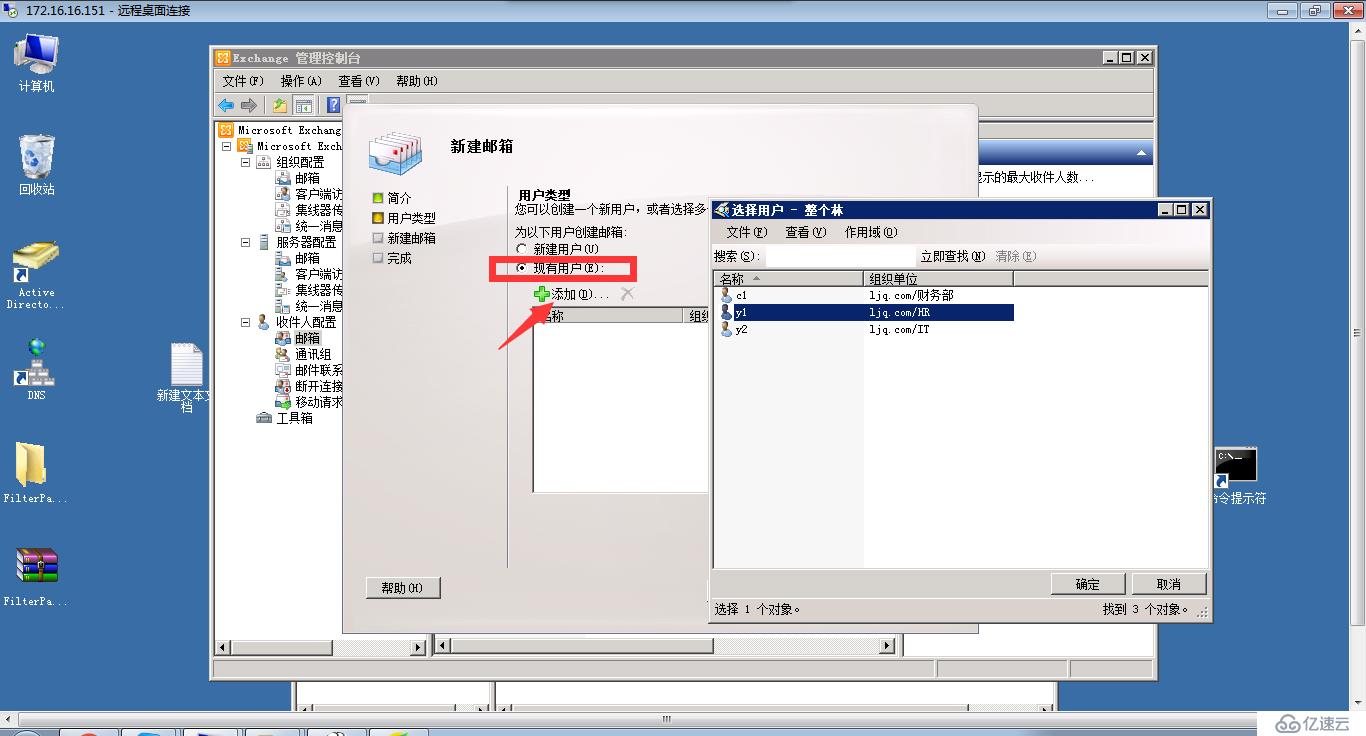
存放指定用户数据库

========测试部分
5、登录用户部门之间c1发送y1;
c1发送邮件!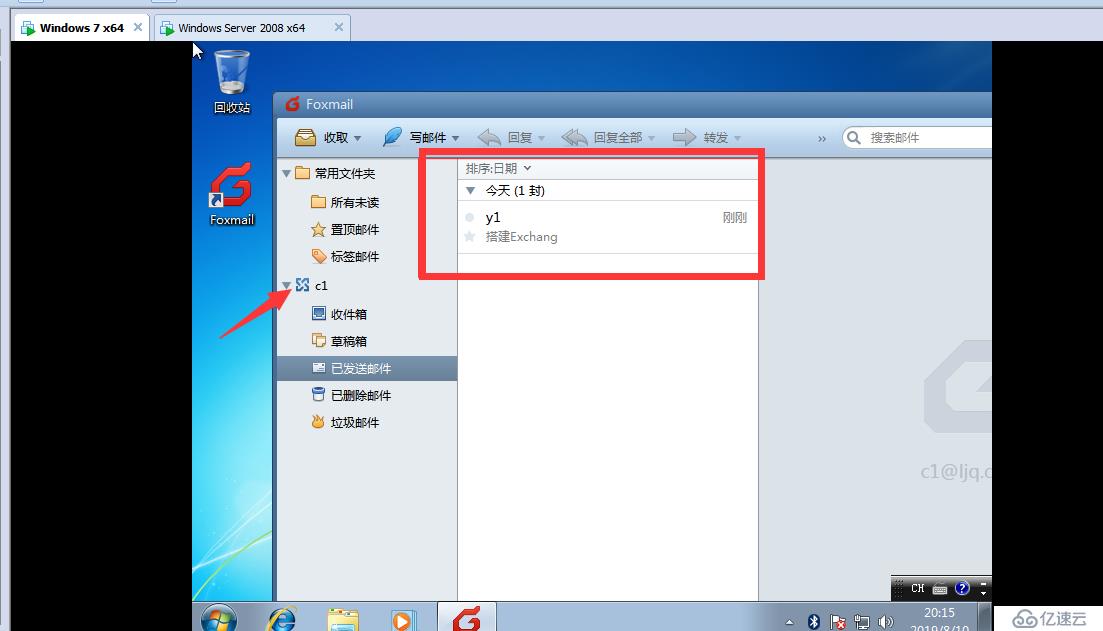
y1收到邮件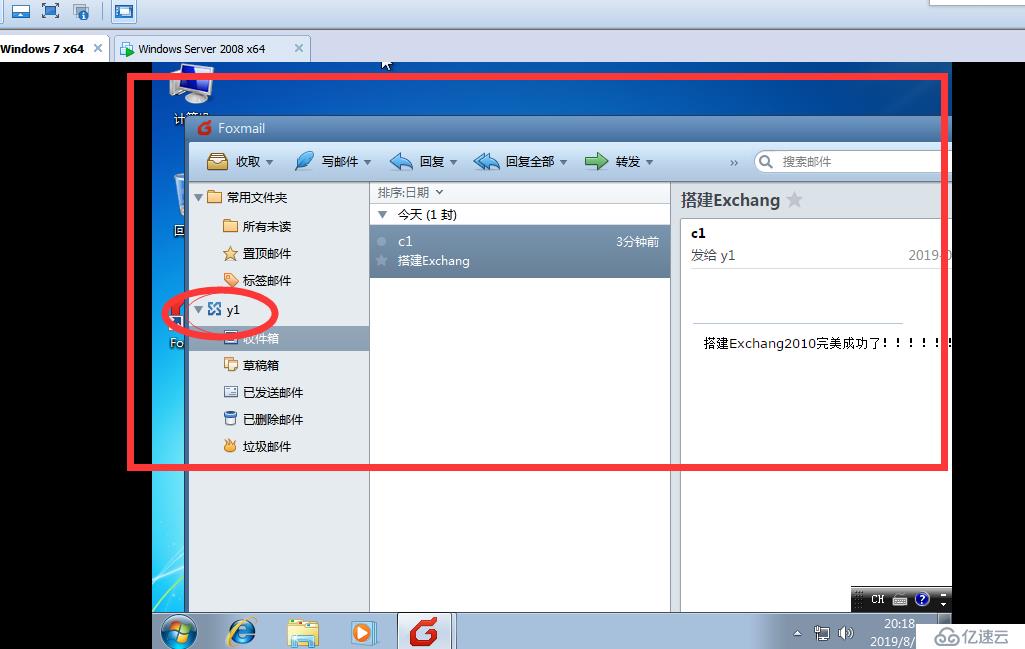
用网页版登录
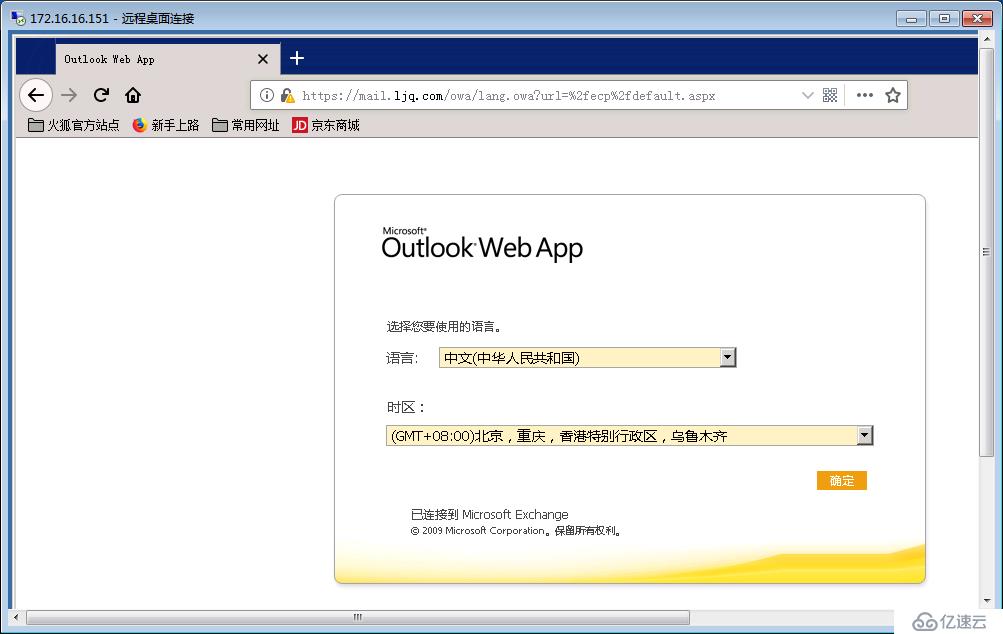

========Exchang2010搭建完毕!!
附属内容:
1、置现基本完成内部的邮件通信,对外呢?以后有机会在做教程!
2、foxmail针对Exhang基本设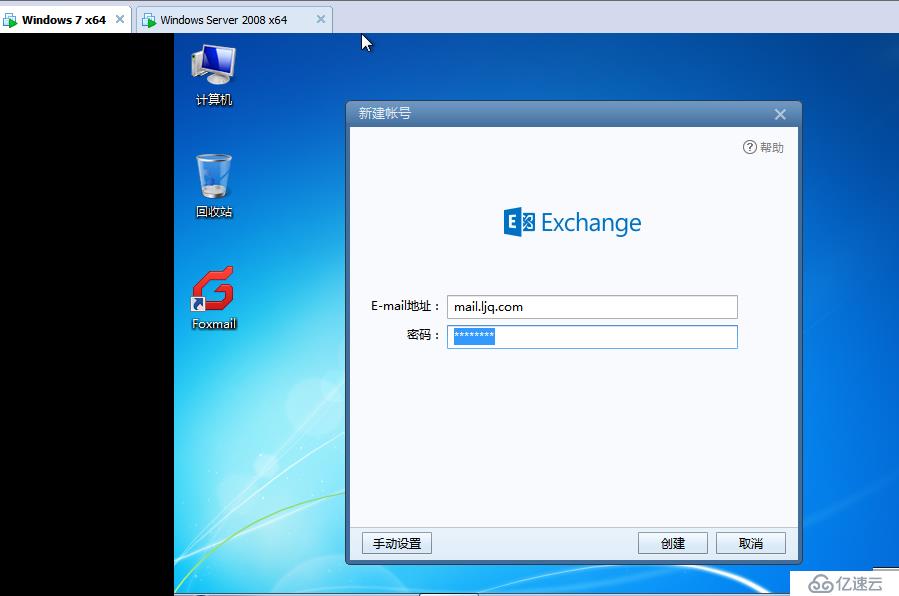


免责声明:本站发布的内容(图片、视频和文字)以原创、转载和分享为主,文章观点不代表本网站立场,如果涉及侵权请联系站长邮箱:is@yisu.com进行举报,并提供相关证据,一经查实,将立刻删除涉嫌侵权内容。