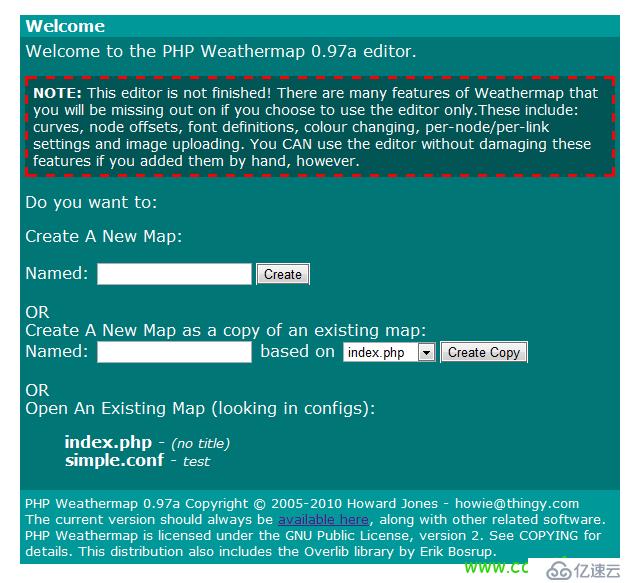

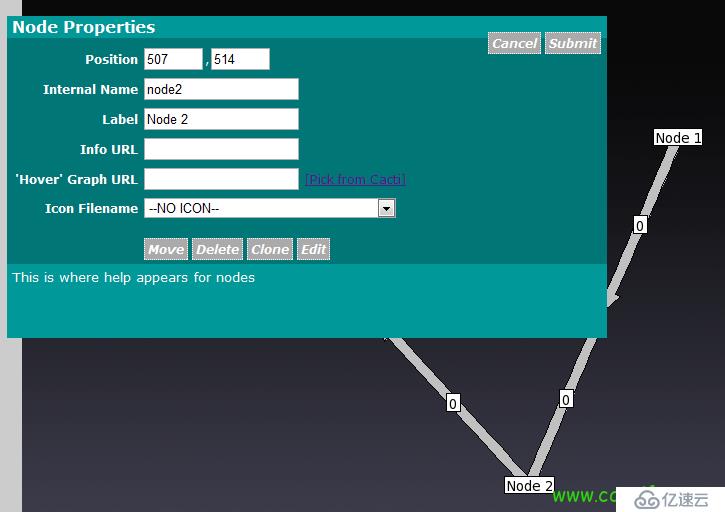
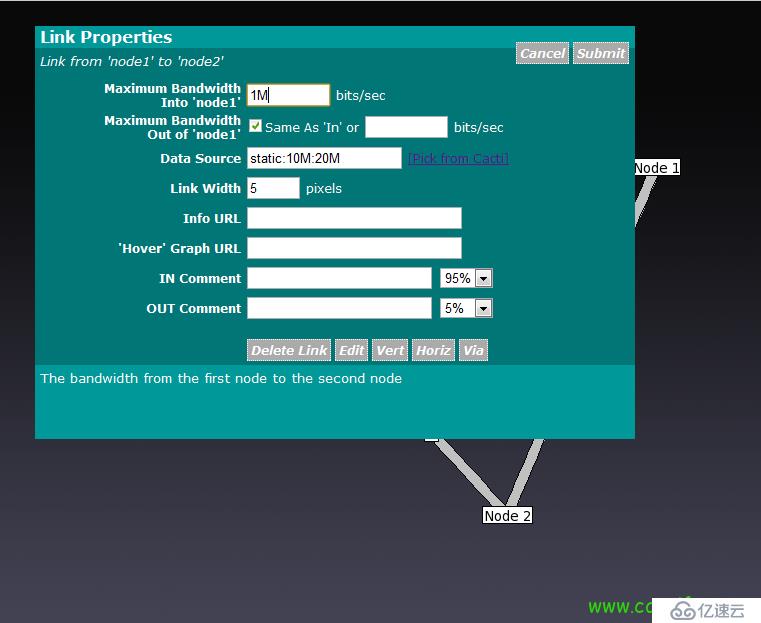
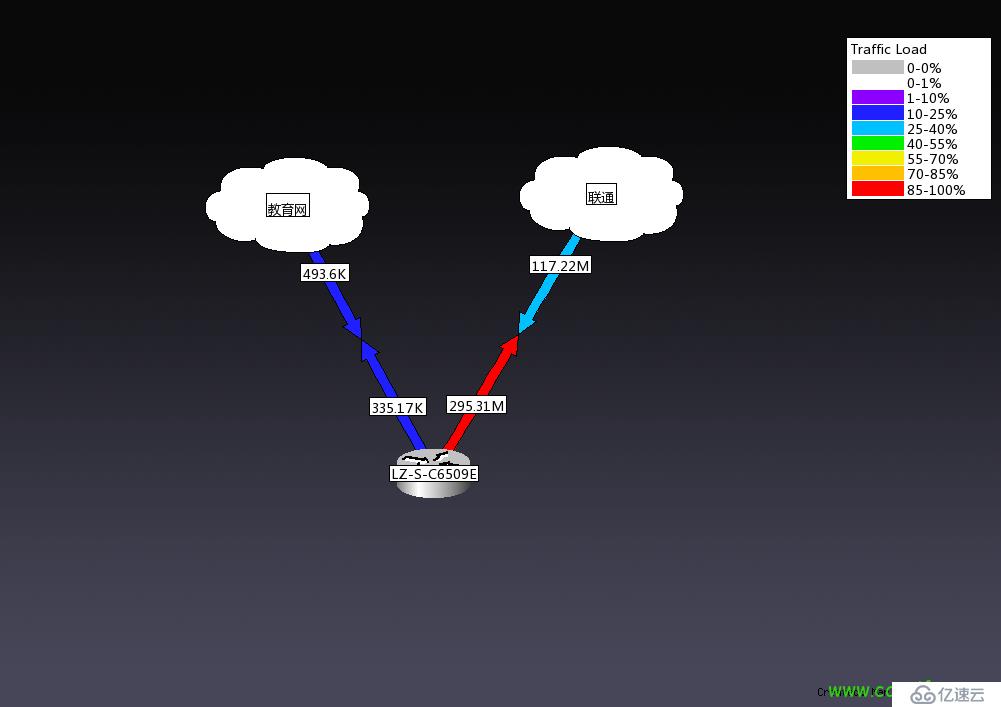
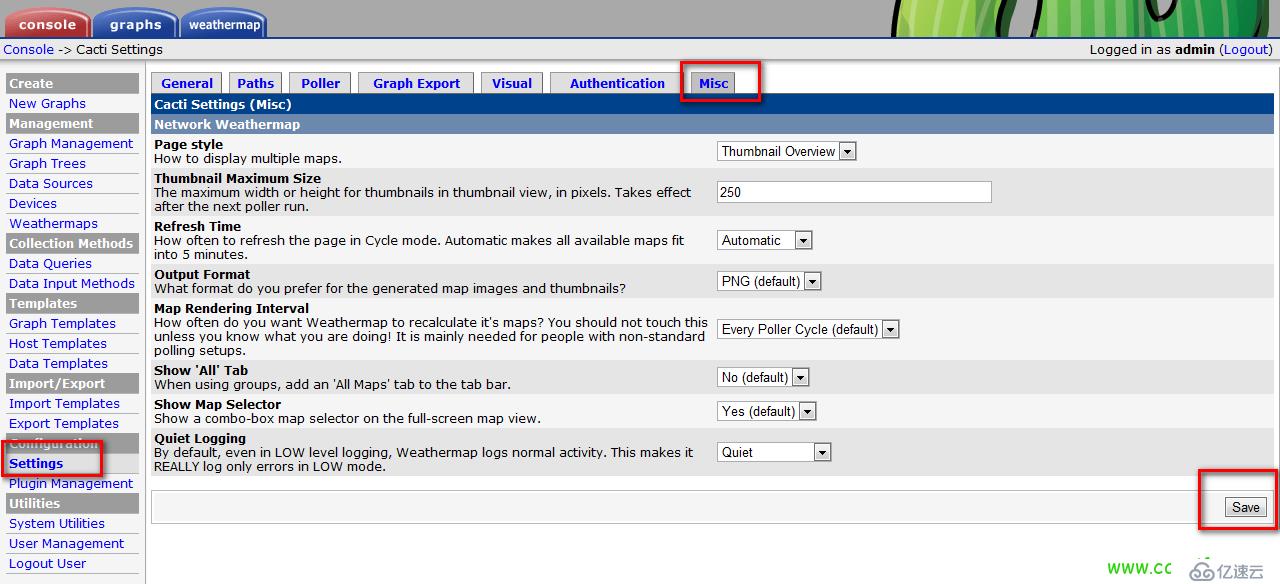
yum install httpd php php-gd php-pear rrdtool -y (rrdtool要添加非官方源) servie http start chkconfig http on service crond start chkconfig crond on wget http://www.network-weathermap.com/fi...rmap-0.97a.zip unzip php-weathermap-0.97a.zip mv weathermap/ /var/www/html/ (浏览器访问地址为:http://xxx.xxx.xxx.xxx/weathermap/ chown -R apache:apache /var/www/html/weathermap/configs/
vi /var/www/html/weathermap/editor.php
vi /etc/crontab
*/5 * * * * root /usr/bin/php /var/www/html/weathermap/weathermap --config /var/www/html/weathermap/configs/simple.conf --image-uri ../weathermap/test.png
ln /test.png /var/www/html/weathermap/test.png
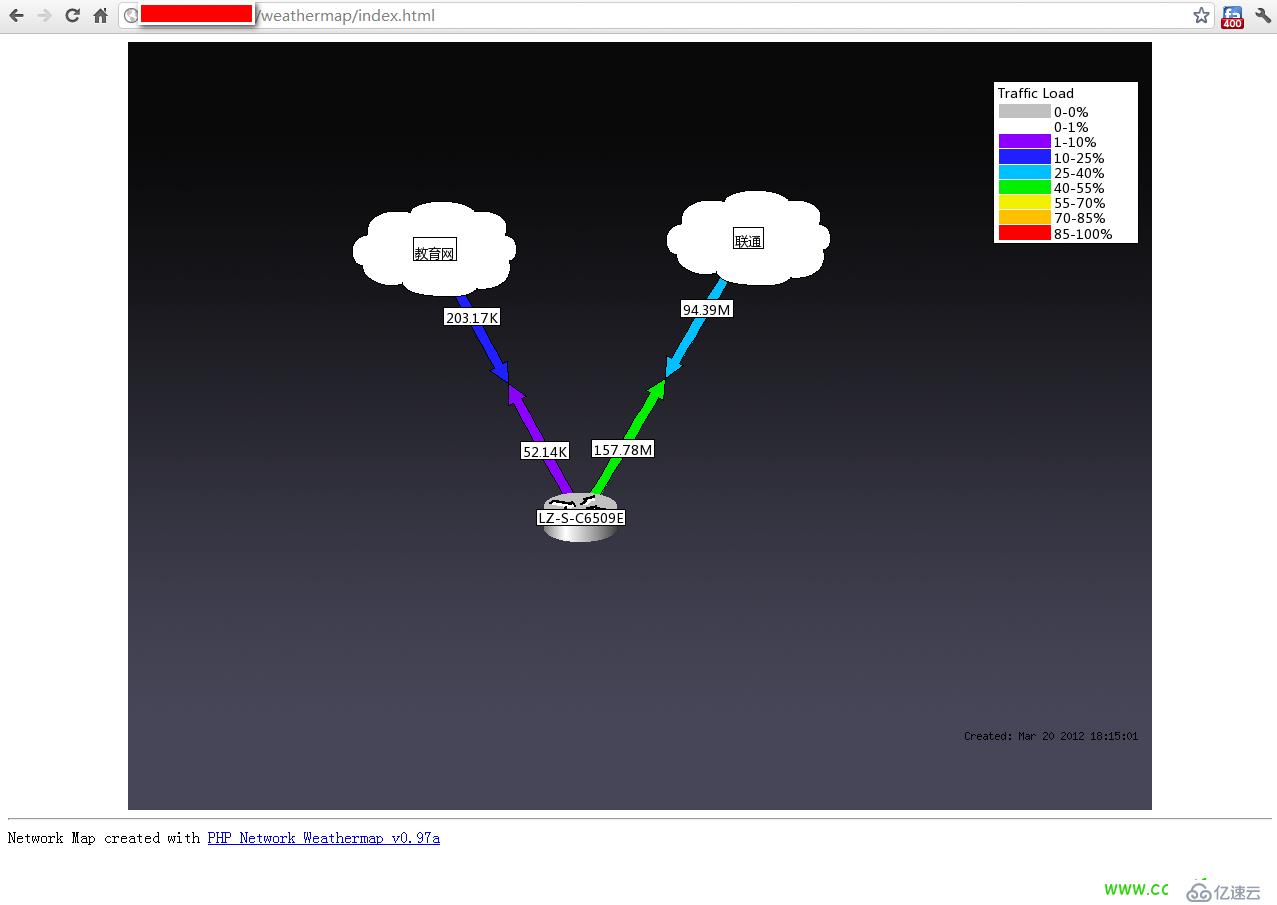
地址:http://www.network-weathermap.com/ma...ti-editor.html When you are happy that the world can't edit your maps, then enable the editor. This is done by editing the top of editor.php and changing $ENABLED=false; to $ENABLED=true; You should now be able to go to http://your.server/cacti/plugins/weathermap/editor.php in a browser, and get a welcome page that offers to load or create a config file. That's it. All done. Please see the editor manual page for more about using the editor! You can also edit an existing map from the Cacti web interface, by choosing Manage..Weathermaps and then clicking on the name of a config file in the list of active maps. The editor will open with that map loaded. Important Security Note: The editor allows anyone who can access editor.php to change the configuration files for your network weathermaps. There is no authentication built-in for editing, even with the Cacti Plugin. This is why the configuration file doesn't exist by default - the editor won't work until you choose to make it work. It's recommended that you either: change the ownership of configuration files so that the editor can't write to them once they are complete, or use your webserver's authentication and access control facilities to limit who can access the editor.php URL. On apache, this can be done using the FilesMatch directive and mod_access.
vi /etc/httpd/conf/httpd.conf
Order Deny,Allow Deny from all Allow from 127.0.0.1

免责声明:本站发布的内容(图片、视频和文字)以原创、转载和分享为主,文章观点不代表本网站立场,如果涉及侵权请联系站长邮箱:is@yisu.com进行举报,并提供相关证据,一经查实,将立刻删除涉嫌侵权内容。