жӮЁеҘҪпјҢзҷ»еҪ•еҗҺжүҚиғҪдёӢи®ўеҚ•е“ҰпјҒ
жӮЁеҘҪпјҢзҷ»еҪ•еҗҺжүҚиғҪдёӢи®ўеҚ•е“ҰпјҒ
иҝҷзҜҮж–Үз« дё»иҰҒд»Ӣз»ҚдәҶiOSж–°еҠҹиғҪеј•еҜјжҸҗзӨәз•Ңйқўзҡ„зӨәдҫӢеҲҶжһҗпјҢе…·жңүдёҖе®ҡеҖҹйүҙд»·еҖјпјҢж„ҹе…ҙи¶Јзҡ„жңӢеҸӢеҸҜд»ҘеҸӮиҖғдёӢпјҢеёҢжңӣеӨ§е®¶йҳ…иҜ»е®ҢиҝҷзҜҮж–Үз« д№ӢеҗҺеӨ§жңү收иҺ·пјҢдёӢйқўи®©е°Ҹзј–еёҰзқҖеӨ§е®¶дёҖиө·дәҶи§ЈдёҖдёӢгҖӮ
йҰ–е…ҲзңӢдёӢж•Ҳжһңеӣҫпјҡ
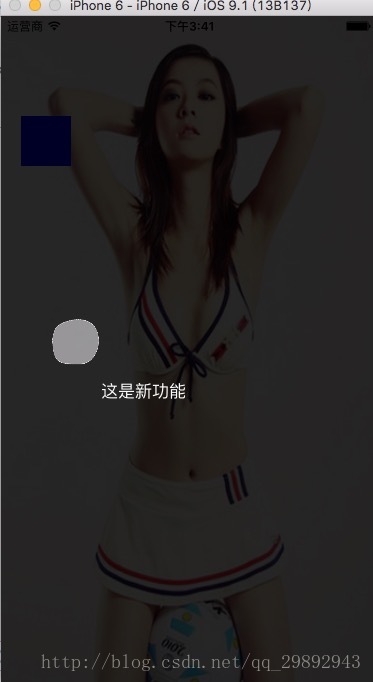
1.йҰ–е…ҲеҲӣе»ә第дёҖдёӘviewcontroller еңЁдёҠйқўж”ҫдёҠдёҖдёӘimageviewе’ҢдёҖдёӘжҢүй’®
- (void)viewDidLoad {
[super viewDidLoad];
// Do any additional setup after loading the view.
UIImageView *imageview=[[UIImageView alloc]init];
imageview.frame=CGRectMake(0, 0, self.view.frame.size.width, self.view.frame.size.height);
imageview.image=[UIImage imageNamed:@"girl.png"];
[self.view addSubview:imageview];
UIButton *Btn=[[UIButton alloc]init];
Btn.frame=CGRectMake(20, 100, 50, 50);
Btn.backgroundColor=[UIColor blueColor];
[Btn addTarget:self action:@selector(btnclick) forControlEvents:UIControlEventTouchUpInside];
[imageview addSubview:Btn];
imageview.userInteractionEnabled=YES;
}
-(void)btnclick
{
BackViewController *backVc=[[BackViewController alloc]init];
[self presentViewController:backVc animated:YES completion:nil];
}2.иҝҷж—¶еҖҷжҲ‘们еңЁеҲӣе»әдёҖдёӘBackViewController и®ҫзҪ®йҖҸжҳҺеҚіеҸҜ
- (instancetype)init
{
self = [super init];
if (self) {
self.view.backgroundColor=[UIColor colorWithWhite:0 alpha:0.4];
self.modalTransitionStyle = UIModalTransitionStyleCrossDissolve;
self.modalPresentationStyle = UIModalPresentationOverFullScreen;
}
return self;
}иҝҷйҮҢжҸҗзӨәдёҖзӮ№пјҢеҫҲеӨҡж—¶еҖҷжҲ‘们еҜ№и§ҶеӣҫзӣҙжҺҘи®ҫзҪ®alphaеұһжҖ§зҡ„еҖјдјҡеҜјиҮҙе…¶еӯҗжҺ§д»¶д№ҹеҸҳеҫ—еҚҠйҖҸжҳҺпјҢиҖҢйҖҡеёёжҲ‘们зҡ„йңҖжұӮжҳҜпјҡиғҢжҷҜеҚҠйҖҸжҳҺиҖҢе…¶еӯҗжҺ§д»¶дёҚйҖҸжҳҺгҖӮ
еӣ жӯӨжҲ‘们еҸҜд»Ҙз”ЁдёҖдёӢж–№жі•и®ҫзҪ®йҖҸжҳҺеәҰ
//еҸӘи®ҫзҪ®й»‘зҷҪиғҢжҷҜиүІ whiteеҗҺйқўзҡ„еҸӮж•°иЎЁзӨәзҒ°еәҰпјҢд»Һ0-1д№Ӣй—ҙиЎЁзӨәд»Һй»‘еҲ°зҷҪзҡ„еҸҳеҢ–пјҢalphaе°ұжҳҜдҪ жғіи°ғж•ҙзҡ„йҖҸжҳҺеәҰгҖӮ blackV.backgroundColor = [UIColor colorWithWhite:0.f alpha:0.7]; //и®ҫзҪ®д»»ж„ҸйўңиүІзҡ„иғҢжҷҜиүІ blackV.backgroundColor = [UIColor colorWithRed:122/255.0 green:123/255.0 blue:234/255.0 alpha:0.7]; UIColor *color = [UIColor blackColor]; bgView.backgroundColor = [color colorWithAlphaComponent:0.5];
3.и®ҫзҪ®BackViewControllerдёҠйқўзҡ„жҺ§д»¶
- (void)viewDidLoad {
[super viewDidLoad];
UIButton *btn=[UIButton buttonWithType:UIButtonTypeCustom];
btn.frame=CGRectMake(50, 300, 50, 50);
// btn.backgroundColor=[UIColor blueColor];
[self.view addSubview:btn];
[btn setBackgroundImage:[UIImage imageNamed:@"userGuideBtnBG_unClear.png"] forState:UIControlStateNormal];
[btn addTarget:self action:@selector(btnclick) forControlEvents:UIControlEventTouchUpInside];
btn.backgroundColor=[UIColor clearColor];
btn.alpha=0.75;
UIView *view1=[[UIView alloc]init];
view1.backgroundColor=[UIColor blackColor];
view1.alpha=0.75;
[self.view addSubview:view1];
view1.frame=CGRectMake(0, 0, self.view.frame.size.width, 300);
UIView *view2=[[UIView alloc]init];
view2.backgroundColor=[UIColor blackColor];
view2.alpha=0.75;
[self.view addSubview:view2];
view2.frame=CGRectMake(0, 300+50, self.view.frame.size.width, self.view.frame.size.height-50-300);
UIView *view3=[[UIView alloc]init];
view3.backgroundColor=[UIColor blackColor];
view3.alpha=0.75;
[self.view addSubview:view3];
view3.frame=CGRectMake(0, 300, 50, 50);
UIView *view4=[[UIView alloc]init];
view4.backgroundColor=[UIColor blackColor];
view4.alpha=0.75;
[self.view addSubview:view4];
view4.frame=CGRectMake(50+50, 300, self.view.frame.size.width-50-50, 50);
UILabel *titlelabel=[[UILabel alloc]init];
titlelabel.frame=CGRectMake(100, 350,100,50 );
[self.view addSubview:titlelabel];
titlelabel.text=@"иҝҷжҳҜж–°еҠҹиғҪ";
titlelabel.textColor=[UIColor whiteColor];
}
-(void)btnclick
{
[self dismissViewControllerAnimated:YES completion:nil];
}еҺҹзҗҶеҫҲз®ҖеҚ•пјҢжҲ‘们presentеҮәжқҘдёҖдёӘйҖҸжҳҺзҡ„жҺ§еҲ¶еҷЁпјҢиҝҷж ·еңЁжҺ§еҲ¶еҷЁдёҠйқўж”ҫдёҠеҮ дёӘж·ұеәҰalphaзҡ„viewе’ҢдёҖдёӘbtnпјҢе“ҰпјҢиҝҳйңҖиҰҒдёҖдёӘlabelжҸҗзӨәж–Үеӯ—пјҢд№ҹеҸҜд»ҘиҮӘе·ұеҶҚж·»еҠ дёҖдәӣз®ӯеӨҙд»Җд№Ҳзҡ„пјҢеҪ“然иҝҷдёӘbtnж—¶зҫҺе·ҘжүЈеӣҫеӨ„зҗҶд№ӢеҗҺз»ҷдҪ зҡ„пјҢ然еҗҺйҖҡиҝҮж”№еҸҳе®ғ们зҡ„frameжқҘе®һзҺ°дёҚеҗҢдҪҚзҪ®зҡ„жҸҗзӨәгҖӮеӣ дёәжҳҜеҒҡзҡ„demoжүҖд»ҘжҲ‘з”ЁдәҶframeпјҢжҲ‘е»әи®®з”ЁautolayoutеҺ»е®ҡе®ғ们д№Ӣй—ҙзҡ„е…ізі»пјҢ然еҗҺз”ЁtransformжқҘе®һзҺ°з§»еҠЁframeпјҢ然еҗҺеҸҜд»ҘжҸҗзӨәеӨҡдёӘж–°еҠҹиғҪгҖӮ
btnжҠ еӣҫд№ӢеҗҺзҡ„ж•Ҳжһңпјҡ
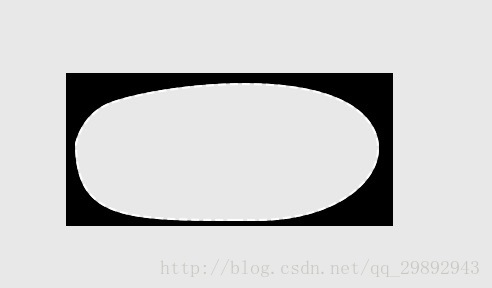
ж„ҹи°ўдҪ иғҪеӨҹи®Өзңҹйҳ…иҜ»е®ҢиҝҷзҜҮж–Үз« пјҢеёҢжңӣе°Ҹзј–еҲҶдә«зҡ„вҖңiOSж–°еҠҹиғҪеј•еҜјжҸҗзӨәз•Ңйқўзҡ„зӨәдҫӢеҲҶжһҗвҖқиҝҷзҜҮж–Үз« еҜ№еӨ§е®¶жңүеё®еҠ©пјҢеҗҢж—¶д№ҹеёҢжңӣеӨ§е®¶еӨҡеӨҡж”ҜжҢҒдәҝйҖҹдә‘пјҢе…іжіЁдәҝйҖҹдә‘иЎҢдёҡиө„и®Ҝйў‘йҒ“пјҢжӣҙеӨҡзӣёе…ізҹҘиҜҶзӯүзқҖдҪ жқҘеӯҰд№ !
е…ҚиҙЈеЈ°жҳҺпјҡжң¬з«ҷеҸ‘еёғзҡ„еҶ…е®№пјҲеӣҫзүҮгҖҒи§Ҷйў‘е’Ңж–Үеӯ—пјүд»ҘеҺҹеҲӣгҖҒиҪ¬иҪҪе’ҢеҲҶдә«дёәдё»пјҢж–Үз« и§ӮзӮ№дёҚд»ЈиЎЁжң¬зҪ‘з«ҷз«ӢеңәпјҢеҰӮжһңж¶үеҸҠдҫөжқғиҜ·иҒ”зі»з«ҷй•ҝйӮ®з®ұпјҡis@yisu.comиҝӣиЎҢдёҫжҠҘпјҢ并жҸҗдҫӣзӣёе…іиҜҒжҚ®пјҢдёҖз»ҸжҹҘе®һпјҢе°Ҷз«ӢеҲ»еҲ йҷӨж¶үе«ҢдҫөжқғеҶ…е®№гҖӮ