这篇文章主要讲解了Android自定义view实现标签栏功能的实例解析,内容清晰明了,对此有兴趣的小伙伴可以学习一下,相信大家阅读完之后会有帮助。
实现效果图
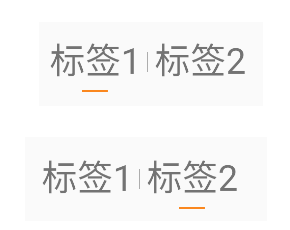
主要代码
完整源代码
class TabView(context: Context, attributeSet: AttributeSet?) : LinearLayout(context, attributeSet) {
private lateinit var firstTab: View
private lateinit var secondTab: View
private val firstTabIndex = 0
private val secondTabIndex = 1
private var selectedTab = firstTabIndex
private val textSize = 20f
private val bottomSplitColor = "#FA871E"
private val centerSplitColor = "#666666"
private val bottomSplitWidth = 50
private val bottomSplitHeight = 4
private val centerSplitWidth = 1
private val centerSplitHeight = 40
private lateinit var mOnSwitchListener: OnSwitchListener
fun initTabs(
firstTabText: String,
secondTabText: String,
selectedIndex: Int,
onSwitchListener: OnSwitchListener
) {
mOnSwitchListener = onSwitchListener
setOrientation()
firstTab = addTab(firstTabText)
addCenterSplit()
secondTab = addTab(secondTabText)
selectTab(selectedIndex)
setOnClickListener { switchTab() }
}
interface OnSwitchListener {
fun onSwitched(selectedIndex: Int)
}
private fun selectTab(tabIndex: Int) {
if (tabIndex == firstTabIndex) {
firstTab.visibility = View.VISIBLE
secondTab.visibility = View.INVISIBLE
} else {
firstTab.visibility = View.INVISIBLE
secondTab.visibility = View.VISIBLE
}
selectedTab = tabIndex
}
private fun switchTab() {
if (selectedTab == firstTabIndex) {
selectTab(secondTabIndex)
} else {
selectTab(firstTabIndex)
}
mOnSwitchListener.onSwitched(selectedTab)
}
private fun setOrientation() {
orientation = HORIZONTAL
}
private fun getBottomSplitView(): View {
val view = View(context)
view.setBackgroundColor(Color.parseColor(bottomSplitColor))
return view
}
private fun getBottomSplitLayoutParams(): LayoutParams {
val layoutParams = LayoutParams(bottomSplitWidth, bottomSplitHeight)
layoutParams.setMargins(3, 3, 3, 3)
layoutParams.gravity = Gravity.CENTER_HORIZONTAL
return layoutParams
}
private fun addCenterSplit() {
val view = View(context)
view.setBackgroundColor(Color.parseColor(centerSplitColor))
addView(view, getCenterSplitLayoutParams())
}
private fun getCenterSplitLayoutParams(): LayoutParams {
val layoutParams = LayoutParams(centerSplitWidth, centerSplitHeight)
layoutParams.setMargins(3, 0, 3, 0)
layoutParams.gravity = Gravity.CENTER_VERTICAL
return layoutParams
}
private fun addTab(text: String): View {
var linearLayout = LinearLayout(context)
linearLayout.orientation = VERTICAL
val textView = getTextView(text)
linearLayout.addView(
textView,
LayoutParams(LayoutParams.WRAP_CONTENT, LayoutParams.WRAP_CONTENT)
)
val splitView = getBottomSplitView()
linearLayout.addView(splitView, getBottomSplitLayoutParams())
addView(linearLayout, LayoutParams(LayoutParams.WRAP_CONTENT, LayoutParams.WRAP_CONTENT))
return splitView
}
private fun getTextView(text: String): TextView {
val textView = TextView(context)
textView.text = text
textView.setPadding(10, 10, 10, 10)
textView.textSize = textSize
return textView
}
}看完上述内容,是不是对Android自定义view实现标签栏功能的实例解析有进一步的了解,如果还想学习更多内容,欢迎关注亿速云行业资讯频道。
免责声明:本站发布的内容(图片、视频和文字)以原创、转载和分享为主,文章观点不代表本网站立场,如果涉及侵权请联系站长邮箱:is@yisu.com进行举报,并提供相关证据,一经查实,将立刻删除涉嫌侵权内容。