本篇文章为大家展示了Android开发中如何实现一个图片中叠加文字功能,内容简明扼要并且容易理解,绝对能使你眼前一亮,通过这篇文章的详细介绍希望你能有所收获。
效果图:
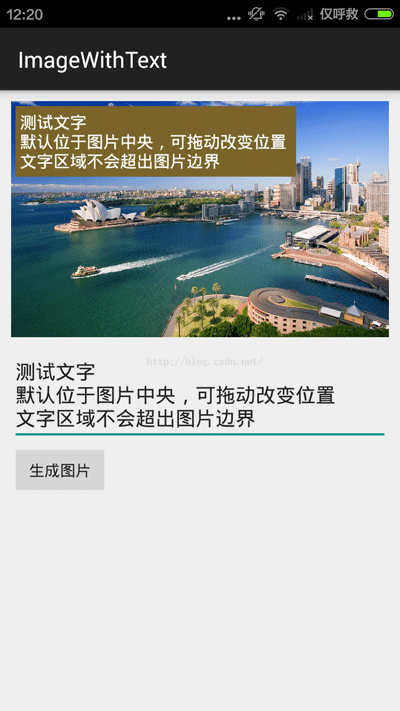
功能:
1.用户自由输入内容,可手动换行,并且行满也会自动换行。
2.可拖动改变图片中文本位置(文字不会超出图片区域)。
3.点击“生成图片”按钮之后,生成一张带有文字的图片文件。
代码不多,直接全部贴上了:
Activity:
/**
* 将文字写在图片中(截图方式),支持拖动文字。<br/>
* 说明:很明显,截图方式会降低图片的质量。如果需要保持图片质量可以使用canvas的方式,将文字直接绘制在图片之上(不过,使用此方式要实现文字拖动较为复杂)。
*/
public class MainActivity extends AppCompatActivity {
//图片组件
private ImageView imageView;
//位于图片中的文本组件
private TextView tvInImage;
//图片和文本的父组件
private View containerView;
//父组件的尺寸
private float imageWidth, imageHeight, imagePositionX, imagePositionY;
@Override
protected void onCreate(Bundle savedInstanceState) {
super.onCreate(savedInstanceState);
setContentView(R.layout.image_with_text);
imageView = (ImageView) findViewById(R.id.writeText_img);
EditText editText = (EditText) findViewById(R.id.writeText_et);
tvInImage = (TextView) findViewById(R.id.writeText_image_tv);
containerView = findViewById(R.id.writeText_img_rl);
imageView.getViewTreeObserver().addOnGlobalLayoutListener(new ViewTreeObserver.OnGlobalLayoutListener() {
@Override
public void onGlobalLayout() {
imageView.getViewTreeObserver().removeOnGlobalLayoutListener(this);
imagePositionX = imageView.getX();
imagePositionY = imageView.getY();
imageWidth = imageView.getWidth();
imageHeight = imageView.getHeight();
//设置文本大小
tvInImage.setMaxWidth((int) imageWidth);
}
});
imageView.setImageBitmap(getScaledBitmap(R.mipmap.test_img));
//输入框
editText.addTextChangedListener(new TextWatcher() {
@Override
public void beforeTextChanged(CharSequence s, int start, int count, int after) {
}
@Override
public void onTextChanged(CharSequence s, int start, int before, int count) {
if (s.toString().equals("")) {
tvInImage.setVisibility(View.INVISIBLE);
} else {
tvInImage.setVisibility(View.VISIBLE);
tvInImage.setText(s);
}
}
@Override
public void afterTextChanged(Editable s) {
}
});
final GestureDetector gestureDetector = new GestureDetector(this, new SimpleGestureListenerImpl());
//移动
tvInImage.setOnTouchListener(new View.OnTouchListener() {
@Override
public boolean onTouch(View v, MotionEvent event) {
gestureDetector.onTouchEvent(event);
return true;
}
});
}
//确认,生成图片
public void confirm(View view) {
Bitmap bm = loadBitmapFromView(containerView);
String filePath = Environment.getExternalStorageDirectory() + File.separator + "image_with_text.jpg";
try {
bm.compress(Bitmap.CompressFormat.JPEG, 100, new FileOutputStream(filePath));
Toast.makeText(this, "图片已保存至:SD卡根目录/image_with_text.jpg", Toast.LENGTH_LONG).show();
} catch (FileNotFoundException e) {
e.printStackTrace();
}
}
//以图片形式获取View显示的内容(类似于截图)
public static Bitmap loadBitmapFromView(View view) {
Bitmap bitmap = Bitmap.createBitmap(view.getWidth(), view.getHeight(), Bitmap.Config.ARGB_8888);
Canvas canvas = new Canvas(bitmap);
view.draw(canvas);
return bitmap;
}
private int count = 0;
//tvInImage的x方向和y方向移动量
private float mDx, mDy;
//移动
private class SimpleGestureListenerImpl extends GestureDetector.SimpleOnGestureListener {
@Override
public boolean onScroll(MotionEvent e1, MotionEvent e2, float distanceX, float distanceY) {
//向右移动时,distanceX为负;向左移动时,distanceX为正
//向下移动时,distanceY为负;向上移动时,distanceY为正
count++;
mDx -= distanceX;
mDy -= distanceY;
//边界检查
mDx = calPosition(imagePositionX - tvInImage.getX(), imagePositionX + imageWidth - (tvInImage.getX() + tvInImage.getWidth()), mDx);
mDy = calPosition(imagePositionY - tvInImage.getY(), imagePositionY + imageHeight - (tvInImage.getY() + tvInImage.getHeight()), mDy);
//控制刷新频率
if (count % 5 == 0) {
tvInImage.setX(tvInImage.getX() + mDx);
tvInImage.setY(tvInImage.getY() + mDy);
}
return true;
}
}
//计算正确的显示位置(不能超出边界)
private float calPosition(float min, float max, float current) {
if (current < min) {
return min;
}
if (current > max) {
return max;
}
return current;
}
//获取压缩后的bitmap
private Bitmap getScaledBitmap(int resId) {
BitmapFactory.Options opt = new BitmapFactory.Options();
opt.inJustDecodeBounds = true;
BitmapFactory.decodeResource(getResources(), resId, opt);
opt.inSampleSize = Utility.calculateInSampleSize(opt, 600, 800);
opt.inJustDecodeBounds = false;
return BitmapFactory.decodeResource(getResources(), resId, opt);
}
}一个工具类:
public class Utility {
//计算 inSampleSize 值,压缩图片
public static int calculateInSampleSize(BitmapFactory.Options options, int reqWidth, int reqHeight) {
// Raw height and width of image
final int height = options.outHeight;
final int width = options.outWidth;
int inSampleSize = 1;
if (height > reqHeight || width > reqWidth) {
final int halfHeight = height / 2;
final int halfWidth = width / 2;
// Calculate the largest inSampleSize value that is a power of 2 and keeps both
// height and width larger than the requested height and width.
while ((halfHeight / inSampleSize) > reqHeight && (halfWidth / inSampleSize) > reqWidth) {
inSampleSize *= 2;
}
}
return inSampleSize;
}
}布局文件:
<?xml version="1.0" encoding="utf-8"?>
<LinearLayout xmlns:android="http://schemas.android.com/apk/res/android"
android:layout_width="match_parent"
android:layout_height="match_parent"
android:orientation="vertical"
android:padding="10dp">
<RelativeLayout
android:id="@+id/writeText_img_rl"
android:layout_width="wrap_content"
android:layout_height="wrap_content"
android:layout_gravity="center_horizontal">
<ImageView
android:id="@+id/writeText_img"
android:layout_width="wrap_content"
android:layout_height="wrap_content"
android:maxHeight="360dp"
android:adjustViewBounds="true"
android:contentDescription="@null"/>
<TextView
android:id="@+id/writeText_image_tv"
android:layout_width="wrap_content"
android:layout_height="wrap_content"
android:visibility="invisible"
android:layout_centerInParent="true"
android:background="#79652a"
android:clickable="true"
android:padding="4dp"
android:textColor="@android:color/white"
android:textSize="15sp" />
</RelativeLayout>
<EditText
android:id="@+id/writeText_et"
android:layout_width="match_parent"
android:layout_height="wrap_content"
android:layout_marginTop="8dp"
android:hint="添加备注" />
<Button
android:layout_width="wrap_content"
android:layout_height="wrap_content"
android:onClick="confirm"
android:text="生成图片" />
</LinearLayout>上述内容就是Android开发中如何实现一个图片中叠加文字功能,你们学到知识或技能了吗?如果还想学到更多技能或者丰富自己的知识储备,欢迎关注亿速云行业资讯频道。
免责声明:本站发布的内容(图片、视频和文字)以原创、转载和分享为主,文章观点不代表本网站立场,如果涉及侵权请联系站长邮箱:is@yisu.com进行举报,并提供相关证据,一经查实,将立刻删除涉嫌侵权内容。