жӮЁеҘҪпјҢзҷ»еҪ•еҗҺжүҚиғҪдёӢи®ўеҚ•е“ҰпјҒ
жӮЁеҘҪпјҢзҷ»еҪ•еҗҺжүҚиғҪдёӢи®ўеҚ•е“ҰпјҒ
AndroidеҰӮдҪ•е®һзҺ°ж”№еҸҳеӣҫзүҮзҡ„йҖҸжҳҺеәҰпјҹй’ҲеҜ№иҝҷдёӘй—®йўҳпјҢиҝҷзҜҮж–Үз« иҜҰз»Ҷд»Ӣз»ҚдәҶзӣёеҜ№еә”зҡ„еҲҶжһҗе’Ңи§Јзӯ”пјҢеёҢжңӣеҸҜд»Ҙеё®еҠ©жӣҙеӨҡжғіи§ЈеҶіиҝҷдёӘй—®йўҳзҡ„е°ҸдјҷдјҙжүҫеҲ°жӣҙз®ҖеҚ•жҳ“иЎҢзҡ„ж–№жі•гҖӮ
дҫӢеӯҗдёӯзҡ„еӣҫзүҮжөҸи§ҲеҷЁж—ўеҸҜд»Ҙж”№еҸҳеӣҫзүҮзҡ„йҖҸжҳҺеәҰпјҢд№ҹеҸҜд»Ҙж №жҚ®з”ЁжҲ·еңЁеӣҫзүҮдёҠйҖүе®ҡзҡ„жҹҗдёҖеҢәеҹҹпјҢеҜ№е…¶иҝӣиЎҢжҳҫзӨәпјҢз”ЁдәҺжҹҘзңӢеӣҫзүҮзҡ„еұҖйғЁз»ҶиҠӮгҖӮ
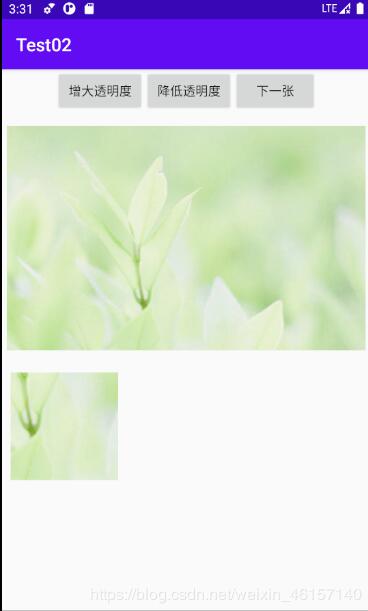
еңЁactivity_main.xmlдёӯпјҡ
<?xml version="1.0" encoding="utf-8"?>
<LinearLayout xmlns:android="http://schemas.android.com/apk/res/android"
xmlns:app="http://schemas.android.com/apk/res-auto"
xmlns:tools="http://schemas.android.com/tools"
android:layout_width="match_parent"
android:orientation="vertical"
android:layout_height="match_parent"
tools:context=".MainActivity">
<LinearLayout
android:layout_width="match_parent"
android:layout_height="wrap_content"
android:orientation="horizontal"
android:gravity="center">
<Button
android:id="@+id/btn1"
android:layout_width="wrap_content"
android:layout_height="wrap_content"
android:layout_weight="1"
android:text="еўһеӨ§йҖҸжҳҺеәҰ"
android:layout_marginLeft="60dp"/>
<Button
android:id="@+id/btn2"
android:layout_width="wrap_content"
android:layout_height="wrap_content"
android:layout_weight="1"
android:text="йҷҚдҪҺйҖҸжҳҺеәҰ" />
<Button
android:id="@+id/btn3"
android:layout_width="wrap_content"
android:layout_height="wrap_content"
android:layout_weight="1"
android:layout_marginRight="60dp"
android:text="дёӢдёҖеј " />
</LinearLayout>
<ImageView
android:id="@+id/image1"
android:layout_width="400dp"
android:layout_height="280dp"
android:layout_gravity="center"
android:src="@drawable/zm1"
android:scaleType="fitCenter"/>
<ImageView
android:id="@+id/image2"
android:layout_width="120dp"
android:layout_height="120dp"
android:background="#f0f"
android:layout_margin="10dp"/>
</LinearLayout>еңЁMainActivity.javaдёӯпјҡ
package com.example.test02;
import androidx.appcompat.app.AppCompatActivity;
import android.graphics.Bitmap;
import android.graphics.drawable.BitmapDrawable;
import android.os.Bundle;
import android.view.MotionEvent;
import android.view.View;
import android.widget.Button;
import android.widget.ImageView;
public class MainActivity extends AppCompatActivity {
// е®ҡд№үи®ҝй—®еӣҫзүҮзҡ„ж•°з»„
private int[] images=new int[]{R.drawable.zm1,R.drawable.zm2,R.drawable.zm6,
R.drawable.zm4,R.drawable.zm5};
// е®ҡд№үй»ҳи®ӨжҳҫзӨәзҡ„еӣҫзүҮ
private int current=2;
// е®ҡд№үеӣҫзүҮзҡ„еҲқе§ӢйҖҸжҳҺеәҰ
private int alpha=255;
private Button btn1,btn2,btn3;
private ImageView image1,image2;
@Override
protected void onCreate(Bundle savedInstanceState) {
super.onCreate(savedInstanceState);
setContentView(R.layout.activity_main);
btn1=findViewById(R.id.btn1);
btn2=findViewById(R.id.btn2);
btn3=findViewById(R.id.btn3);
image1=findViewById(R.id.image1);
image2=findViewById(R.id.image2);
//е®ҡд№үжҹҘзңӢдёӢдёҖеј еӣҫзүҮзҡ„зӣ‘еҗ¬еҷЁ
btn3.setOnClickListener(new View.OnClickListener() {
@Override
public void onClick(View v) {
image1.setImageResource(images[++current%images.length]);
}
});
// дёәжҢүй’®ж·»еҠ зӣ‘еҗ¬еҷЁ
btn1.setOnClickListener(new View.OnClickListener() {
@Override
public void onClick(View v) {
//е®ҡд№үж”№еҸҳеӣҫзүҮйҖҸжҳҺеәҰзҡ„ж–№жі•
if (v==btn1){
alpha+=20;
}
if (alpha>=255){
alpha=255;
}
if (alpha<=0){
alpha=0;
}
//ж”№еҸҳеӣҫзүҮзҡ„йҖҸжҳҺеәҰ
image1.setImageAlpha(alpha);
}
});
btn2.setOnClickListener(new View.OnClickListener() {
@Override
public void onClick(View v) {
if (v==btn2){
alpha-=20;
}
if (alpha>=255){
alpha=255;
}
if (alpha<=0){
alpha=0;
}
image1.setImageAlpha(alpha);
}
});
image1.setOnTouchListener(new View.OnTouchListener() {
@Override
public boolean onTouch(View v, MotionEvent event) {
BitmapDrawable bitmapDrawable= (BitmapDrawable) image1.getDrawable();
// иҺ·еҸ–第дёҖдёӘеӣҫзүҮжҳҫзӨәжЎҶдёӯзҡ„дҪҚеӣҫ
Bitmap bitmap=bitmapDrawable.getBitmap();
// е®һйҷ…еӨ§е°ҸдёҺ第дёҖеј еӣҫзүҮзҡ„зј©ж”ҫжҜ”дҫӢ
double scale=1.0*bitmap.getHeight()/image1.getHeight();
// иҺ·еҸ–йңҖиҰҒжҳҫзӨәеӣҫзүҮзҡ„ејҖе§ӢзӮ№
long x=Math.round(event.getX()*scale);
long y=Math.round(event.getY()*scale);
if (x+120>bitmap.getWidth()){
x=bitmap.getWidth()-120;
}
if (y+120>bitmap.getHeight()){
y=bitmap.getHeight()-120;
}
// жҳҫзӨәеӣҫзүҮжҢҮе®ҡеҢәеҹҹ
image2.setImageBitmap(Bitmap.createBitmap(bitmap,(int)x,(int)y,120,120));
image2.setImageAlpha(alpha);
return false;
}
});
}
}е…ідәҺAndroidеҰӮдҪ•е®һзҺ°ж”№еҸҳеӣҫзүҮзҡ„йҖҸжҳҺеәҰй—®йўҳзҡ„и§Јзӯ”е°ұеҲҶдә«еҲ°иҝҷйҮҢдәҶпјҢеёҢжңӣд»ҘдёҠеҶ…е®№еҸҜд»ҘеҜ№еӨ§е®¶жңүдёҖе®ҡзҡ„её®еҠ©пјҢеҰӮжһңдҪ иҝҳжңүеҫҲеӨҡз–‘жғ‘жІЎжңүи§ЈејҖпјҢеҸҜд»Ҙе…іжіЁдәҝйҖҹдә‘иЎҢдёҡиө„и®Ҝйў‘йҒ“дәҶи§ЈжӣҙеӨҡзӣёе…ізҹҘиҜҶгҖӮ
е…ҚиҙЈеЈ°жҳҺпјҡжң¬з«ҷеҸ‘еёғзҡ„еҶ…е®№пјҲеӣҫзүҮгҖҒи§Ҷйў‘е’Ңж–Үеӯ—пјүд»ҘеҺҹеҲӣгҖҒиҪ¬иҪҪе’ҢеҲҶдә«дёәдё»пјҢж–Үз« и§ӮзӮ№дёҚд»ЈиЎЁжң¬зҪ‘з«ҷз«ӢеңәпјҢеҰӮжһңж¶үеҸҠдҫөжқғиҜ·иҒ”зі»з«ҷй•ҝйӮ®з®ұпјҡis@yisu.comиҝӣиЎҢдёҫжҠҘпјҢ并жҸҗдҫӣзӣёе…іиҜҒжҚ®пјҢдёҖз»ҸжҹҘе®һпјҢе°Ҷз«ӢеҲ»еҲ йҷӨж¶үе«ҢдҫөжқғеҶ…е®№гҖӮ