今天小编给大家分享一下微信小程序如何实现表单验证提交功能的相关知识点,内容详细,逻辑清晰,相信大部分人都还太了解这方面的知识,所以分享这篇文章给大家参考一下,希望大家阅读完这篇文章后有所收获,下面我们一起来了解一下吧。
效果图:
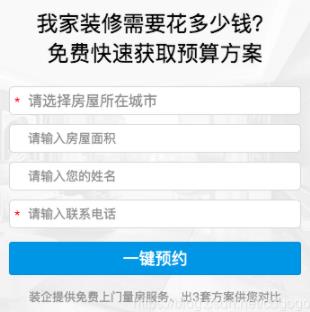
说明:点击一键预约提交表单时我们需要验证一些必填项以及它们的格式。微信小程序表单验证跟vue的input双向绑定不同,微信小程序只能通过button按钮提交form表单,然后通过监听表单提交方法去获取提交的数据。
<!-- 表单 -->
<view class="forms">
<view class="container">
<image class="bg" src="../../images/formBg.png" mode="aspectFill"></image>
<view class="title">
<text class="text">我家装修需要花多少钱?</text>
<text class="text">免费快速获取预算方案</text>
</view>
<form class="" catchsubmit="submitFn">
<view class="item">
<text class="text">*</text>
<picker class="" mode="region" bindchange="bindRegionChange" value="{{region}}">
<input type="text" name="city" value="{{city}}" placeholder="请选择房屋所在城市" placeholder-class="input-placeholder" />
</picker>
</view>
<view class="item">
<text class="text"></text>
<input type="text" name="area" value="{{area}}" class="weui-input" placeholder="请输入房屋面积" placeholder-class="input-placeholder" />
</view>
<view class="item">
<text class="text"></text>
<input type="text" name="name" value="{{name}}" class="weui-input" placeholder="请输入您的姓名" placeholder-class="input-placeholder" />
</view>
<view class="item">
<text class="text">*</text>
<input type="text" name="phone" value="{{phone}}" class="weui-input" placeholder="请输入联系电话" placeholder-class="input-placeholder" />
</view>
<button class="btn" formType="submit">
<text>一键预约</text>
<!-- <image class="img" src="../../images/headglobal.png" mode="aspectFill"></image> -->
</button>
<view class="desc">装企提供免费上门量房服务、出3套方案供您对比</view>
</form>
</view>
</view>.forms {
padding: 0 30rpx;
.container {
position: relative;
width: 100%;
padding: 20rpx;
}
.bg {
position: absolute;
left: 0;
right: 0;
top: 0;
bottom: 0;
width: 100%;
height: 100%;
z-index: -1;
}
.title {
text-align: center;
margin-bottom: 40rpx;
.text {
display: block;
font-size: 48rpx;
color: #000;
}
}
.item {
height: 65rpx;
background-color: #fff;
border: solid 1rpx #dddddd;
border-radius: 10rpx;
padding: 0 10rpx;
margin-bottom: 20rpx;
display: flex;
align-items: center;
.text {
color: #ff0000;
display: inline-block;
width: 30rpx;
font-size: 24rpx;
}
.weui-input {
font-size: 28rpx;
}
.input-placeholder {
color: #999;
}
}
.btn {
width: 100%;
height: 75rpx;
background-color: #00a0e9;
box-shadow: 3rpx 4prx 13rpx 0rpx rgba(93, 200, 249, 0.59);
border-radius: 6rpx;
text-align: center;
line-height: 75rpx;
margin: 30rpx 0;
position: relative;
text {
color: #fff;
}
}
.desc {
text-align: center;
color: #999;
font-size: 26rpx;
} .img {
position: absolute;
width: 31rpx;
height: 47rpx;
right: 80rpx;
top: 40rpx;
}
}data:{
city:'',
area: "",
name: "",
phone: "",
region: ["广东省", "广州市", "海珠区"],
},
// 表单提交
submitFn: function (e) {
console.log(e);
let that = this;
if (e.detail.value.city == "") {
wx.showToast({
title: "请选择房屋所在城市",
icon: "none",
});
return false;
}
if (e.detail.value.phone == "") {
wx.showToast({
title: "请输入联系电话",
icon: "none",
});
return false;
}
// 验证电话格式
if (!/^(\(\d{3,4}\)|\d{3,4}-|\s)?\d{7,14}$/.test(e.detail.value.phone)) {
wx.showToast({
title: "手机号码有误",
duration: 2000,
icon: "none",
});
return false;
}
},
// 选择城市
bindRegionChange: function (e) {
console.log("picker发送选择改变,携带值为", e.detail.value);
this.setData({
city: e.detail.value,
});
},以上就是“微信小程序如何实现表单验证提交功能”这篇文章的所有内容,感谢各位的阅读!相信大家阅读完这篇文章都有很大的收获,小编每天都会为大家更新不同的知识,如果还想学习更多的知识,请关注亿速云行业资讯频道。
免责声明:本站发布的内容(图片、视频和文字)以原创、转载和分享为主,文章观点不代表本网站立场,如果涉及侵权请联系站长邮箱:is@yisu.com进行举报,并提供相关证据,一经查实,将立刻删除涉嫌侵权内容。