一个popwindow,在弹出的时候背景是原界面的截图加高斯模糊效果:
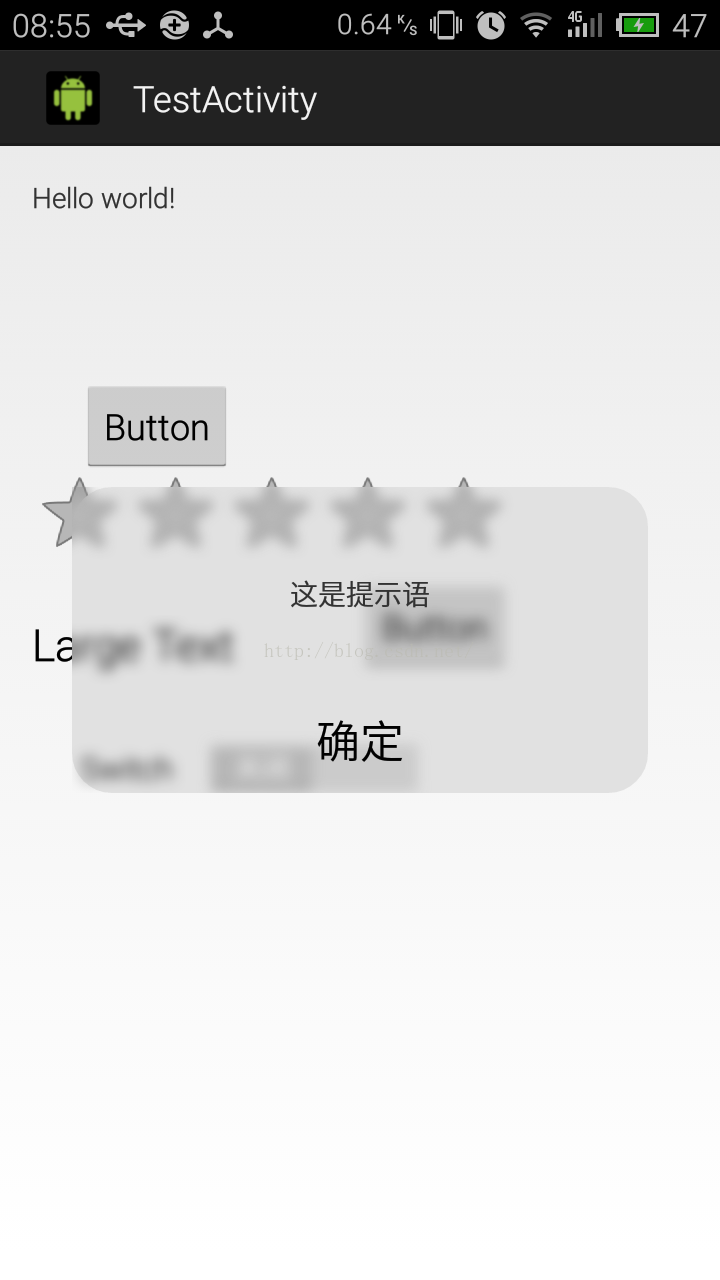
先给出popwindow的布局文件
<?xml version="1.0" encoding="utf-8"?> <FrameLayout xmlns:android="http://schemas.android.com/apk/res/android" android:id="@+id/FrameLayout1" android:layout_width="match_parent" android:layout_height="match_parent" android:background="@drawable/roundcorner" > <com.npi.blureffect.ScrollableImageView android:id="@+id/imageView1" android:background="@drawable/roundcorner" android:layout_width="match_parent" android:layout_height="match_parent" android:src="@drawable/roundcorner" /> <RelativeLayout android:id="@+id/RelativeLayout1" android:layout_width="match_parent" android:layout_height="match_parent" > <TextView android:id="@+id/textView1" android:layout_width="wrap_content" android:layout_height="wrap_content" android:layout_alignParentLeft="false" android:layout_alignParentTop="false" android:layout_centerHorizontal="true" android:layout_centerInParent="false" android:layout_centerVertical="false" android:layout_marginLeft="33dp" android:layout_marginTop="44dp" android:text="这是提示语" /> <TextView android:id="@+id/textView2" android:layout_width="wrap_content" android:layout_height="wrap_content" android:layout_alignParentLeft="false" android:layout_below="@+id/textView1" android:layout_centerHorizontal="true" android:layout_marginTop="49dp" android:text="确定" android:textAppearance="?android:attr/textAppearanceLarge" /> </RelativeLayout> </FrameLayout>
里面那个自定义imageView控件在我上一篇博客里,下面是activity的布局
<RelativeLayout xmlns:android="http://schemas.android.com/apk/res/android" xmlns:tools="http://schemas.android.com/tools" android:id="@+id/window" android:layout_width="match_parent" android:layout_height="match_parent" android:paddingBottom="@dimen/activity_vertical_margin" android:paddingLeft="@dimen/activity_horizontal_margin" android:paddingRight="@dimen/activity_horizontal_margin" android:paddingTop="@dimen/activity_vertical_margin" tools:context="com.npi.blureffect.TestActivity" > <TextView android:id="@+id/textView1" android:layout_width="wrap_content" android:layout_height="wrap_content" android:text="@string/hello_world" /> <RatingBar android:id="@+id/ratingBar1" android:layout_width="wrap_content" android:layout_height="wrap_content" android:layout_alignLeft="@+id/textView1" android:layout_below="@+id/textView1" android:layout_marginTop="124dp" /> <Switch android:id="@+id/switch2" android:layout_width="wrap_content" android:layout_height="wrap_content" android:layout_alignLeft="@+id/ratingBar1" android:layout_below="@+id/ratingBar1" android:layout_marginLeft="24dp" android:layout_marginTop="81dp" android:text="Switch" /> <Button android:id="@+id/button1" android:layout_width="wrap_content" android:layout_height="wrap_content" android:layout_alignRight="@+id/ratingBar1" android:layout_below="@+id/ratingBar1" android:text="Button" /> <Button android:id="@+id/button2" android:layout_width="wrap_content" android:layout_height="wrap_content" android:layout_alignBottom="@+id/ratingBar1" android:layout_alignLeft="@+id/switch2" android:layout_marginBottom="52dp" android:text="Button" /> <TextView android:id="@+id/textView2" android:layout_width="wrap_content" android:layout_height="wrap_content" android:layout_alignBottom="@+id/button1" android:layout_alignLeft="@+id/ratingBar1" android:text="Large Text" android:textAppearance="?android:attr/textAppearanceLarge" /> </RelativeLayout>
用于圆角的背景xml,放在drawable文件夹中
<?xml version="1.0" encoding="UTF-8" ?> <layer-list xmlns:android="http://schemas.android.com/apk/res/android"> <item> <shape> <solid android:color="#efefef" /><!-- 连框颜色值 --> <!-- 设置圆角边框 --> <corners android:topLeftRadius="20dp" android:topRightRadius="20dp" android:bottomRightRadius="20dp" android:bottomLeftRadius="20dp" /> </shape> </item> <!-- 主体背景颜色值 --> <item android:bottom="20dp" android:top="20dp" android:left="20dp" android:right="20dp"> <!--上下左右四个边框的宽度,为0的话就没有了--> <shape> <solid android:color="#efefef" /> <!-- 背景白色 --> </shape> </item> </layer>
activity的源码
package com.npi.blureffect;
import android.annotation.SuppressLint;
import android.app.Activity;
import android.graphics.Bitmap;
import android.graphics.Point;
import android.os.Build;
import android.os.Bundle;
import android.util.Log;
import android.view.Display;
import android.view.Gravity;
import android.view.Menu;
import android.view.MenuItem;
import android.view.View;
import android.view.View.OnClickListener;
import android.view.ViewGroup.LayoutParams;
import android.widget.PopupWindow;
import android.widget.RelativeLayout;
import android.widget.TextView;
public class TestActivity extends Activity {
TextView textView1;
RelativeLayout window;
@Override
protected void onCreate(Bundle savedInstanceState) {
super.onCreate(savedInstanceState);
setContentView(R.layout.activity_test);
textView1 = (TextView) findViewById(R.id.textView1);
window = (RelativeLayout)findViewById(R.id.window);
textView1.setOnClickListener(new OnClickListener() {
@Override
public void onClick(View v) {
// TODO Auto-generated method stub
initPopuptWindow(window);
}
});
}
PopupWindow popupWindow;
/**
* 创建PopupWindow
*/
protected void initPopuptWindow(View layout) {
// TODO Auto-generated method stub
//对当前页面进行截屏
layout.setDrawingCacheEnabled(true);
layout.buildDrawingCache(); //启用DrawingCache并创建位图
Bitmap screen = Bitmap.createBitmap(layout.getDrawingCache()); //创建一个DrawingCache的拷贝,因为DrawingCache得到的位图在禁用后会被回收
layout.setDrawingCacheEnabled(false); //禁用DrawingCahce否则会影响性能
//将截屏进行模糊
screen = Blur.fastblur(this, screen, 15);
// 获取自定义布局文件activity_popupwindow_left.xml的视图
final View popupWindow_view = getLayoutInflater().inflate(R.layout.ioswindow, null,
false);
// 创建PopupWindow实例,200,LayoutParams.MATCH_PARENT分别是宽度和高度
final ScrollableImageView background = (ScrollableImageView) popupWindow_view.findViewById(R.id.imageView1);
background.setoriginalImage(screen);
final int screenWidth = getScreenWidth(this);
final int screenHeight = screen.getHeight();
final int heightless = getScreenHeight(this)-screenHeight;
Log.i("Alex", "屏幕宽度为"+screenWidth+"高度为"+screenHeight+"偏差为"+heightless);
popupWindow = new PopupWindow(popupWindow_view, (int) (screenWidth*0.8), (int) (screenWidth*0.85*0.5), true); //设置popwindow的大小
popupWindow.showAtLocation(textView1, Gravity.CENTER, 0, 0);//设置popwindow的位置
popupWindow_view.post(new Runnable() {
@Override
public void run() {
// TODO Auto-generated method stub
int left = screenWidth/10;
Log.i("Alex", screenHeight+"-"+screenWidth*0.85*0.5);
int top = (int) ((screenHeight-screenWidth*0.85*0.5)/2-heightless/2);
Log.i("Alex", "top是"+top);
background.handleScroll(top, left);
}
});
// 设置动画效果
// 点击其他地方消失
TextView confirm = (TextView) popupWindow_view.findViewById(R.id.textView2);
confirm.setOnClickListener(new OnClickListener() {
@Override
public void onClick(View v) {
// TODO Auto-generated method stub
popupWindow.dismiss();
}
});
}
/**
* Get the screen width.
*
* @param context
* @return the screen width
*/
@SuppressWarnings("deprecation")
@SuppressLint("NewApi")
public static int getScreenWidth(Activity context) {
Display display = context.getWindowManager().getDefaultDisplay();
if (Build.VERSION.SDK_INT >= Build.VERSION_CODES.HONEYCOMB_MR2) {
Point size = new Point();
display.getSize(size);
return size.x;
}
return display.getWidth();
}
/**
* Get the screen height.
*
* @param context
* @return the screen height
*/
@SuppressWarnings("deprecation")
@SuppressLint("NewApi")
public static int getScreenHeight(Activity context) {
Display display = context.getWindowManager().getDefaultDisplay();
if (Build.VERSION.SDK_INT >= Build.VERSION_CODES.HONEYCOMB_MR2) {
Point size = new Point();
display.getSize(size);
return size.y;
}
return display.getHeight();
}
}
第二种样式,比第一种简单但是效果更明显也更大众化
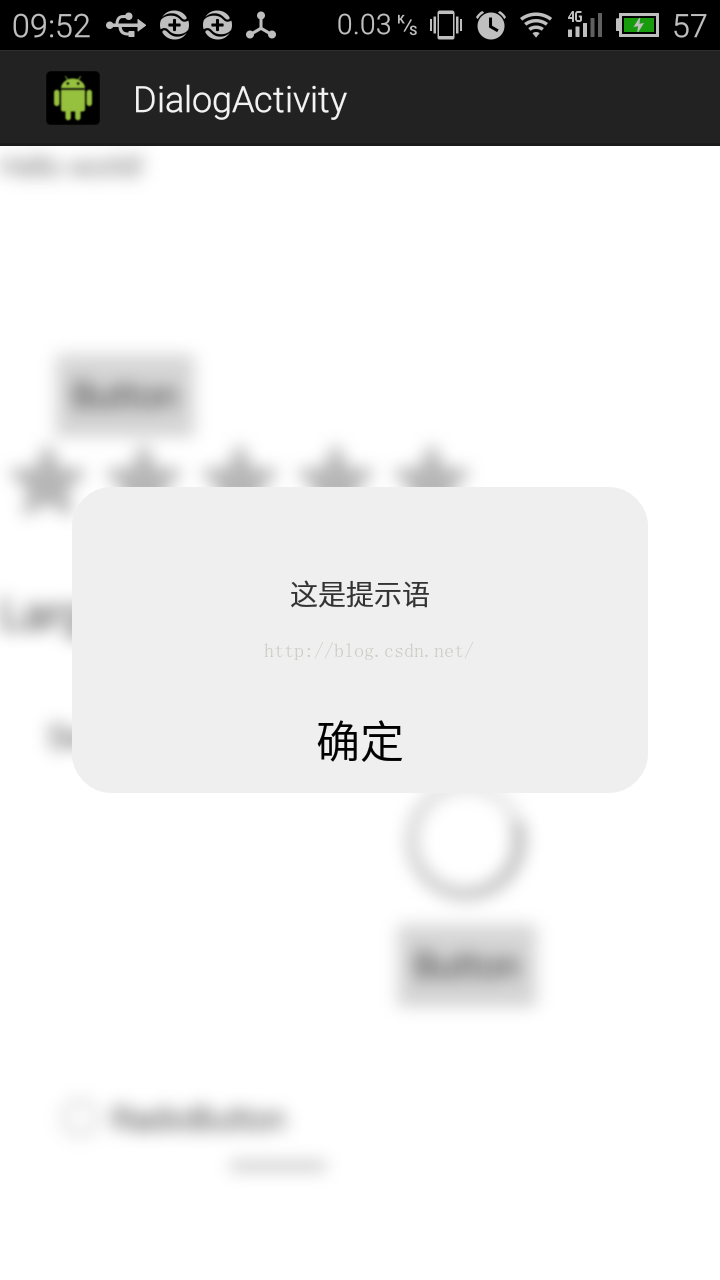
这个是在原来布局的最上层加上了一个不可见的imageView,在弹出popwindow之前用这个imageView盖住底下的东西
布局如下
<RelativeLayout xmlns:android="http://schemas.android.com/apk/res/android" xmlns:tools="http://schemas.android.com/tools" android:id="@+id/window" android:layout_width="match_parent" android:layout_height="match_parent" tools:context="com.npi.blureffect.DialogActivity" > <TextView android:id="@+id/textView1" android:layout_width="wrap_content" android:layout_height="wrap_content" android:text="@string/hello_world" /> <RatingBar android:id="@+id/ratingBar1" android:layout_width="wrap_content" android:layout_height="wrap_content" android:layout_alignLeft="@+id/textView1" android:layout_below="@+id/textView1" android:layout_marginTop="124dp" /> <Switch android:id="@+id/switch2" android:layout_width="wrap_content" android:layout_height="wrap_content" android:layout_alignLeft="@+id/ratingBar1" android:layout_below="@+id/ratingBar1" android:layout_marginLeft="24dp" android:layout_marginTop="81dp" android:text="Switch" /> <Button android:id="@+id/button1" android:layout_width="wrap_content" android:layout_height="wrap_content" android:layout_alignRight="@+id/ratingBar1" android:layout_below="@+id/ratingBar1" android:text="Button" /> <Button android:id="@+id/button2" android:layout_width="wrap_content" android:layout_height="wrap_content" android:layout_alignBottom="@+id/ratingBar1" android:layout_alignLeft="@+id/switch2" android:layout_marginBottom="52dp" android:text="Button" /> <TextView android:id="@+id/textView2" android:layout_width="wrap_content" android:layout_height="wrap_content" android:layout_alignBottom="@+id/button1" android:layout_alignLeft="@+id/ratingBar1" android:text="Large Text" android:textAppearance="?android:attr/textAppearanceLarge" /> <ProgressBar android:id="@+id/progressBar1" android:layout_width="wrap_content" android:layout_height="wrap_content" android:layout_alignParentBottom="true" android:layout_marginBottom="49dp" android:layout_toLeftOf="@+id/button1" /> <ProgressBar android:id="@+id/progressBar2" android:layout_width="wrap_content" android:layout_height="wrap_content" android:layout_below="@+id/switch2" android:layout_toRightOf="@+id/switch2" /> <RadioButton android:id="@+id/radioButton1" android:layout_width="wrap_content" android:layout_height="wrap_content" android:layout_above="@+id/progressBar1" android:layout_alignLeft="@+id/switch2" android:text="RadioButton" /> <Button android:id="@+id/button3" android:layout_width="wrap_content" android:layout_height="wrap_content" android:layout_alignLeft="@+id/progressBar2" android:layout_below="@+id/progressBar2" android:text="Button" /> <ImageView android:id="@+id/background" android:layout_width="match_parent" android:layout_height="match_parent" android:background="#fff" android:visibility="gone" /> </RelativeLayout>
activity 如下
package com.npi.blureffect;
import android.annotation.SuppressLint;
import android.app.Activity;
import android.graphics.Bitmap;
import android.graphics.BitmapFactory;
import android.graphics.Matrix;
import android.graphics.Point;
import android.os.Build;
import android.os.Bundle;
import android.util.Log;
import android.view.Display;
import android.view.Gravity;
import android.view.Menu;
import android.view.MenuItem;
import android.view.View;
import android.view.View.OnClickListener;
import android.widget.ImageView;
import android.widget.PopupWindow;
import android.widget.RelativeLayout;
import android.widget.TextView;
public class DialogActivity extends Activity {
TextView textView1;
RelativeLayout window;
ImageView background;
@Override
protected void onCreate(Bundle savedInstanceState) {
super.onCreate(savedInstanceState);
setContentView(R.layout.activity_dialog);
textView1 = (TextView) findViewById(R.id.textView1);
window = (RelativeLayout)findViewById(R.id.window);
background = (ImageView) findViewById(R.id.background);
textView1.setOnClickListener(new OnClickListener() {
@Override
public void onClick(View v) {
// TODO Auto-generated method stub
initPopuptWindow(window);
}
});
}
PopupWindow popupWindow;
/**
* 创建PopupWindow
*/
protected void initPopuptWindow(View layout) {
// TODO Auto-generated method stub
//对当前页面进行截屏
layout.setDrawingCacheEnabled(true);
layout.buildDrawingCache(); //启用DrawingCache并创建位图
Bitmap screen = Bitmap.createBitmap(layout.getDrawingCache()); //创建一个DrawingCache的拷贝,因为DrawingCache得到的位图在禁用后会被回收
layout.setDrawingCacheEnabled(false); //禁用DrawingCahce否则会影响性能
Log.i("Alex", "转换前bitmap的大小是"+screen.getWidth()+" : "+screen.getHeight());
screen = scaleBitmap(screen, screen.getWidth()/2, screen.getHeight()/2);//压缩bitmap到指定大小
Log.i("Alex", "转换后bitmap的大小是"+screen.getWidth()+" : "+screen.getHeight());
//将截屏进行模糊
screen = Blur.fastblur(this, screen, 10);
// 获取自定义布局文件activity_popupwindow_left.xml的视图
final View popupWindow_view = getLayoutInflater().inflate(R.layout.ioswindow, null,
false);
// 创建PopupWindow实例,200,LayoutParams.MATCH_PARENT分别是宽度和高度
background.setImageBitmap(screen);
background.setVisibility(View.VISIBLE);
final int screenWidth = getScreenWidth(this);
popupWindow = new PopupWindow(popupWindow_view, (int) (screenWidth*0.8), (int) (screenWidth*0.85*0.5), true); //设置popwindow的大小
popupWindow.showAtLocation(textView1, Gravity.CENTER, 0, 0);//设置popwindow的位置
popupWindow_view.post(new Runnable() {
@Override
public void run() {
// TODO Auto-generated method stub
int left = screenWidth/10;
}
});
// 设置动画效果
// 点击其他地方消失
TextView confirm = (TextView) popupWindow_view.findViewById(R.id.textView2);
confirm.setOnClickListener(new OnClickListener() {
@Override
public void onClick(View v) {
// TODO Auto-generated method stub
background.setVisibility(View.GONE);
popupWindow.dismiss();
}
});
}
/**
* Get the screen width.
*
* @param context
* @return the screen width
*/
@SuppressWarnings("deprecation")
@SuppressLint("NewApi")
public static int getScreenWidth(Activity context) {
Display display = context.getWindowManager().getDefaultDisplay();
if (Build.VERSION.SDK_INT >= Build.VERSION_CODES.HONEYCOMB_MR2) {
Point size = new Point();
display.getSize(size);
return size.x;
}
return display.getWidth();
}
/**
* 把一个bitmap压缩,压缩到指定大小
* @param bm
* @param width
* @param height
* @return
*/
private static Bitmap scaleBitmap(Bitmap bm, float width, float height) {
if (bm == null) {
return null;
}
int bmWidth = bm.getWidth();
int bmHeight = bm.getHeight();
float scaleWidth = width / bmWidth;
float scaleHeight = height / bmHeight;
Matrix matrix = new Matrix();
matrix.postScale(scaleWidth, scaleHeight);
if (scaleWidth == 1 && scaleHeight == 1) {
return bm;
} else {
Bitmap resizeBitmap = Bitmap.createBitmap(bm, 0, 0, bmWidth,
bmHeight, matrix, false);
bm.recycle();//回收图片内存
bm.setDensity(240);
return resizeBitmap;
}
}
}
以上就是本文的全部内容,希望对大家的学习有所帮助,也希望大家多多支持亿速云。
免责声明:本站发布的内容(图片、视频和文字)以原创、转载和分享为主,文章观点不代表本网站立场,如果涉及侵权请联系站长邮箱:is@yisu.com进行举报,并提供相关证据,一经查实,将立刻删除涉嫌侵权内容。